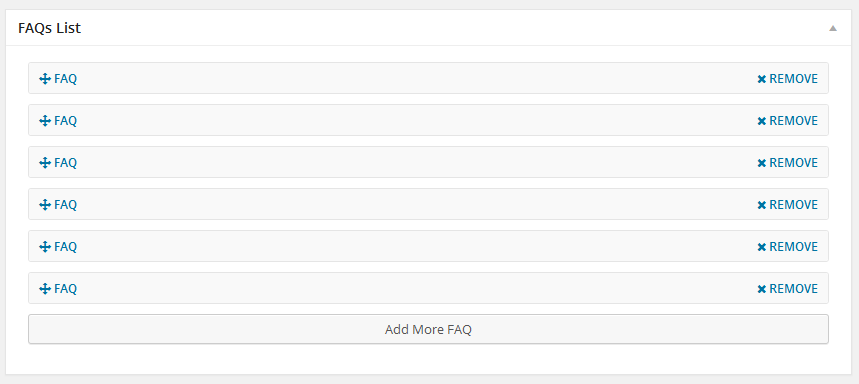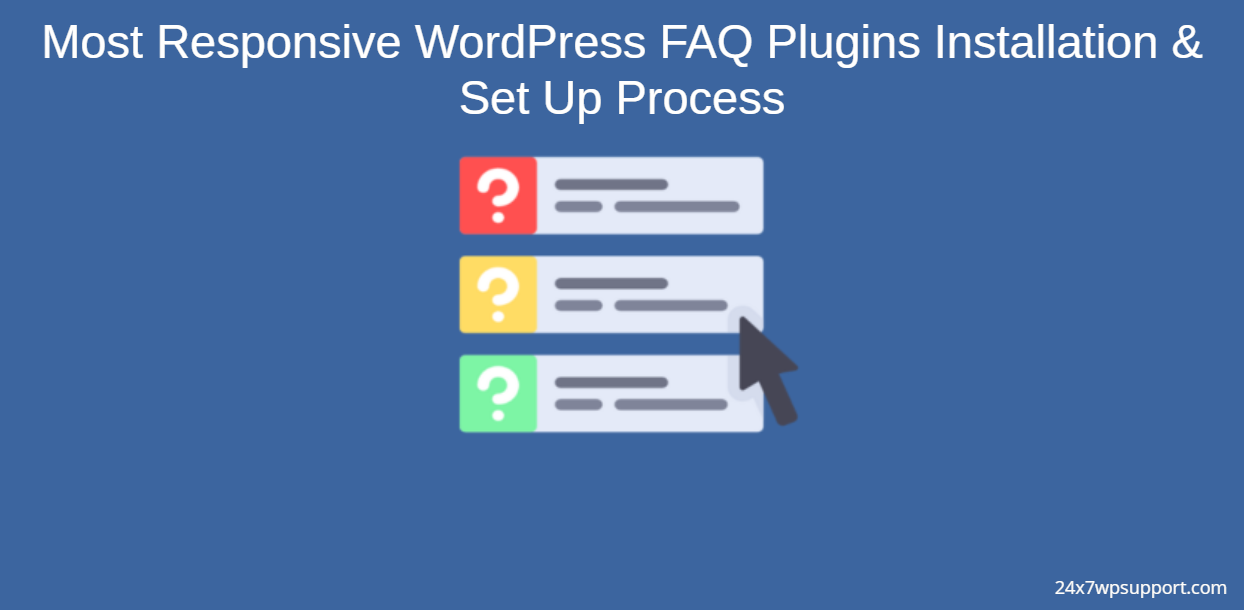
Most Responsive WordPress FAQ Plugins Installation & Set Up Process
Last updated on June 13th, 2023 at 07:32 am
HTML5 Responsive FAQ
WordPress HTML5 Responsive FAQ plugin makes it is very simple for you to FAQs on your website and you can use them either all at once in one page or class wise. choices to customise the design and feel of the FAqs.
HTML5 Responsive FAQ Plugin Installation
You need to search for this plugin and put on google to simple plugin at HTML5 Responsive FAQ then download these plugin.
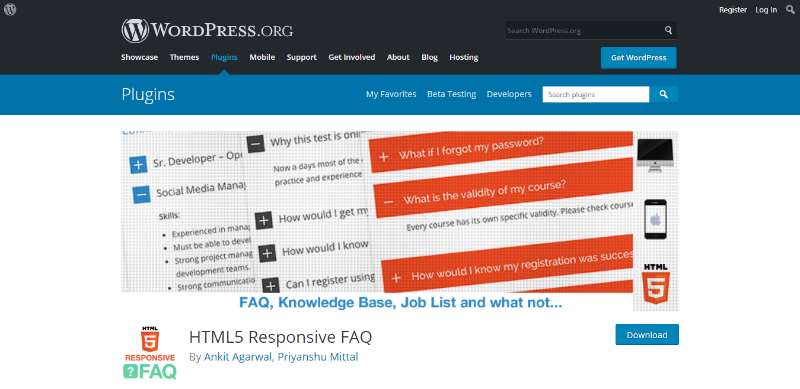
You need to open the first selected link and you can download it from the website.
You can Install Plugin using Upload method in WordPress admin panel
- Then login into your website.
- Visit to the Plugins page and there click on Add New.
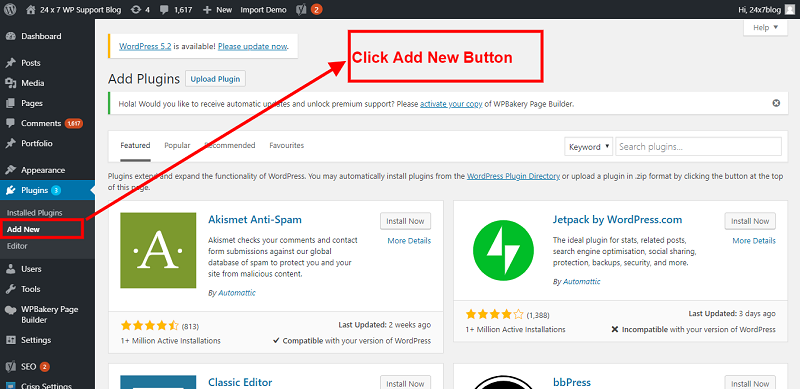
- Choose Upload Plugin to display the Plugin upload field.
- Open Choose File from local file directory.
- Choose the Plugin zip archive to upload and install.
- Click Install Now to install the WordPress Plugin.
- The installation screen will list the installation as successful or note any problems during the install.
- If it’s done successfully then click Activate Plugin to activate it, or Return to Plugin Installer for new installation.
How You Can Setup The HTML5 Responsive FAQ
After installing the plugin you can see left side option in wordpress dashboard . click here and setup which you have requirement
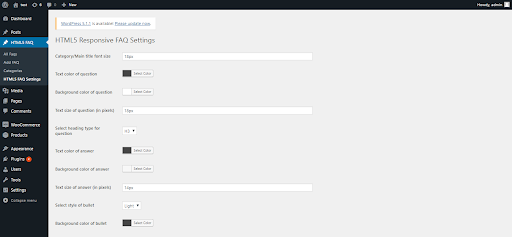
As you can Add New FAQ On Backend
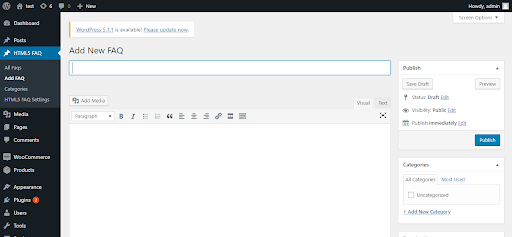
Ultimate FAQ
WordPress FAQ plugin you can create, organize and publicize your FAQs. Select from multiple responsive FAQ layouts and styles.
Ultimate FAQ Plugin Installation
You need to search this simple plugin at Ultimate FAQ at the wordpress.org website.
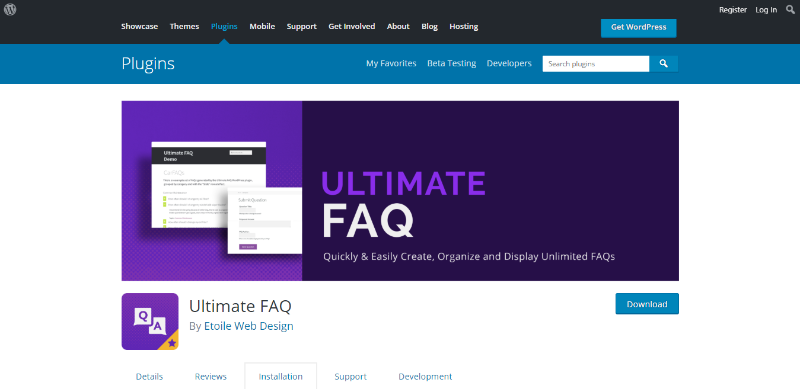
You need to open the first selected link and you can download it from the website.
- Then login into your website.
- Visit to the Plugins page and there click on Add New.
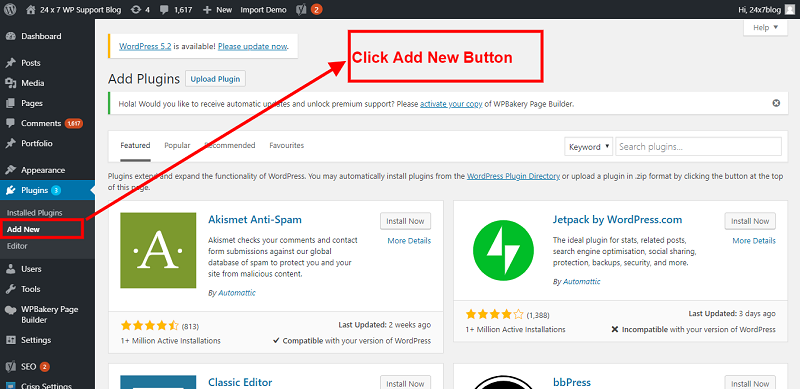
- Choose Upload Plugin to display the Plugin upload field.
- Open Choose File from local file directory.
- Choose the Plugin zip archive to upload and install.
- Click Install Now to install the WordPress Plugin.
- The installation screen will list the installation as successful or note any problems during the install.
- If it’s done successfully then click Activate Plugin to activate it, or Return to Plugin Installer for new installation.
How You Can Setup The Ultimate FAQ
After installing the plugin you can see ask for the categories of FAQ so add FAQ which you have requirement
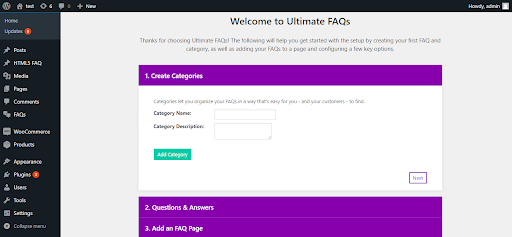
And you can see also in front-end:
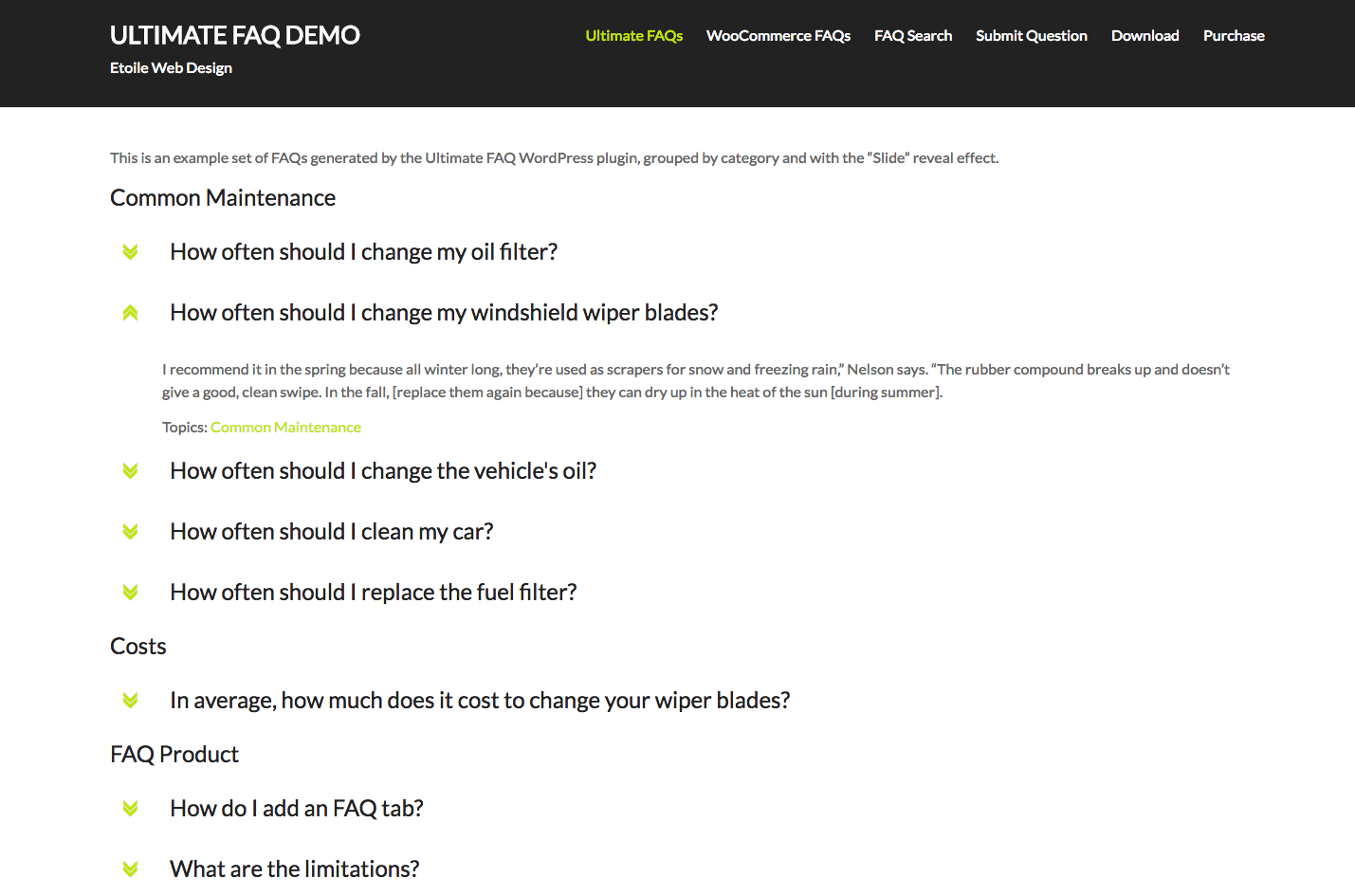
WP Clever FAQ Builder
WordPress wp clever faq builder plugin is a F.A.Qs can be displayed on any page simply using shortcodes or the Visual Composer module.
WP Clever FAQ Builder Plugin Installation
You need to search the simple plugin at WP clever FAQ Builder at the https://codecanyon.net/item/wp-clever-faq-builder-smart-support-tool-for-wordpress/16635796 and purchase this plugin then download WP clever FAQ Builder plugin .
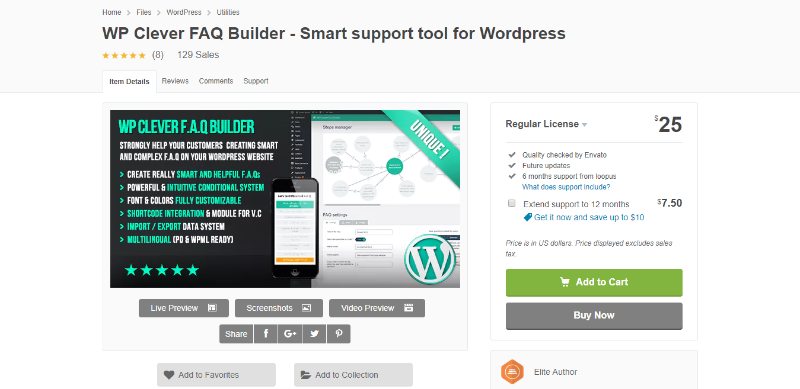
You need to open the first selected link and you can download it from the website.
- Then login into your website.
- Visit to the Plugins page and there click on Add New.
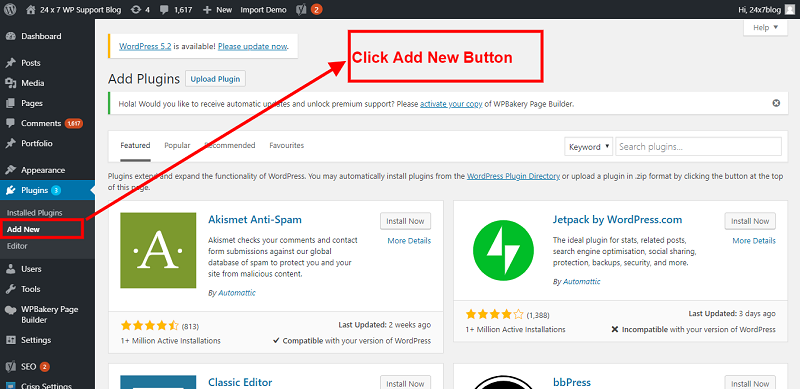
- Choose Upload Plugin to display the Plugin upload field.
- Open Choose File from local file directory.
- Choose the Plugin zip archive to upload and install.
- Click Install Now to install the WordPress Plugin.
- The installation screen will list the installation as successful or note any problems during the install.
- If it’s done successfully then click Activate Plugin to activate it, or Return to Plugin Installer for new installation.
How You Can Setup The WP Clever FAQ Builder
After install this plugin then please go to the dashboard and you can see an option clever options and please setup which you have requirement you can see in backend
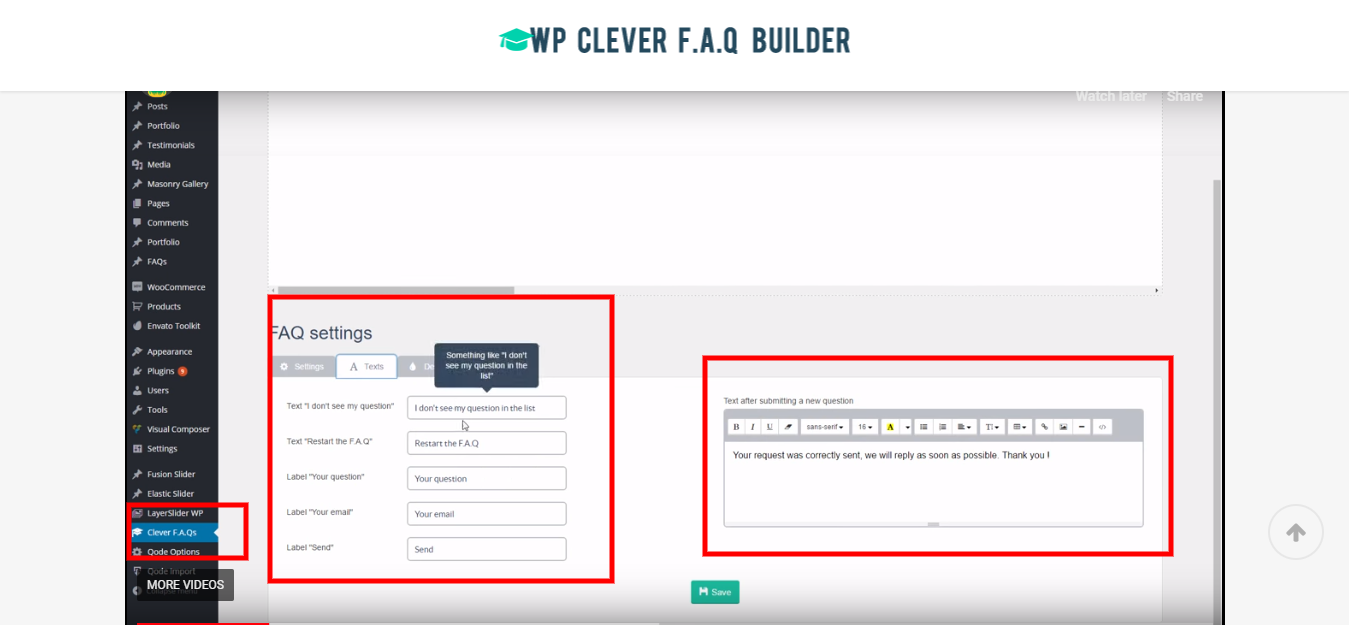
And now front-end-looking as you can see
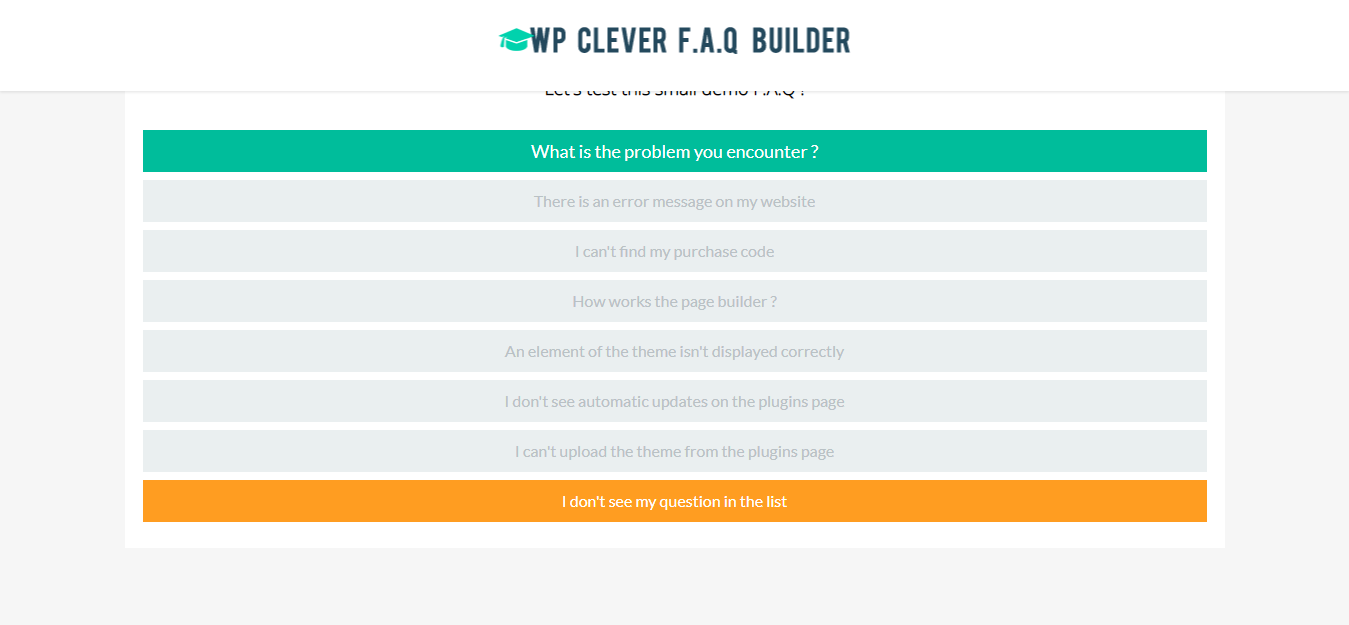
FAQ Plus
WordPress FAQPlus plugin can be displayed anywhere in Post, Page, Widget or Theme by Shortcode.
FAQPlus Plugin Installation
You need to search the simple plugin at FAQ Plus via this link : https://codecanyon.net/item/faqplus-wordpress-faq-plugin/7068037
Then purchase this plugin.

You need to open the first selected link and you can download it from the website.
- Then login into your website.
- Visit to the Plugins page and there click on Add New.
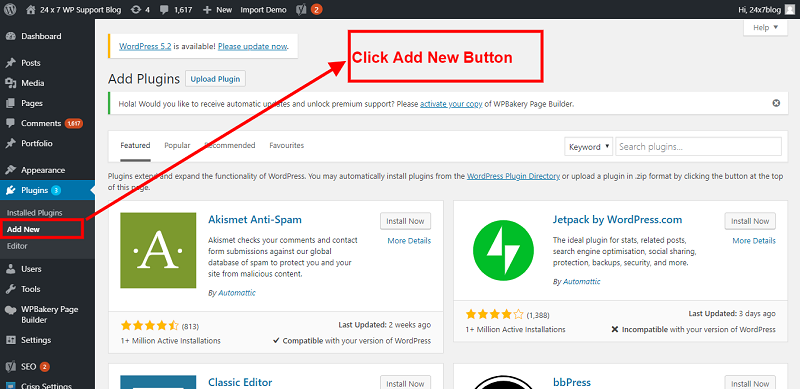
- Choose Upload Plugin to display the Plugin upload field.
- Open Choose File from local file directory.
- Choose the Plugin zip archive to upload and install.
- Click Install Now to install the WordPress Plugin.
- The installation screen will list the installation as successful or note any problems during the install.
- If it’s done successfully then click Activate Plugin to activate it, or Return to Plugin Installer for new installation.
How You Can Setup FAQ Plus
After installing the plugin then please go to the dashboard and you can see an option FAQ PLUS And please setup which you have requirement you can see in backend
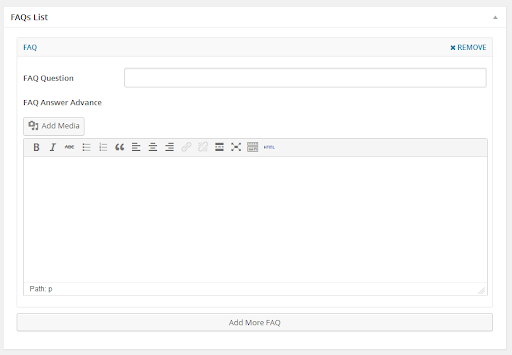
And after setup as you can see below image: