
Best WordPress Sitemap Plugins Installation with Set Up
Last updated on June 12th, 2023 at 06:25 am
Sitemap Index
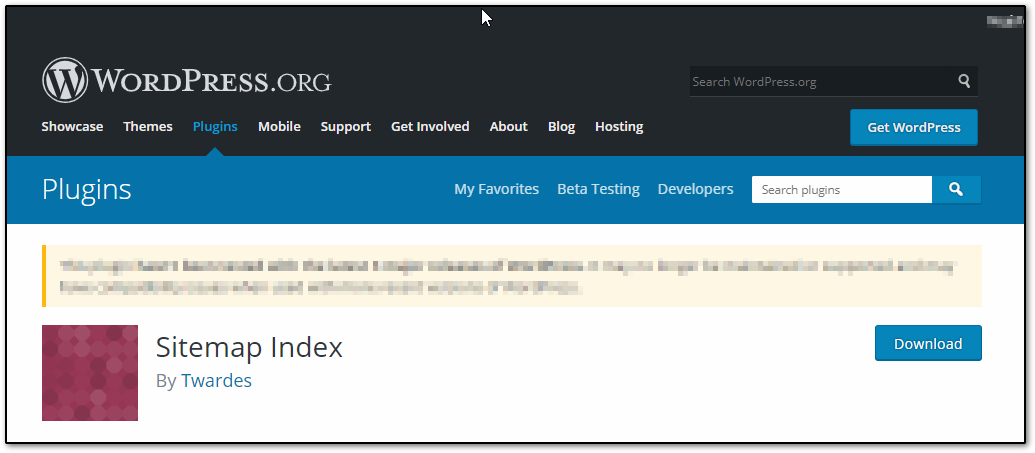
Sitemap Index plugin automates the creation of virtual sitemaps and index in the XML format using sitemap.org protocol and can automatically submit it to search engines.
How to install Sitemap Index
- Login into your dashboard.
- On the “Plugins” tab click on “Add new” and search for “Sitemap Index Twardes”
- Click “Install now” button to install it on your site.
- Click “Activate” to finish the installation.
How to setup the plugin with your site
- You don’t actually need to set it up, the plugin will automatically generate your sitemap URL address
- To see your sitemap URL address, go to “Sitemap Index” under “Settings” tab on the dashboard left side menu
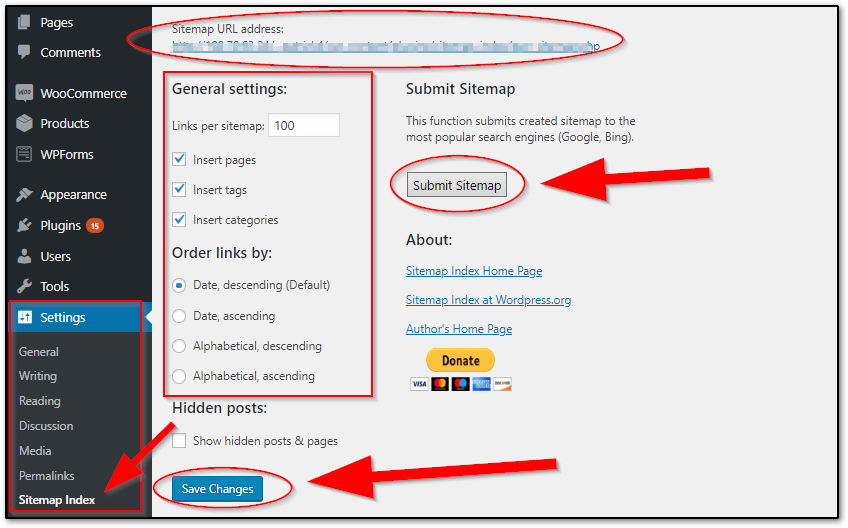
- The sitemap URL address is located at the top of general settings.
- You can configure the general settings and links order by clicking on the checkboxes.
- Click “Save Changes” to save the settings and “Submit Sitemap” button to automatically submit your sitemap to the most popular search engines like Bing and Google.
Sitemap
Sitemap by Webvitaly is a sitemap builder for WordPress websites by the use of simple shortcodes and parameters.
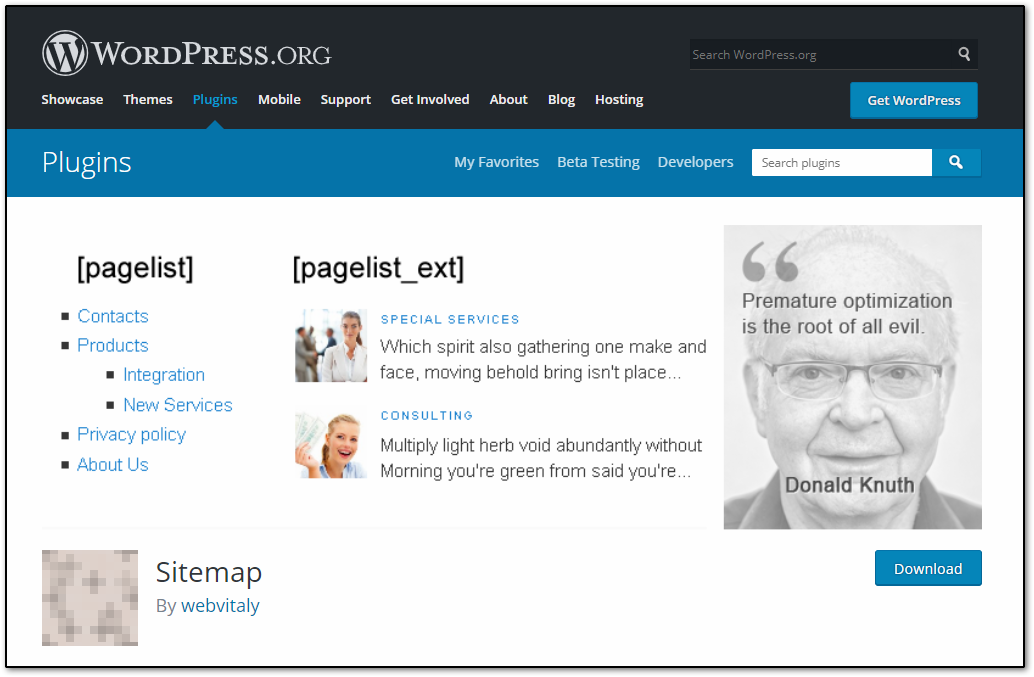
How to install Sitemap
- Open your WP dashboard
- Navigate into dashboard and go to “Plugins” tab then Click on “Add new”
- Search for ”Sitemap Webvitaly” on the search bar
- Click “Install Now” button to install it on your site
- Click “Activate”.
How to setup the plugin with your site
You don’t need to set it up. Just use the shortcodes provided by the plugin developers listed below.
shortcodes:
- [pagelist] – this is hierarchical tree of all the pages on your site (this is useful to show sitemap of your site);
- [subpages] – this one is hierarchical tree of subpages to the current page;
- [siblings] – and this one is the hierarchical tree of sibling pages to the current page;
- [pagelist_ext] – this is the list of pages with featured image and with excerpt;
Add the shortcode on your selected page as shown on the example picture below.
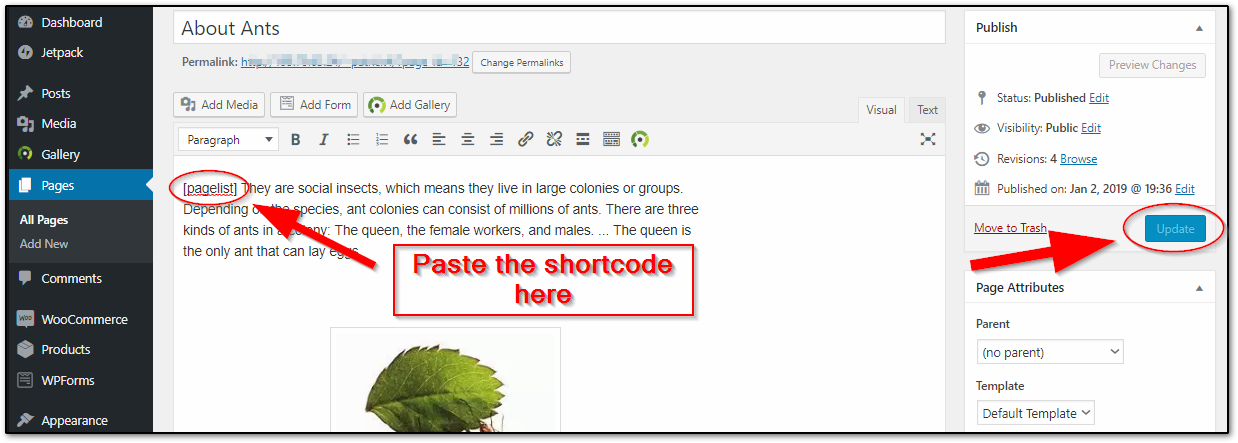
- Click “Update” to update changes on the page.
- You can see all parameters on the plugin details, just click on “all page-list params”

Sitemap Page Embed
Sitemap Page Embed is a useful tool to instantly embed sitemap pages list on your selected pages. Sitemap is not on XML format and not intended for web crawlers.
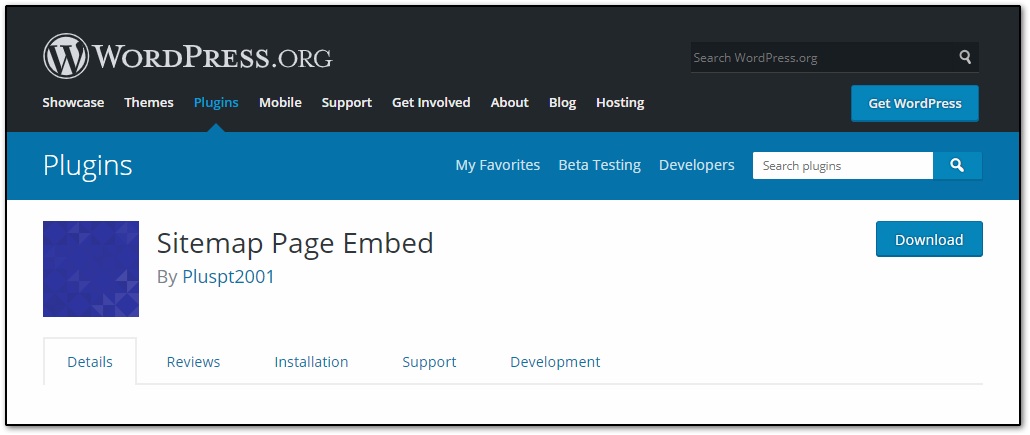
How to install Sitemap Page Embed
- Login into your site dashboard.
- Go to “Plugins” tab on the left side menu then click on “Add new”
- Search for “Sitemap Page Embed Pluspt2001” on the search bar.
- There click on the “Install Now” button and wait for the installation process to be complete.
- Click “Activate” to activate the plugin.
How to setup the plugin with your site
- After installation, you can go to the pages where you want to put your site map. Just click “Pages” on the left side menu of the dashboard then click on “edit” below the page you want to edit.
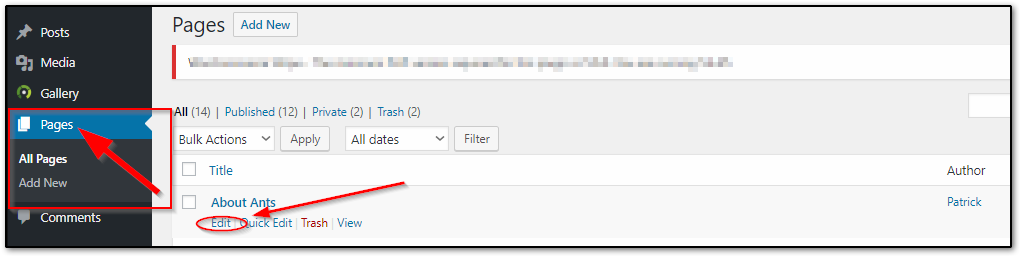
- On the edit page click the “Insert Shortcode” icon under “Visual” tab.
- Click “Update” button on the right side of the page to save and update the changes on the page.

Google Sitemap
Google Sitemap by BestWebSoft automatically generates and submit XML sitemap for your WordPress website that helps search engines index your site.
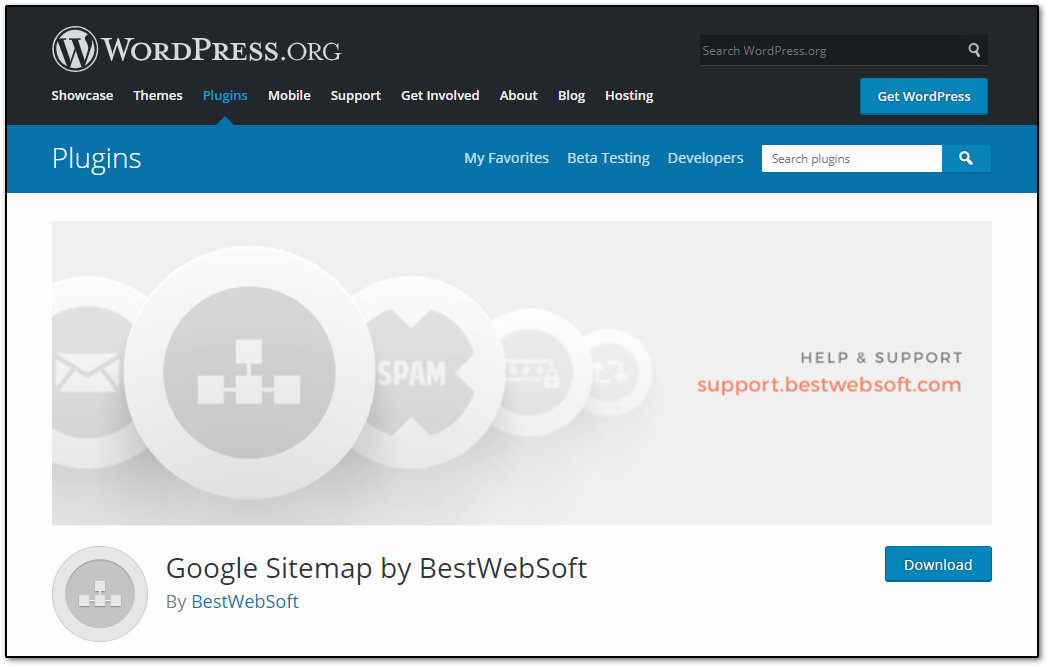
How to install Google Sitemap by BestWebSoft
- Go to your Dashboard
- On the left side menu of the dashboard under “Plugins” tab Click “Add New”
- Write “Google Sitemap by BestWebSoft” on the search bar, it will automatically search for the plugin.
- There click on the “Install Now” button and wait for the installation process to be complete.
- Click “Activate” to activate the plugin.
How to setup the plugin with your site
- Go back to the Dashboard and click “Google Sitemap” on the left side menu.
- On Google Sitemap Settings page under “Settings” tab click on “Get Authorization Code”
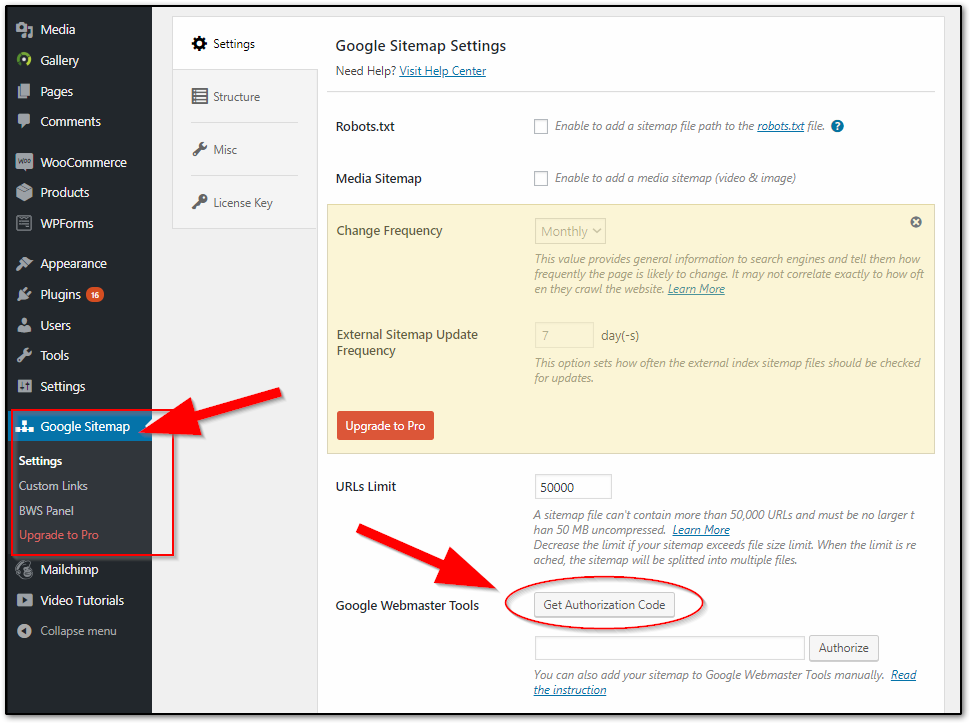
Gmail account selection popup window will appear. Select the google mail account you want to connect.

- Click “Allow” and copy the Authorization Code
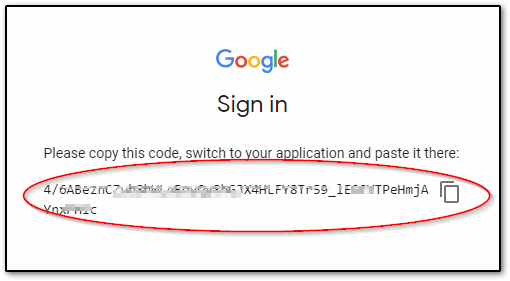
- Paste the code on the Google Sitemap Settings and click on “Authorize”.
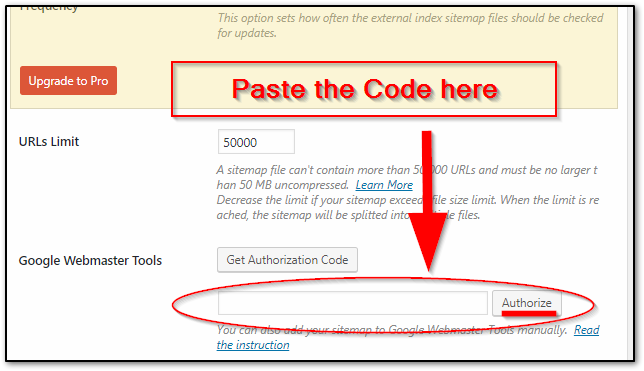
- Your XML sitemap will be generated and submitted to google search automatically.


