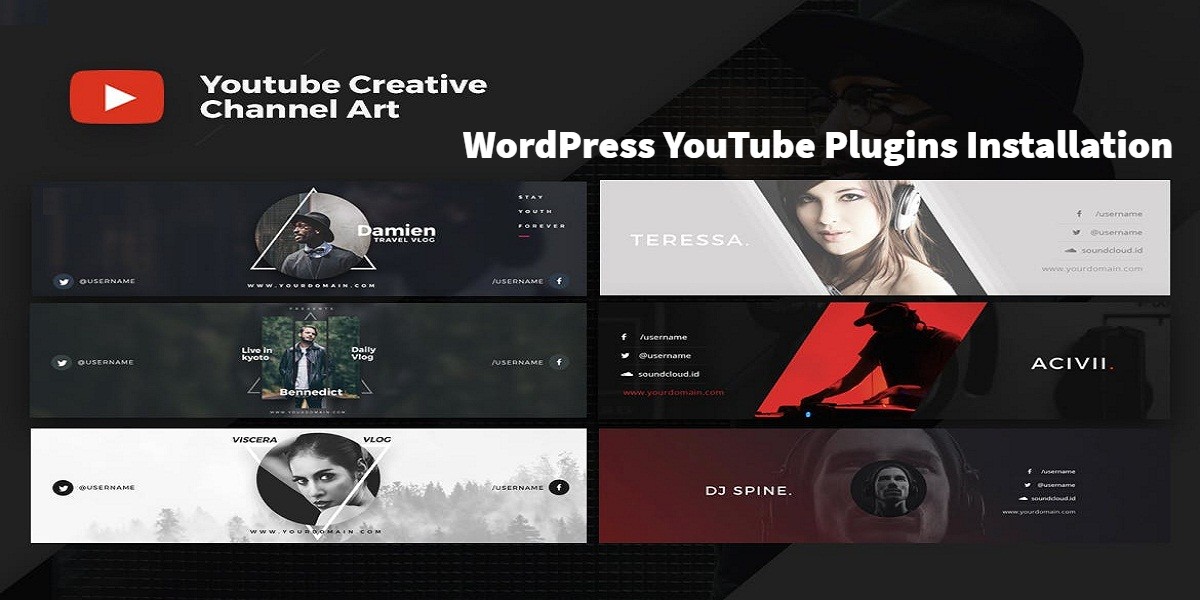
Handiest WordPress YouTube Plugins Installation with Setup
Last updated on September 23rd, 2021 at 01:02 pm
YouTube Embed Plus
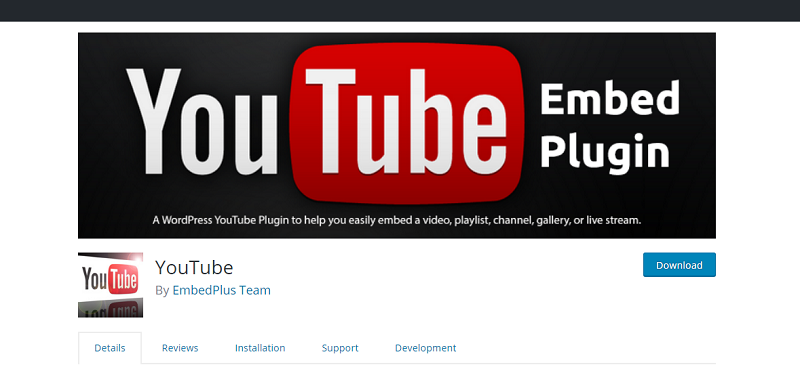
YouTube embed has the ability to make playlists and channels. The users can choose the videos through pages of video thumbnails and that are pulled out from an entire YouTube channel or video playlist.
Type YouTube embed in the search bar of WordPress.org
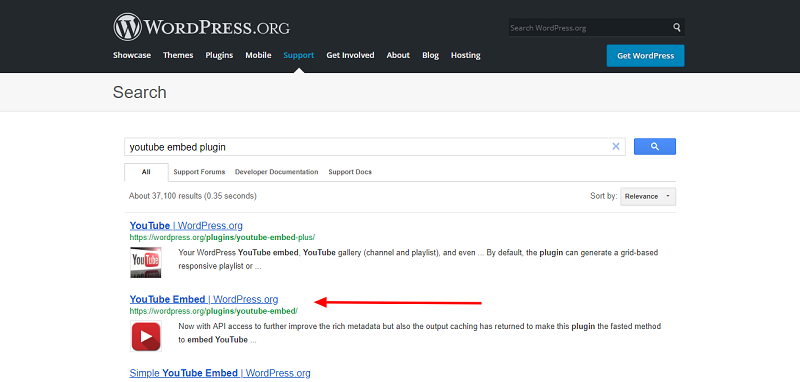
Open the first link and download it from the website.
- Then login into your website.
- A visit to the plugin page & there, click on Add New plugin option.
- There select the upload plugin to show the plugin upload area.
- Open Choose File from local file directory.
- Select the plugin zip file to upload the plugin & install them.
- Click Install Now to install the WordPress Plugin.
- The installation screen will list the installation as successful or note any problems during the install.
- If it’s done successfully then click Activate Plugin to activate it, or Return to Plugin Installer for new installation.
How to Set Up YouTube Embed Plugin?
1. Install and Activate Plugin.
2. Go to Menu>> Youtube Free>> Settings. Check all that apply.
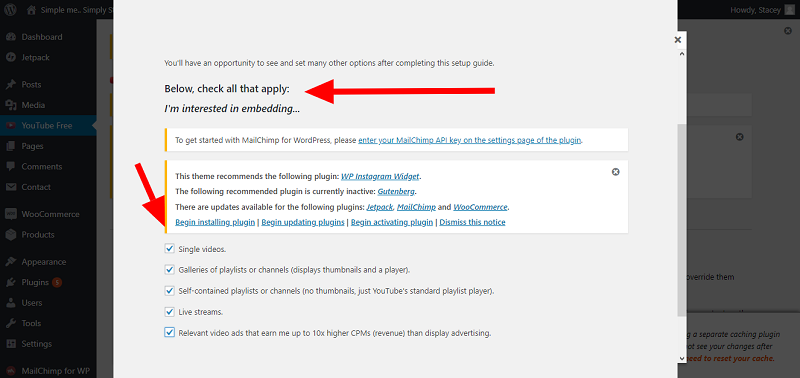
Read all guide and save changes.
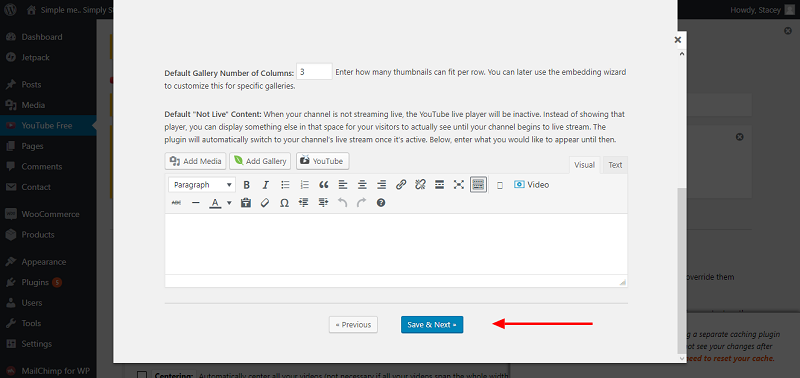
You can choose from their options:
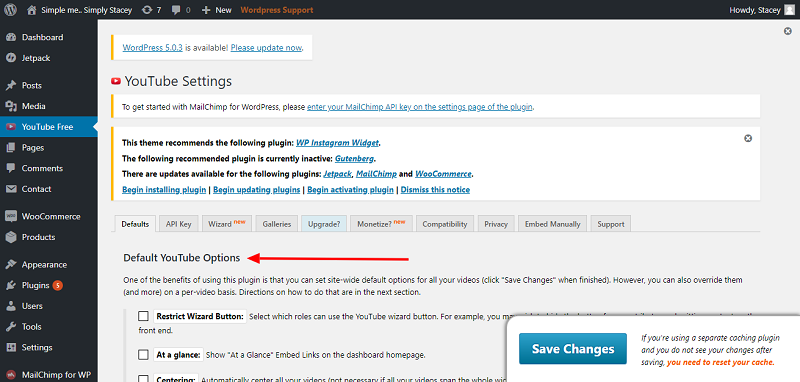
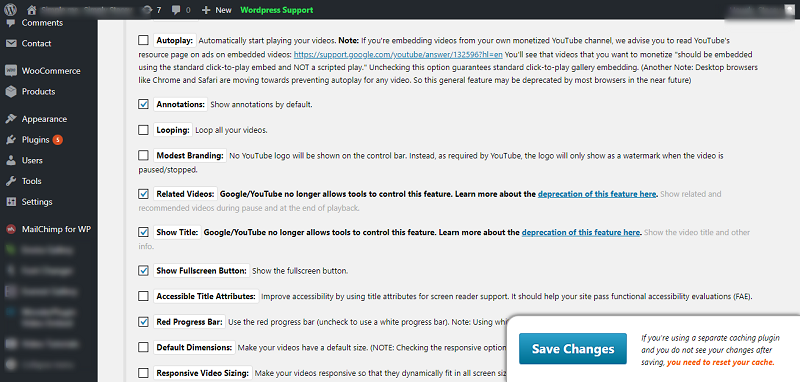
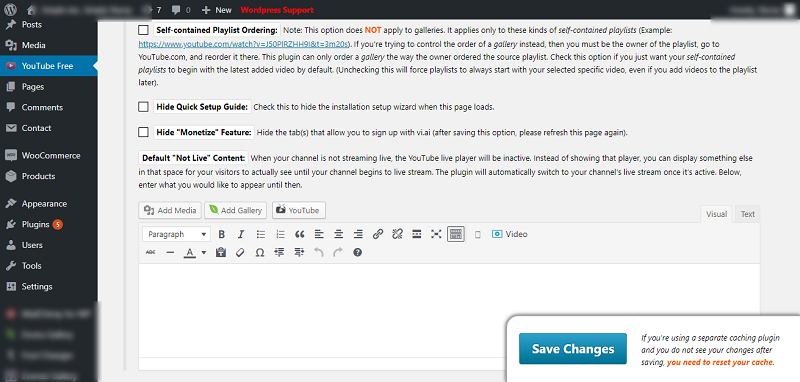
Then click “ Save Changes”.
YouTube Showcase
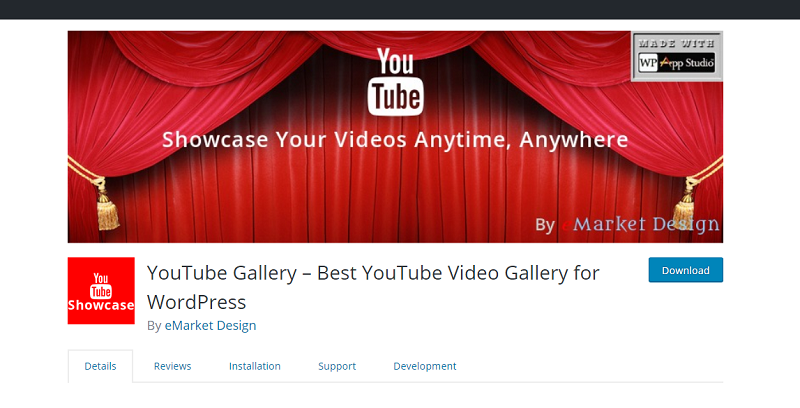
How to Install YouTube Showcase?
YouTube Showcase WordPress plugin helps you display YouTube videos in a gallery or grid view on your site.
Type YouTube Showcase in search bar of WordPress.org
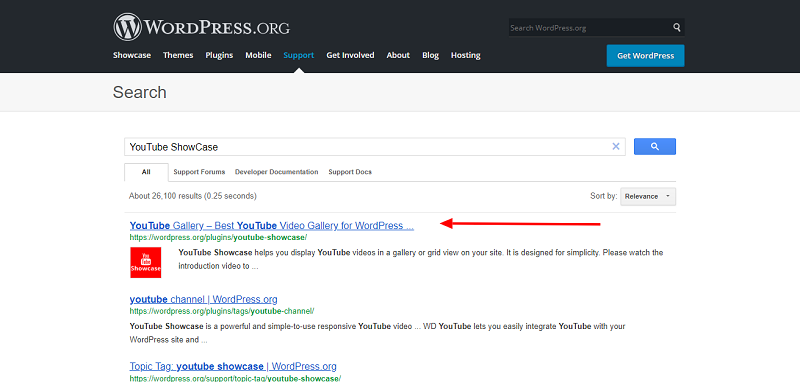
Open the first link and download it from the website.
- Then login into your website.
- A visit to the plugin page & there, click on Add New plugin option.
- There select the upload plugin to show the plugin upload area.
- Open Choose File from local file directory.
- Select the plugin zip file to upload the plugin & install them.
- Click Install Now to install the WordPress Plugin.
- The installation screen will list the installation as successful or note any problems during the install.
- If it’s done successfully then click Activate Plugin to activate it, or Return to Plugin Installer for new installation.
How to Set Up YouTube Showcase?
1. Install and Activate the Plugin.
2. Go to Installed Plugins>> Youtube Showcase>> Settings.
3. It has options. Choose what setup you preferred the save changes.
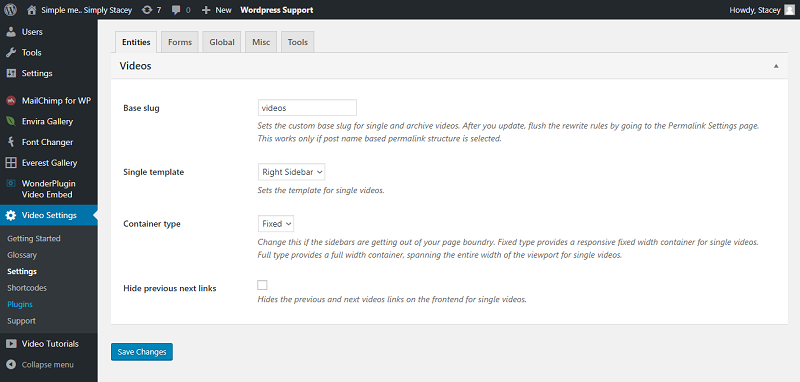
4. To use the shortcode, click copy button and paste it in a page then click “Publish”.
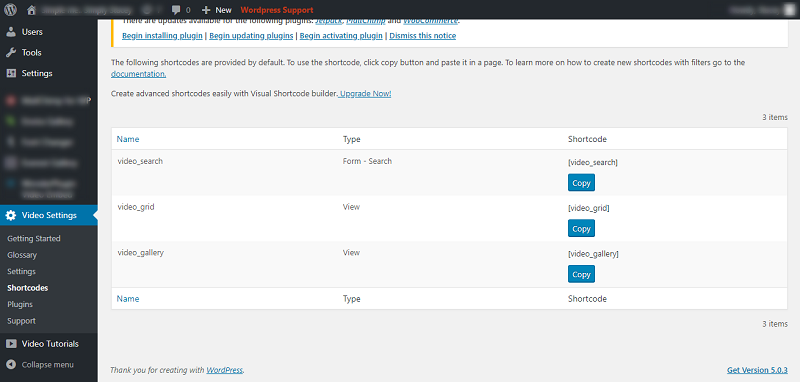
Yottie Lite
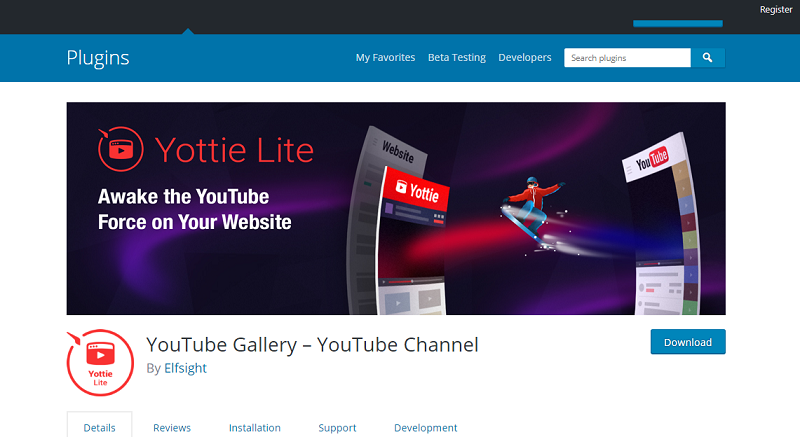
How to Install Yottie?
Yottie sets any YouTube channel and embed videos. It has feature like show or hide the header to get the most appropriate look of your YouTube Gallery, add manually the number of columns in your YouTube video player and many more.
Type Yottie in search bar of WordPress.org
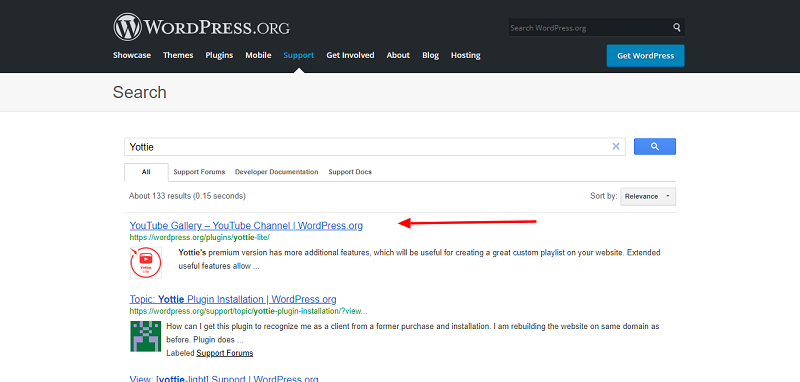
Open the first link and download it from the website.
- Then login into your website.
- A visit to the plugin page & there, click on Add New plugin option.
- There select the upload plugin to show the plugin upload area.
- Open Choose File from local file directory.
- Select the plugin zip file to upload the plugin & install them.
- Click Install Now to install the WordPress Plugin.
- The installation screen will list the installation as successful or note any problems during the install.
- If it’s done successfully then click Activate Plugin to activate it, or Return to Plugin Installer for new installation.
How to Set Up Yottie?
1. Install and Activate Plugin.
2. Go to Menu>> Yottie>> Settings.
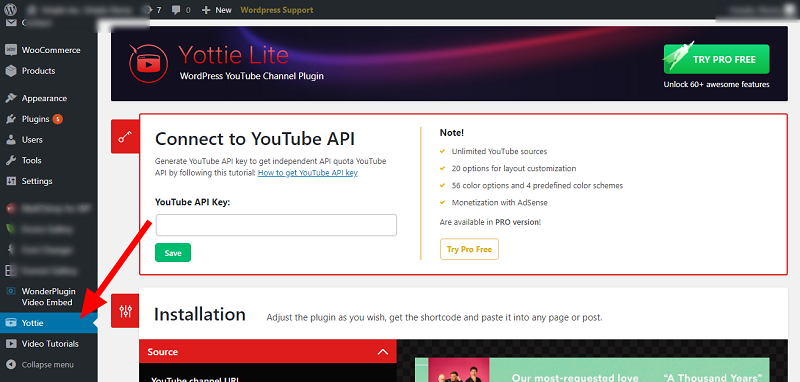
3. Installation. Adjust the plugin as you wish.
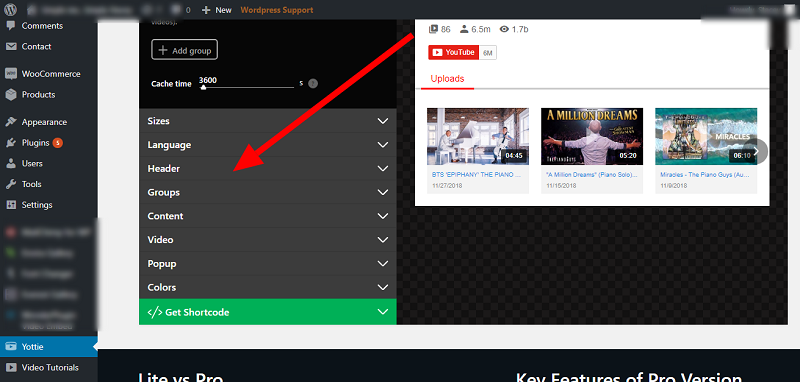
4. Then finally get the shortcode then paste it in post or page then publish.
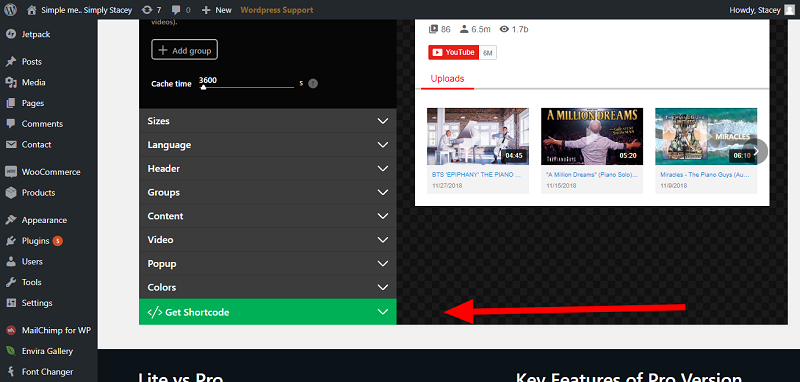
Youtube Widget Responsive
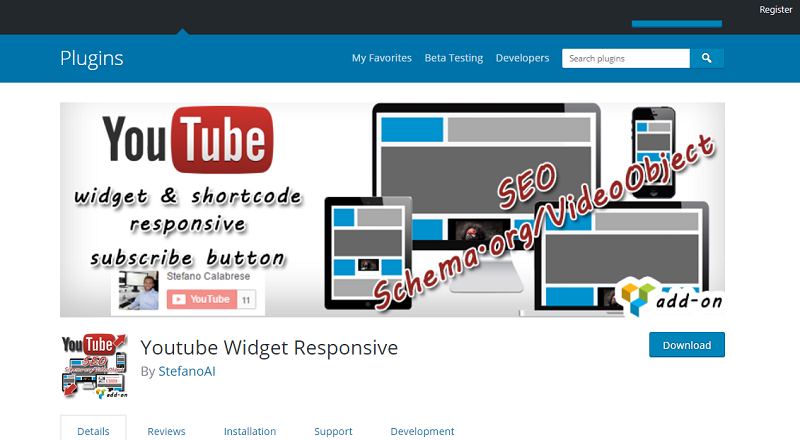
How to Install YouTube Widget Responsive?
Type YouTube Widget Responsive in search bar of WordPress.org.
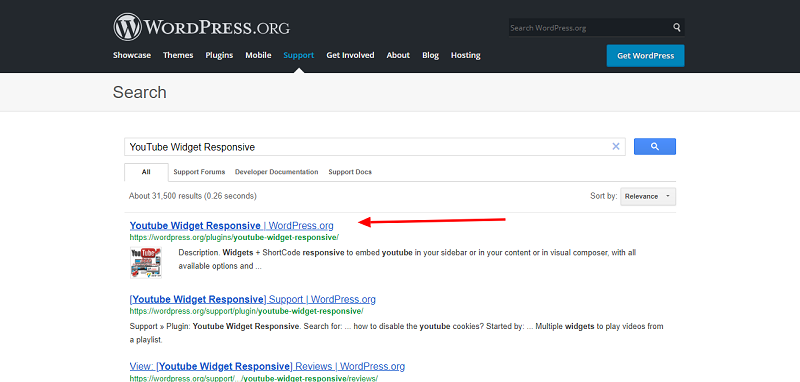
Open the first link and download it from the website.
- Then login into your website.
- A visit to the plugin page & there, click on Add New plugin option.
- There select the upload plugin to show the plugin upload area.
- Open Choose File from local file directory.
- Select the plugin zip file to upload the plugin & install them.
- Click Install Now to install the WordPress Plugin.
- The installation screen will list the installation as successful or note any problems during the install.
- If it’s done successfully then click Activate Plugin to activate it, or Return to Plugin Installer for new installation.


