
How to Display Breadcrumb Navigation Link in WordPress
Last updated on August 11th, 2021 at 08:19 am
Breadcrumbs are very useful points for improving any WordPress website user experience. It is also very important from the point of view of SEO. Installing or embedding in any WordPress website it is so simple to do that with the help of little custom code for few plugins. There is a lot of questions asked by many users about breadcrumbs and how to display the Breadcrumb navigation link in WordPress? So in this article, we are totally going to discuss breadcrumbs in detail and explaining each and everything which are very essential and useful for the user. Also, explaining how breadcrumbs work? With the help of this article users can add any type of breadcrumb in any WordPress website, but to do so the user must read this article very carefully. There are lots of methods present in today’s era regarding displaying the breadcrumb navigation link in WordPress website, but our expert team research on this and we are presenting best for a method that will definitely help you out from any difficulty regarding Breadcrumbs. So, there are lots of things to cover let’s get started.
What is WordPress breadcrumb?
Before going in deep we should understand what is Breadcrumb navigation link. Breadcrumb is a term that is related to the WordPress website or any type of website. These are only a type of navigation link that is always present blog post or page. With the help of these navigation links, users can understand which category is going to use by the user currently. And also, help to send back with the help of navigation or previously viewed pages. Users can follow all these types of method which is given below let’s discuss one by one.
Enabling Breadcrumb in Yoast SEO
As we already know that Yoast SEO is the most popular plugin that is used throughout the worldwide. This plugin is used on the page as well as off-page SEO. With the help of this, there are many features included in this posting your site visibility including breadcrumbs. We already know about, let’s discuss how to enable breadcrumbs in Yoast SEO step by step. Now the user must have to add a small cord of snippet into a WordPress theme. The code is given below
<?php
if ( function_exists(‘yoast_breadcrumb’) ) {
yoast_breadcrumb( ‘<p id=”breadcrumbs”>’,'</p>’ );
}
?>
It totally depends on the user where the user is going to use this code if the user wants to add breadcrumbs in a blog post the only then the user must add this code into the single.PHP template file. However, if a user wants to add breadcrumbs into a complete website then the user must add this code into the header.PHP file. As you can see in the image given below. User makes sure that if the theme updates in the future, then this code may be over right and cause a problem in the theme template so to remove that problem user must use development option in the child theme only.
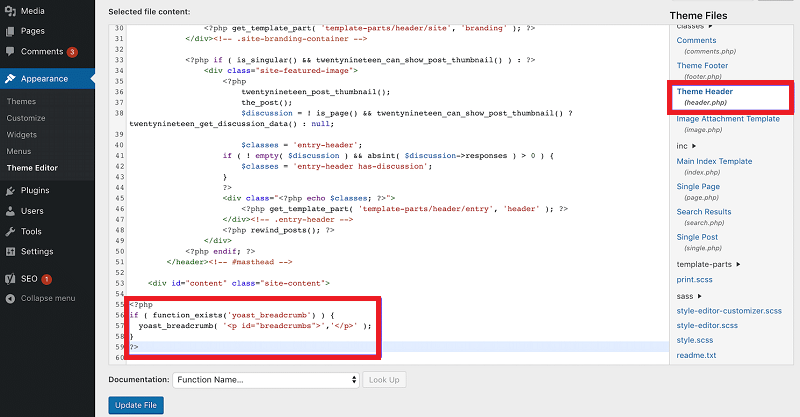
How can we see if breadcrumbs snippet is placed?
- First of all, the user needs to enter in WordPress dashboard by entering the username and password in the required space. Then the user needs to click on the submit option.
- Users click on the dashboard, then a context menu emerges on the screen where the user clicks on the Yoast plugin option.
- Then a new screen appears in front of the user. On the screen user will see a breadcrumbs option. Now the user must click on the breadcrumb option a different type screen appears in front of the user. As you can see in the image given below.
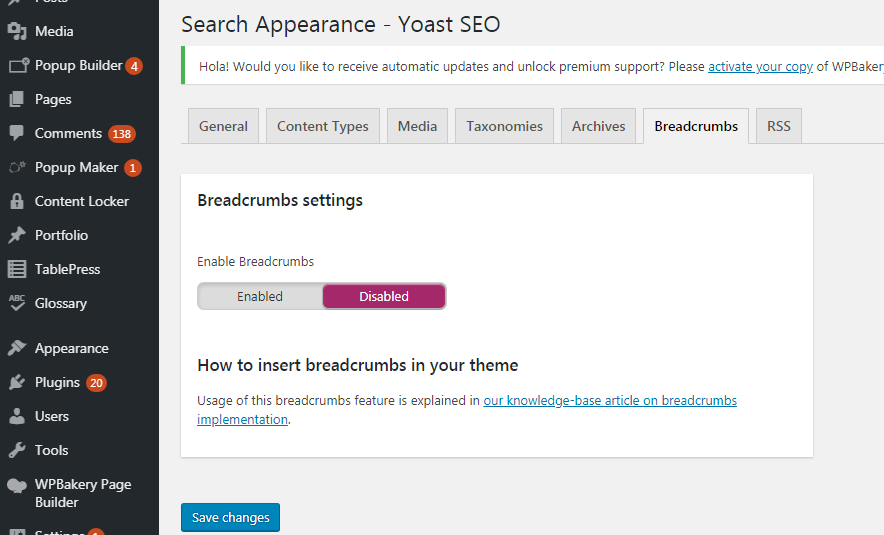
- Now the user must toggle all the Breadcrumbs setting according to their requirement. And enable it. Now breadcrumbs navigation links are enabled on the WordPress website a user can preview and check it out.
Enable Breadcrumbs with a WordPress breadcrumbs plugin
As per our first method that is only applicable for use for those users who are already using the Yoast SEO plugin. But for those users or not using your SEO plugin, then those users don’t need to worry we are also having an alternate method. So, we are discussing one of the best methods right now. Now breadcrumbs are enabled navigation with the help of Breadcrumbs NavXT plugin. Follow these all step which is given below.
How to add breadcrumbs NavXT Plugin?
- The user must log in to the WordPress dashboard by entering the username and password and hitting the submit option.
- After successfully logged in to the WordPress dashboard now the user must click on the plugin option which is present in the context menu of the dashboard on the left side of the screen.
- Now, on the other hand, is a context menu appear after clicking on the plugin option now the user must click to add new plugin option in new screen appear in front of the user.
- Now on that screen is search bar is the present user must enter a keyword that is breadcrumbs NavXT.
- Now user can see the plugin at the first click on the install option.
- After successfully install side by side, click on activate that plugin.
- After successful installation and activation now the Breadcrumb NavXT plugin is ready to use. Now towards the next step.
How to navigate the Breadcrumb NavXT plugin.
Follow all the steps which are given below carefully to navigate the breadcrumbs NavXT plugin.
- First of all, the user needs to enter in WordPress dashboard by entering the username and password in the required space. Then the user needs to click on the submit option.
- Users click on the dashboard, then a context menu emerges on the screen where the user clicks on the appearance option.
- After clicking on the appearance option a sub-context menu appears in front of users now the user must click on widgets.
- After that, the user will see a new screen appear in front of the user then the user can see breadcrumbs NavXT widgets appear as you can see in the image given below.
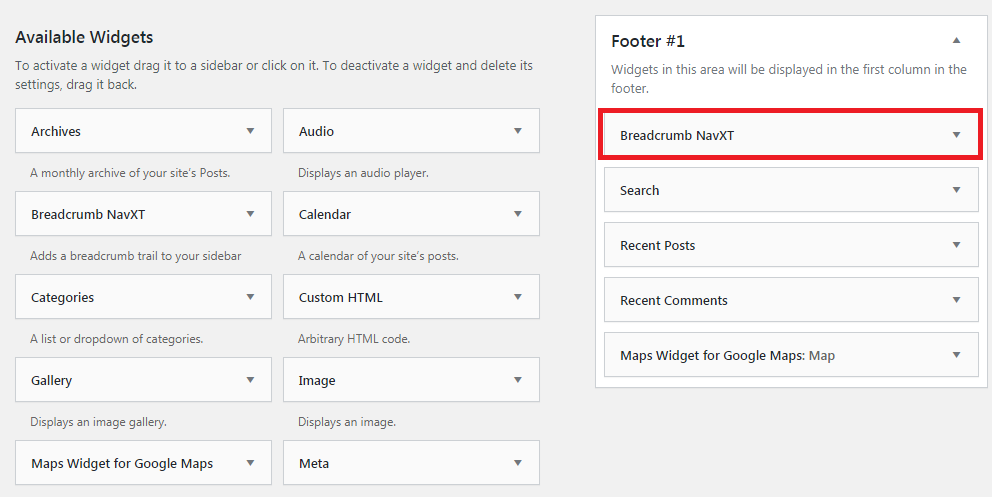
- Now the user must click on the option ” breadcrumbs NavXT” drop-down menu. As you can see in the image given below
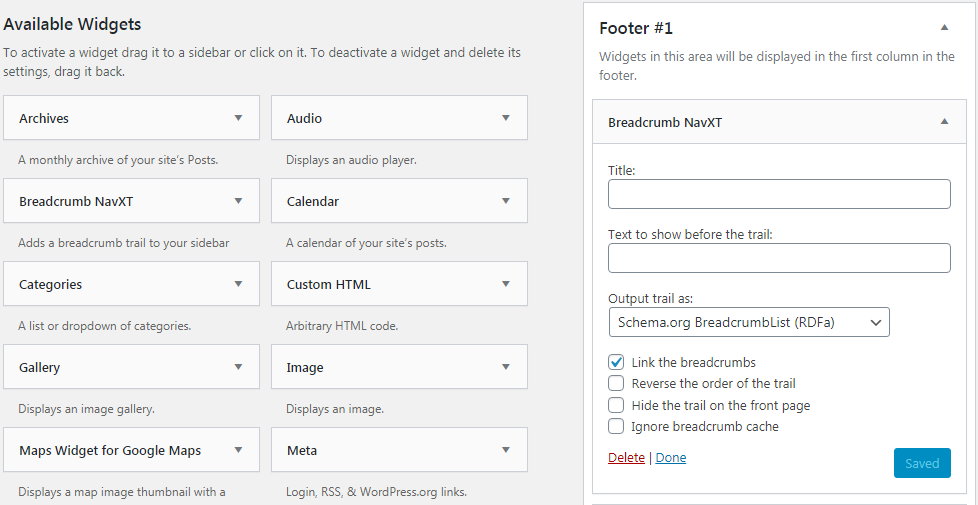
- Now a few more options appear on the screen in the form of checkbox users can select this checkbox according to their requirement.
- After choosing all things according to their requirement user do not forget to click on the save option.
- Now, after saving all the thing user is ready to check the front end of its own website.
- Now users will see that breadcrumbs are now visible according to the widget area which is selected by the user.

