
Google Analytics Integration for WooCommerce – Why and How?
Last updated on August 10th, 2021 at 02:11 pm
For marketers of eCommerce stores, tracking user trends and analyzing the same is a must to keep the business running and at a speed, significantly higher. When we talk about customer tracking, using Google Analytics happens to be the most common tool.
The WooCommerce Google Analytics integration helps store managers keep an eye on the store goals and likewise, comprehend conversion rates. Now, this has been in the industry for long but the traditional means aren’t much capable of knowing every small activity of customers related to the product.

To deal with this, the present-day store managers incorporate WooCommerce google Analytics integration to get notified even on the smallest interaction. For instance, the viewability of the products, the total users that made a purchase, ones that abandoned carts, etc.
If you aren’t sure what we are saying or how does the integration of Google Analytics with WooCommerce help improve the marketing methods and further, improve overall productivity.
Before, moving on to the WooCommerce Google Analytics Integration Plugin, let’s have a view on why exactly do we need to embed Google Analytics within a WooCommerce store.
Why Do We Need Google Analytics for WooCommerce?
When you run a WooCommerce store to sell products to the customers, you would need to keep track of the purchases or to be specific the customer interaction with the store. This helps you get a better view of the store performance and further, embed techniques that help improve the conversion rate.

In case, you haven’t made the leap to integrate the WooCommerce Google Analytics, it’s time to do that. Detailing the benefits, Google Analytics provides relevant insights into the rates of conversion, total revenues, product revenue, abandonment rates, and the cart or check out conversion rates. All of this is helpful when your WooCommerce store is struggling to attract customers and even if attract, lure them to make a purchase.
Consider for example that your store is witnessing a greater rate of cart abandonment. Using WooCommerce Google Analytics integration would provide information in real-time about the customers that have left the store without making a purchase. These insights also outline the details of the cart which can then be used to design customized campaigns and emails and target the customers, luring them to revisit the store and make a purchase.
Lastly, Google Analytics also sheds light on the different channels notifying which one brings a greater sale. Having knowledge about the media that incur higher conversion rates, marketers can focus on that very same channel and invest more to make the most out of their advertisements.
WooCommerce Google Analytics Integration Plugin
In case you aren’t sure about which plugin or platform to use for the integration of Google Analytics within the WooCommerce store, the WooCommerce Google Analytics Integration would be the best fit. The integration is capable of drafting an interaction between the WooCommerce store and Google Analytics.
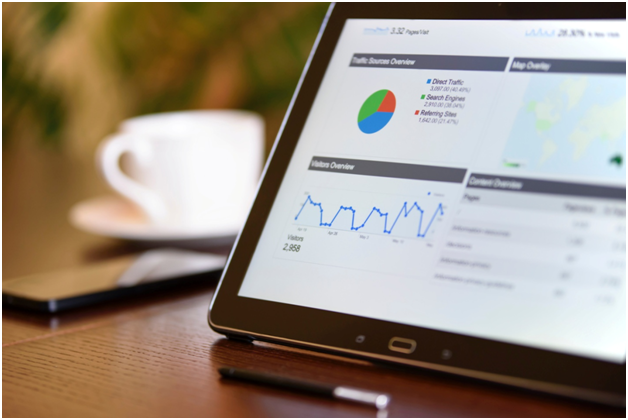
In order to use this, you need to keep your site ready and also have Google Analytics integration within the WooCommerce store.
How to Integrate Google Analytics?
- Activate Enhanced Ecommerce Tracking In Google Analytics
While Google Analytics is basically embedded within the WooCommerce store from start, it does not support detailed information. To do the same, we advocate on extending the plugin to enhance Ecommerce tracking. To use this feature, you would first need to navigate to the admin tab of Google Analytics. Look for the Ecommerce section and enable the same, in case you haven’t done it. Follow the wizard and see if you have enabled the Enhanced Ecommerce Reporting. Set this to on. Click on submit and leave the wizard.
- Install The Plugin For Ecommerce Google Analytics
To move ahead with this, you need to have a WooCommerce already set up. Start with installing the Enhanced Ecommerce Google Analytics plugin and then activate the same. Once you are done, move ahead and open the dashboard in the WordPress store. Move to integration and add the Google Analytics ID. Turn on the Add Enhanced Ecommerce Tracking Code.
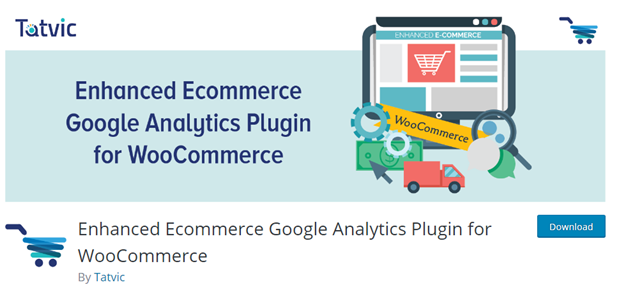
This is basically the final step as once you activate the same, the tracking has started.
You can now come back to the Google Analytics window and see the presence of additional tools. These comprise of the shopping behavior, Sales and Product Performance, and the conversion behavior. You can select each of them individually and have a view on the recent customer interaction with the store.
The Final Word
Tracking customer activities and interaction with your store might not seem vital but the fact is that this helps in analyzing the shopping trends and buying behavior of the customer. Having knowledge about the customer’s buying pattern, you can plan better to target the products and marketing campaigns, in a way that is customer-driven.



