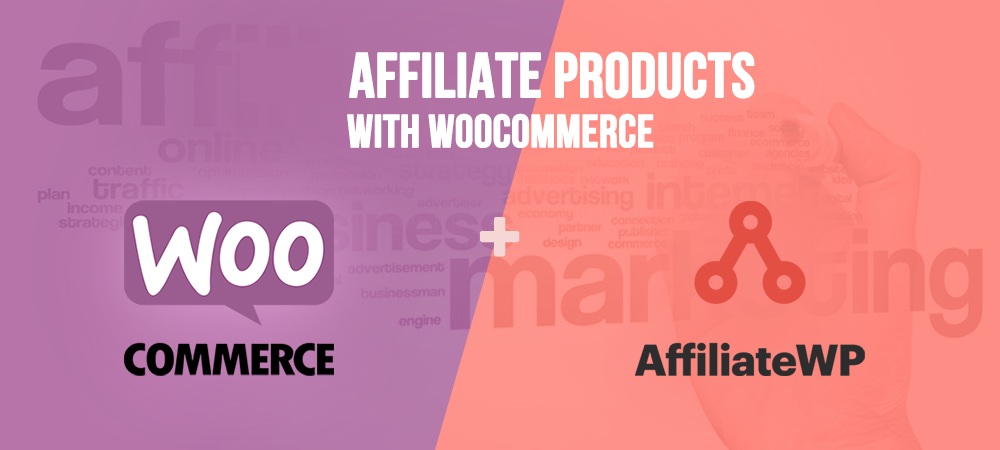
How to Add Affiliate Products to Your WooCommerce Store?
Last updated on December 20th, 2022 at 04:57 am
Affiliate marketing is widely adopted by businesses these days. This is so popular because it offers great profitability. Around 73% of merchants have faith that affiliate marketing programs can meet revenue expectations
You may have seen YouTubers recommending services/ products in their videos/ video descriptions.
Why should you add affiliate products to your WooCommerce store?
Well, there are numerous advantages. Hence, we will suggest you add affiliate products to your WooCommerce store.
- Launch your store and sell different products
It will save you from maintaining the inventory or shipping. You do not have to face the hassle to run your complete store as you are not selling your own products.
- Grow revenue
Affiliate marketing is best for the original seller and you both. You will receive the commissions for the items.
- Store credibility
Since customers will be noticing how merchants are collaborating with you, they will rely on you. This will improve the image of your store.
- Time and cost-effective
Since you are adding affiliate products without any inventory, it will buy you a lot of money and time. You will be shipping and managing orders directly to customers.
How to Add Affiliate Products to Your WooCommerce Store?
To add affiliate products to your WooCommerce store browse to “Products” and click “Add New”.
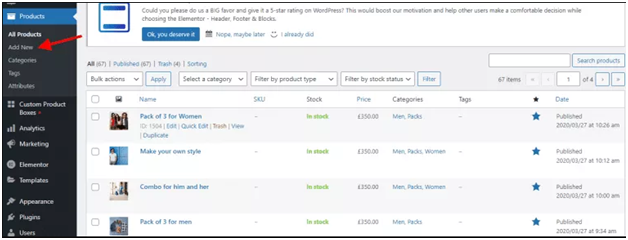
Share the details of the product such as image, category, description, and name.
From the dropdown, choose “External/ Affiliate product” in the section of “Product Data”. You will come across two options on the General Tab, namely
- Button text
- Product URL
In the field of “Product URL”, you need to give the affiliate link of the product. For this, you need to check the dashboard of your affiliate program.
You will see a button text on the product page, set it. Now, you need to give the cost details for the products that are external. We will not recommend doing this!! It is because the cost on the merchant page may mismatch/ change with that on your WooCommerce store.
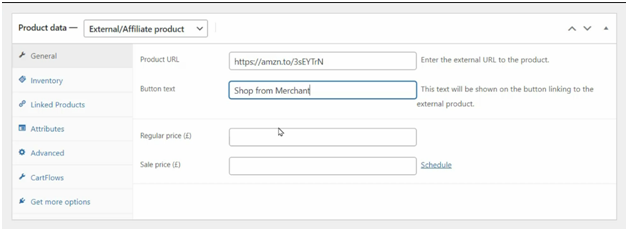
When done, proceed to the next step to add affiliate products to your WooCommerce store.
To make the product live, you need to tap the option “Publish”.
In real-time, if the shoppers are interested in your website, then can tap the button “Buy Now”. They will be guided to the page of the merchant’s shop.
Check the image below for further reference:-
As soon as the customer clicks the option “Shop from Merchant”, they are guided to Amazon’s page.
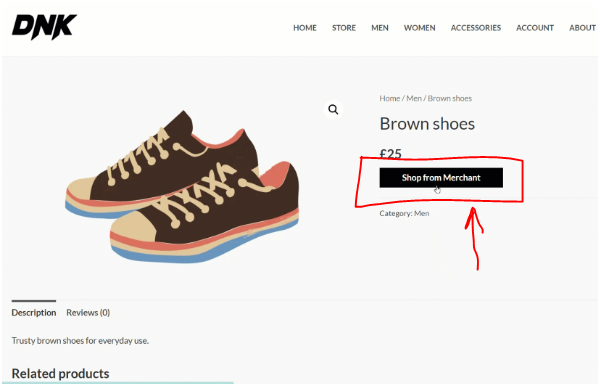
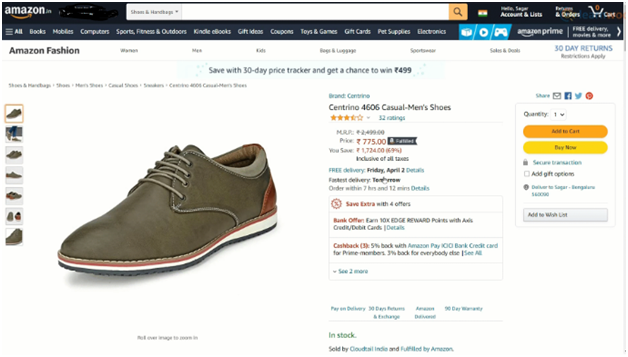
Similarly, you can add more affiliate products to your WooCommerce store. Instant Chat Support



