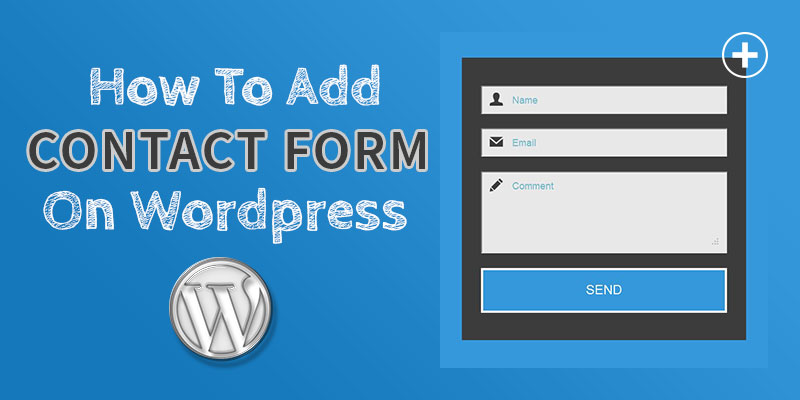
How To Add Contact Form On WordPress
Last updated on April 11th, 2025 at 04:27 am
Contact forms, as the name suggests, are templates embedded in a WordPress website, allowing readers to connect and engage with the organization. Whether a blogger or a marketing agency working for an enterprise, you always need to provide a platform where your users can effectively communicate with you.
A contact form is something that makes it easier for all. Though almost every website has an email option, openly available, it does not offer the extent of connectivity as compared to contact forms. What we mean to say is that an email address bar is not as efficient as contact forms and hence, creating one within your website is more than a necessity.
Why Do You Need To Incorporate Contact Forms?
In case, you are still doubtful about the need for separate contact forms, considering the prevalence of the email tab, let’s have a quick read below. Email addresses, though an easy way to reach out to the website admin, has its own pitfalls.
- Spammers continuously eye upon the email tabs to get hold of the same and then flood your address with illegitimate links and sites
- Contact forms are organized and have all the information, important from the viewpoint of the site owner. Email communication can become clumsy and often lacks key information. For one, you may or may expect the contact details of a user, apart from the email address.
- Website owners can manually design the contact forms to keep fields that they consider important when striking a conversation.
So, what do you think? Is it not better to have a contact form rather than a simple email address tab? It is. Investing in creating contact forms helps you specify what you need to communicate more effectively with your users.
With this done, let’s move ahead to create a contact form in WordPress taking the help of a plugin.
How to create contact forms in WordPress?
Creating contact forms in WordPress is simple, thanks to the wide range of plugins available. Among them, Contact Form 7 stands out as a reliable and user-friendly option. It allows website owners to build and customize professional contact forms effortlessly.
With features like drag-and-drop elements, spam protection, email notifications, and easy shortcode integration, Contact Form 7 makes form creation seamless—no coding required. Just install the plugin, configure your form, and embed it anywhere on your site.
Key Features of Contact Form 7
- Simple Form Builder
- Create forms using easy HTML markup.
- Add text fields, email inputs, radio buttons, checkboxes, file uploads, and more.
- Shortcode Integration
- Embed forms anywhere using a simple shortcode: [contact-form-7 id=”123″ title=”Contact form 1″].
- AJAX Submission
- Submits forms without refreshing the page, providing a smooth user experience.
- Spam Protection
- Supports Google reCAPTCHA (v3 and v2).
- Akismet integration to prevent spam submissions.
- Customizable Messages
- Customize success, error, and validation messages shown to users.
- Email Notifications
- Sends email to admin with form submission details.
- Supports multiple email templates (to admin and sender).
- File Upload Support
- Users can upload files (images, documents, etc.) via the form.
- Multilingual Support
- Compatible with WPML and other translation plugins.
- Localized into many languages.
- Extensible with Add-ons
- Easily integrates with third-party add-ons for features like:
- Mailchimp
- PayPal
- Stripe
- CRM tools
- Conditional logic
- Form styling, and more.
- Easily integrates with third-party add-ons for features like:
- Validation & Required Fields
- Supports client-side and server-side validation.
- Easily set fields as required.
How to Add a Contact Form to WordPress (Using Contact Form 7)
Let’s walk through adding a contact form using Contact Form 7, one of the most popular and user-friendly WordPress plugins.
[Insert Image Placeholder: Contact Form 7 plugin listing on WordPress.org]
Step 1: Install the Plugin
-
- Log into your WordPress admin dashboard.
- Go to Plugins → Add New.
- Search for “Contact Form 7”.
- Click Install Now, then Activate.
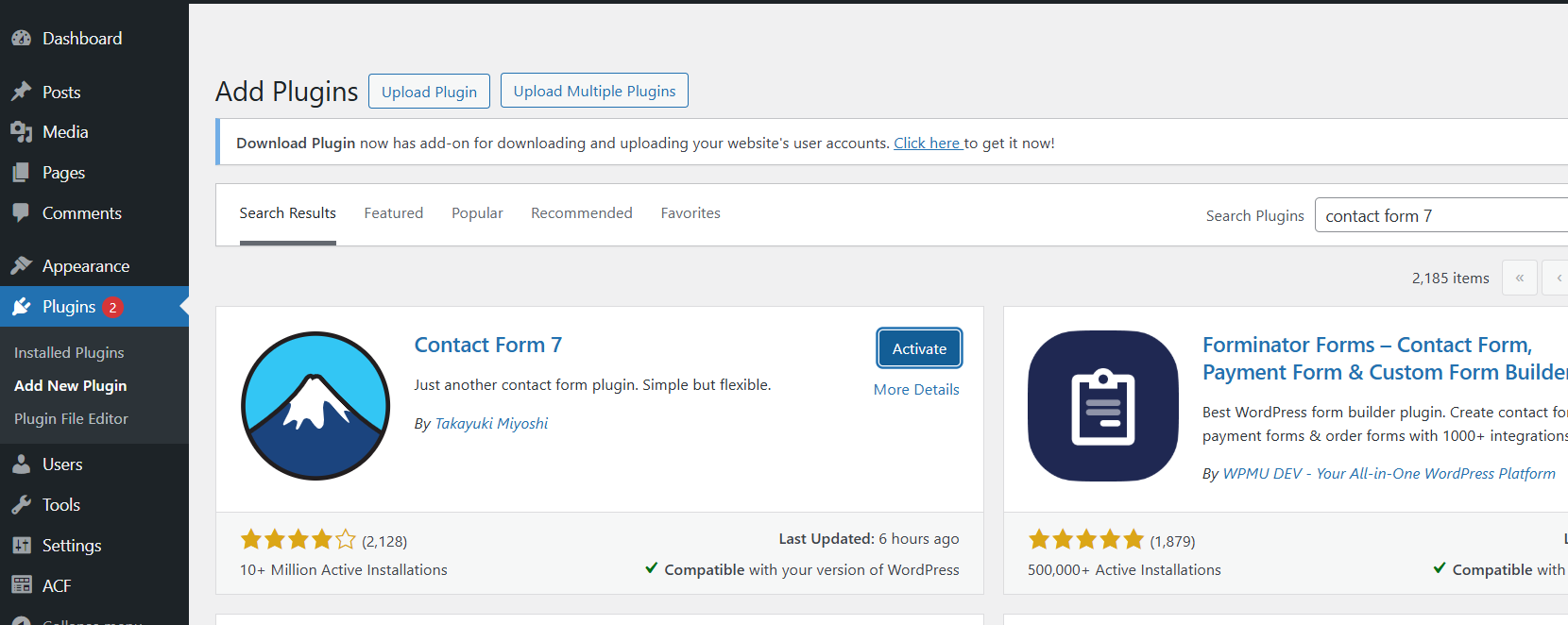
✅ Alternative Method: Download the plugin from here and upload it to /wp-content/plugins/ via FTP.
Step 2: Create Your Contact Form
- Once activated, you’ll see a “Contact” tab in the left menu.
- Click on it, then click Edit under the default form.
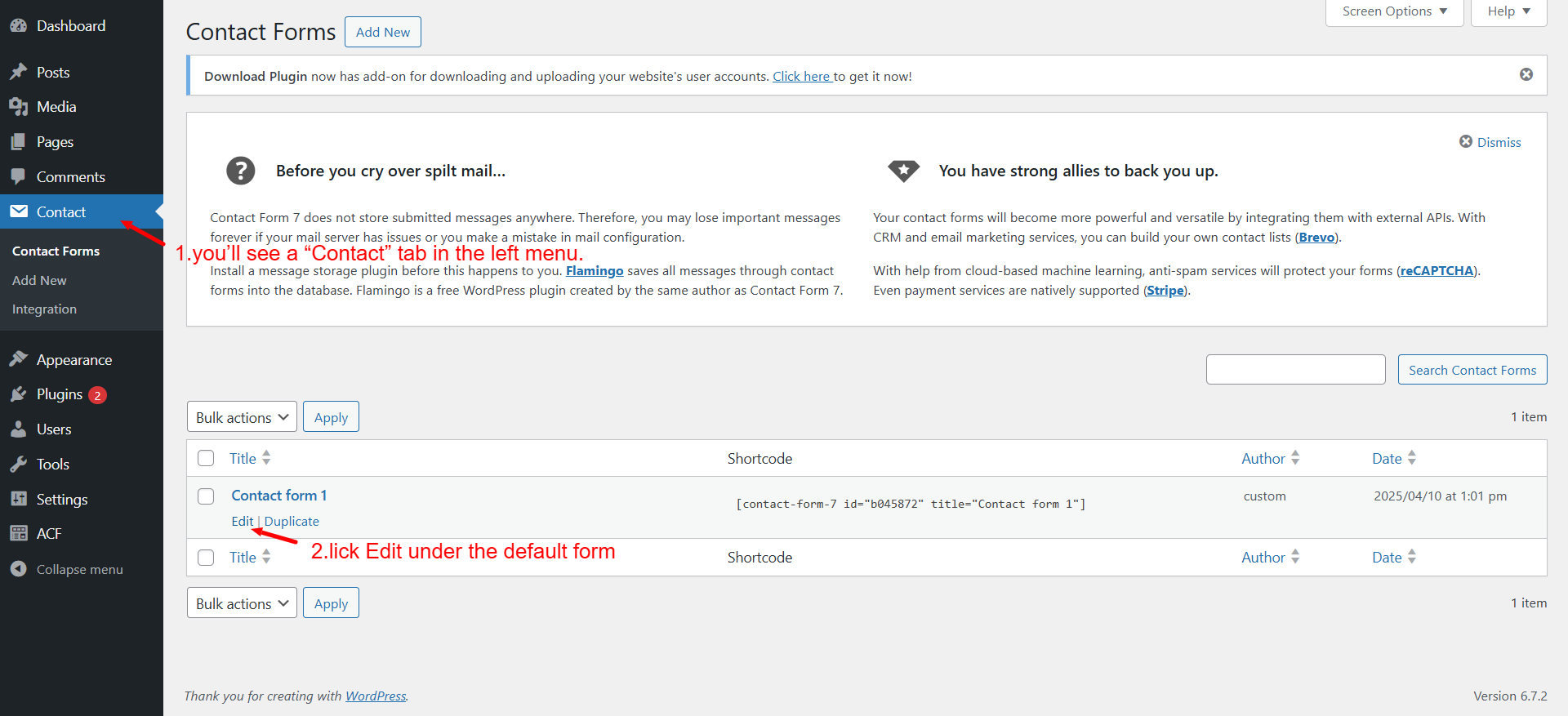
- You can add or remove fields like name, email, subject, message, etc.
[Insert Image Placeholder: Contact Form 7 form editor interface]
Use the available tag buttons to insert fields such as:
- Text
- URL
- Radio buttons
- Checkboxes
File upload
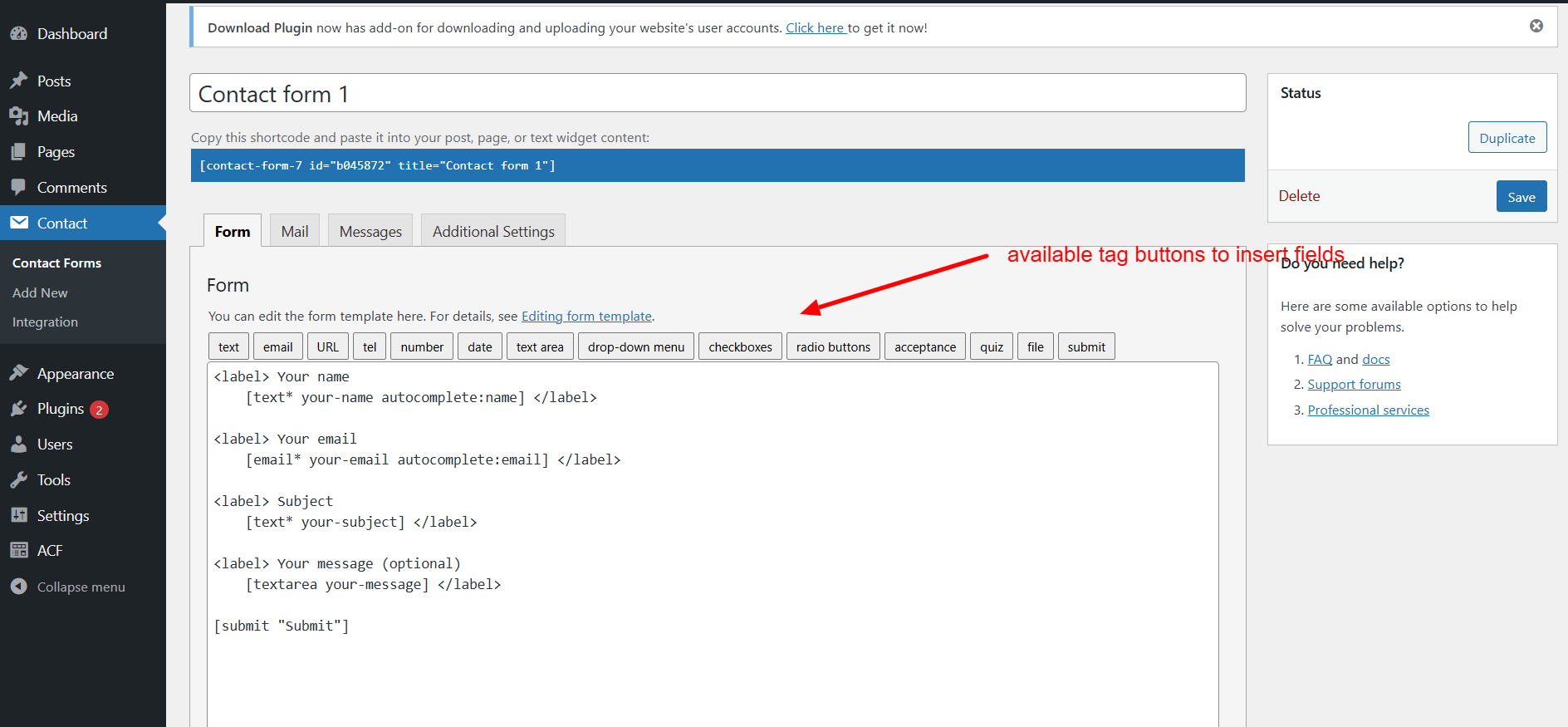
Step 3: Customize the Form (Optional)Add validation rules, placeholders, and required fields as needed. Contact Form 7 also supports:
- Captcha for spam protection
- Redirects after submission
Email templates for admin responses
Step 4: Embed the Contact Form on a Page or Post
- Once you’ve saved the form, you’ll see a shortcode like this:
[contact-form-7 id=”1234″ title=”Contact form 1″] - Copy that shortcode.
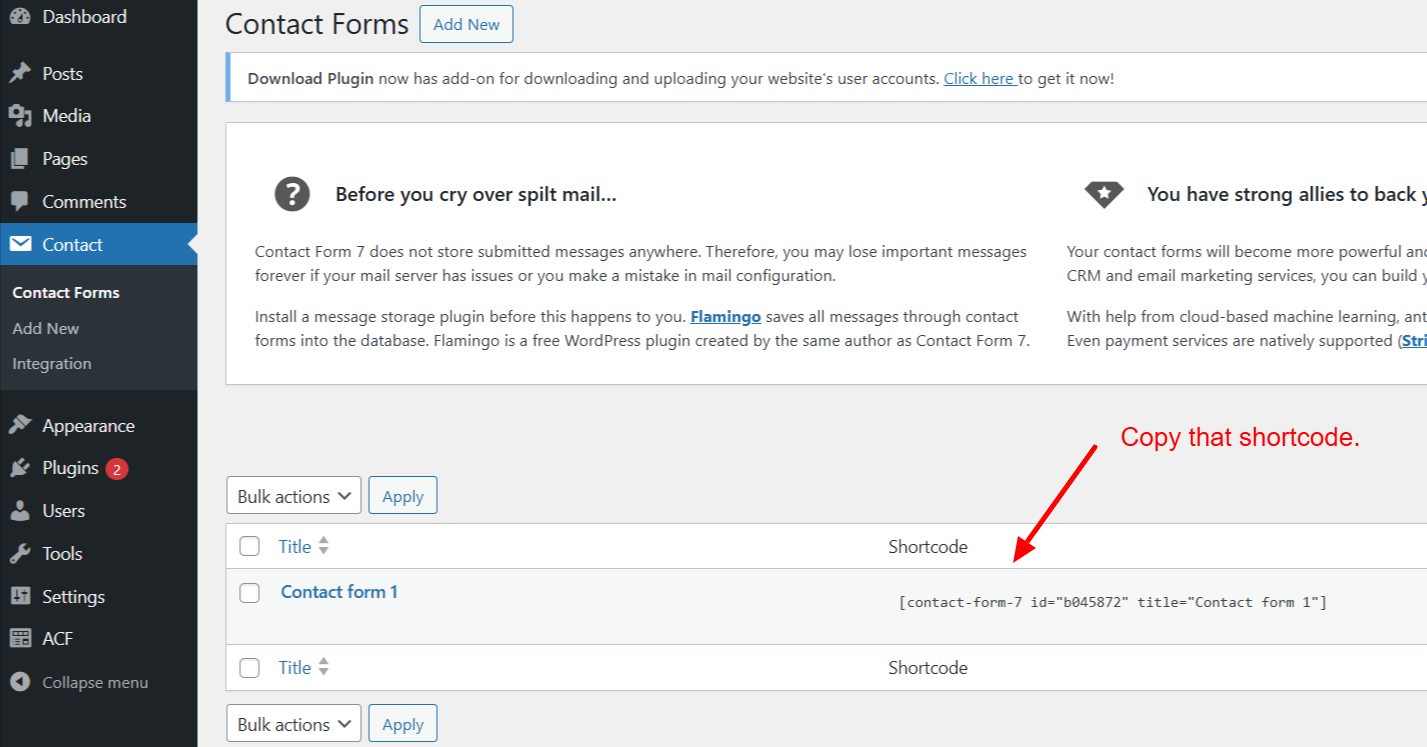
- Paste it into any page, post, or widget area where you want the form to appear.
- Click Update/Publish to make it live.
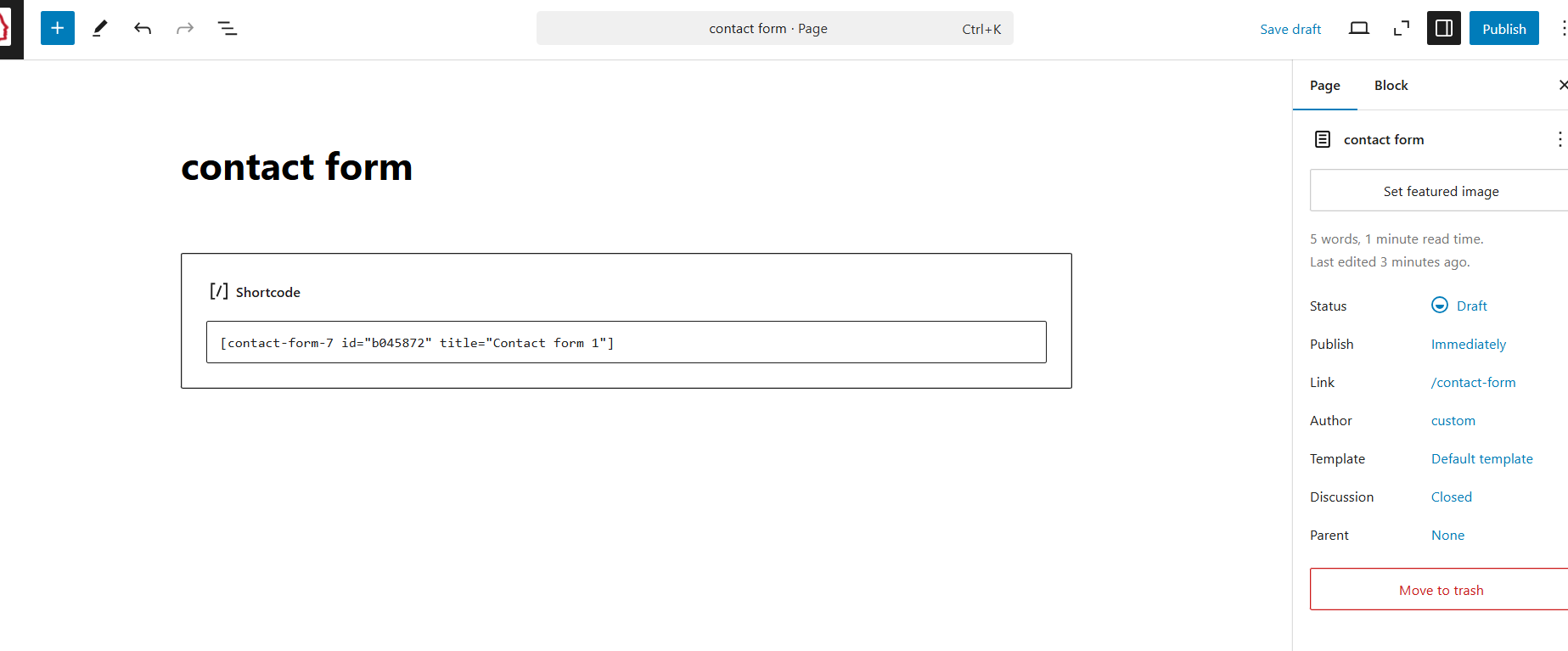
[Insert Image Placeholder: Pasting shortcode into Gutenberg editor]
Final Output: You’re Done!
You now have a fully functional, customizable, and secure contact form on your WordPress website. 🎉
[Insert Image Placeholder: Frontend view of finished contact form]
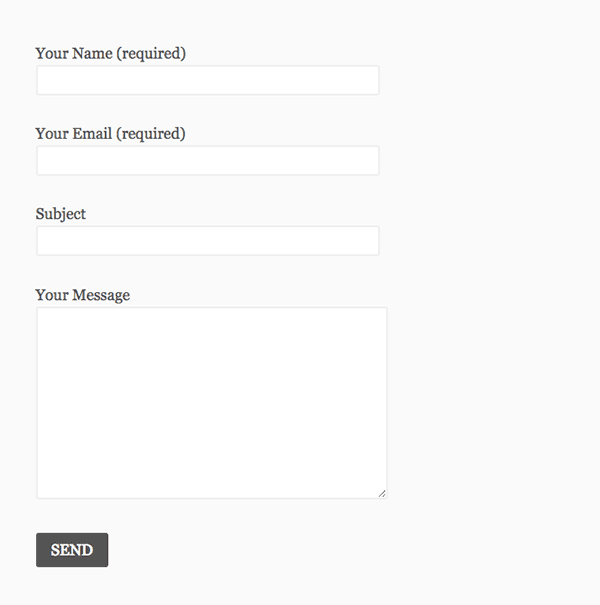
💡 Alternative Plugins to Contact Form 7
While Contact Form 7 is a powerful and free plugin, there are other user-friendly options you may want to explore:
1. WPForms (Beginner-Friendly)
-
WPForms is known for its drag-and-drop interface.
-
Offers pre-built templates like Contact Us, Newsletter Signup, and Feedback Forms.
-
Built-in spam protection with reCAPTCHA, hCaptcha, and honeypot fields.
-
Premium version includes conditional logic, file uploads, and PayPal integration.
✅ Ideal for beginners and small businesses that want easy form creation.
2. Formidable Forms
-
Best for advanced users who need calculations, complex logic, and multi-page forms.
-
Great for job application forms, surveys, and registration forms.
3. Ninja Forms
-
Offers a modular approach—you can start with a free version and add paid extensions as needed.
-
Integrates with Mailchimp, Salesforce, and more.
🛡️ Extra Spam Protection Tips (Beyond reCAPTCHA)
While reCAPTCHA is a great first layer of defense, here are some additional methods to reduce spam submissions:
🔹 Enable Honeypot Spam Protection
Many form plugins (including Contact Form 7 and WPForms) offer a hidden field that bots fill but humans don’t. This helps in filtering spam.
🔹 Use Akismet Anti-Spam Plugin
Akismet automatically checks contact form submissions and filters out spam.
Steps to Enable with Contact Form 7:
-
Install and activate Akismet.
-
Get your API key from Akismet.com.
-
Add the following shortcode in your Contact Form 7 form:
[akismet: author]
Conclusion
Adding a contact form to your WordPress site enhances communication with your visitors. The guide you followed using Contact Form 7 is a great starting point.
However, for users looking for more features, better usability, or extra spam control, WPForms, Ninja Forms, or Formidable Forms offer excellent alternatives. Also, don’t forget to implement spam protection strategies like honeypot fields and Akismet to keep your inbox clean.
💬 Need Help Setting Up Your Contact Form?
Our team at 24×7 WP Support is always ready to assist!
📞 Call us at 1-888-818-9916 or visit www.24x7wpsupport.com for live support.


