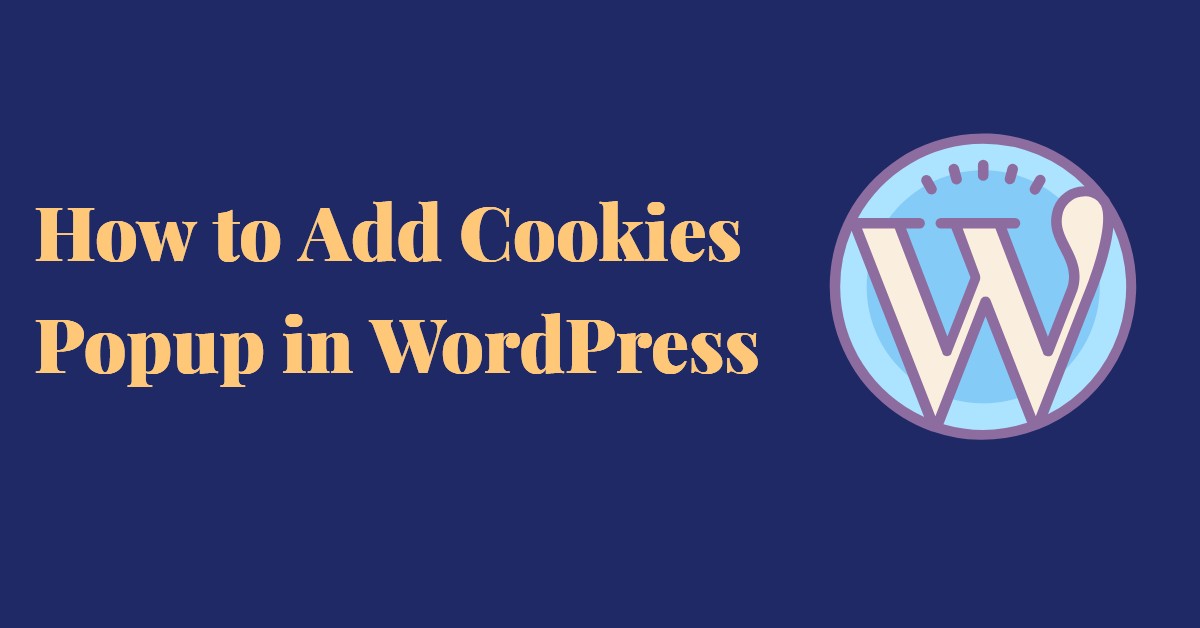
How to Add Cookies Popup in WordPress
Last updated on September 29th, 2021 at 11:03 am
Before going for we should know no manners about cookie popup. They are a lot of question that is asked by our users regarding cookie popup. So we are going to resolve all their queries in this article. All readers must read this article carefully to know more about cookies popup used in WordPress. The cookies are a very important part of WordPress and most of the country they are compulsory to add cookies to their website. Cookies are basically used to track visitor information during browsing any browser. Whereas users can browse pages or posts in any device such as desktop, mobile phone, tablets, and many more. The cookies basic purpose is to store information that they browse and do not face any difficulty while browsing the same thing in the same browser. These cookies also help to share information with the third party of any advertising platform. So in this article, we are going to show in detail how cookies, popups are to be added in WordPress in a very easy manner?
What is a cookie in WordPress?
All users do not require to confuse with bake cookie’s name it is different in WordPress. In WordPress, it is an HTTP cookie or some are browser cookies, these are that type of file that collects and remembers user data. Let’s understand with the help of an example
For example – whenever any user login to Facebook then they enter Facebook ID and password. Meanwhile, the next time user again logs into Facebook then Facebook ID and password are automatically entered with the help of cookies.
However, we know that cookies help us to save our time, but they are also responsible to bleach our information to third parties or third-party advertising companies. In the same manner, the WordPress blog and WordPress website are stored different types of data in the form of cookies. Google also tracks visitors according to their cookie data with the help of vista location device type, operating system, and many more things.
What the cookies remind and how they help us?
- User login details
- Our search term that we search in any browser
- Shopping items added to cart
- Name and email which are used in any website
- Some type of cookies tracks user location
- They are also tracking user interest area
How WordPress uses cookies?
The user must know that WordPress has a default process to use cookies, which are going to help store login information of the user. These cookies basically used for authenticating usernames and passwords while entering the WordPress dashboard. There is a lot of the WordPress plugin through which we can set our own cookies in two different pieces of information. They can also collect our information and shared it with many third-party advertising companies.
How to show a cookie consent notification in WordPress?
Before doing that users must install a WordPress plugin for that so for the new user who doesn’t want to know how to install a WordPress plugin they can follow all the steps which are given below.
- The user must go to the WordPress login portal then enter a login ID and password after that hit on the submit option.
- Now the user must go to the dashboard and then click on the plugin option which is on the left side and context menu after that some context menu appear on the screen then the user must click to add a new plugin option.
- Now a new screen appears in front of the user. In that screen user can enter a keyword that is ” cookies consent”
- Now user first installs cookies consent plugin to the WordPress website after that activates cookies consent plugin.
But following the boss tap, new users can easily install and activate the WordPress plugin that is cookies consent successfully.
How to configure cookies consent WordPress plugin?
Users can follow this process after successful installation and activate cookies consent plugin. After that user can go through all the step which are given below to configure cookies consent WordPress plugin.
- The user must go to the WordPress login portal then enter a login ID and password after that hit on the submit option.
- Now the user must go to the dashboard and then a context menu appears on the left side then click on settings.
- After clicking on setting option A sub-context menu appears in that user click on cookies consent.
- A new screen appears in front of users now user can see a complete set now user can configure setting according to the user requirement.
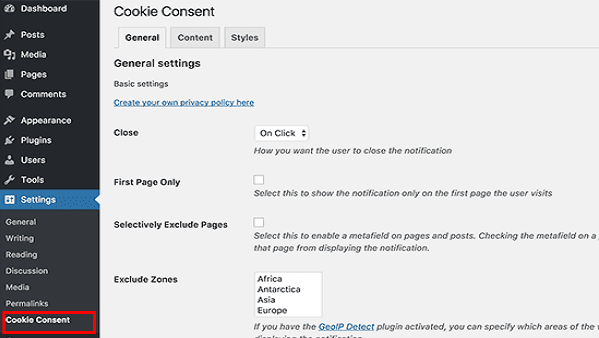
There are some other settings such as geographical location and expiry time for cookies user can set these settings according to their requirement also.
After changing a complete set according to the user requirement user do not forget to click on the save option.
Now user can switch to the next tab that is the content tab. In this content type user can edit content this content will scene to the user. As shown in the image given below
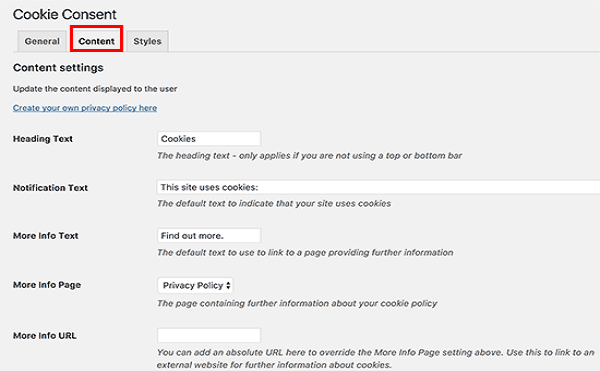
How to change the appearance of cookies consent?
Cookies consent also provides fully customized appearance so that the user can attract all visitors. Follow the step on how to change the appearance for cookies consent, which are given below.
- The user must go to the WordPress login portal then enter a login ID and password after that hit on the submit option.
- Now the user must go to the dashboard and then a context menu appears on the left side then click on settings. After
- After clicking on setting option A sub-context menu appears when the user clicks on cookies consent.
- A new screen appears in front of the user in that screen user click on style option which is given below in the image.
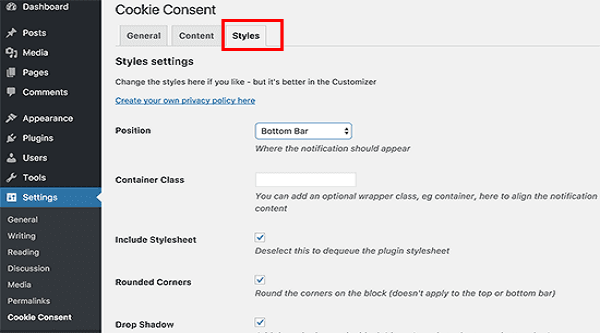
- Now users can change the style and appearance of cookies consent and design according to their requirement.
- Do not forget to save after changing the appearance of cookies consent.
Do we hope that you like this article which is based on How to add cookies pop up in WordPress? At last, we are always curious to know your feedback, so please send your valuable feedback into the comment box, and we always welcome your queries and. Our expert resolves your all queries in a very short time period so if you have any queries related to this article we are always welcome you in the comment box and comment there.



