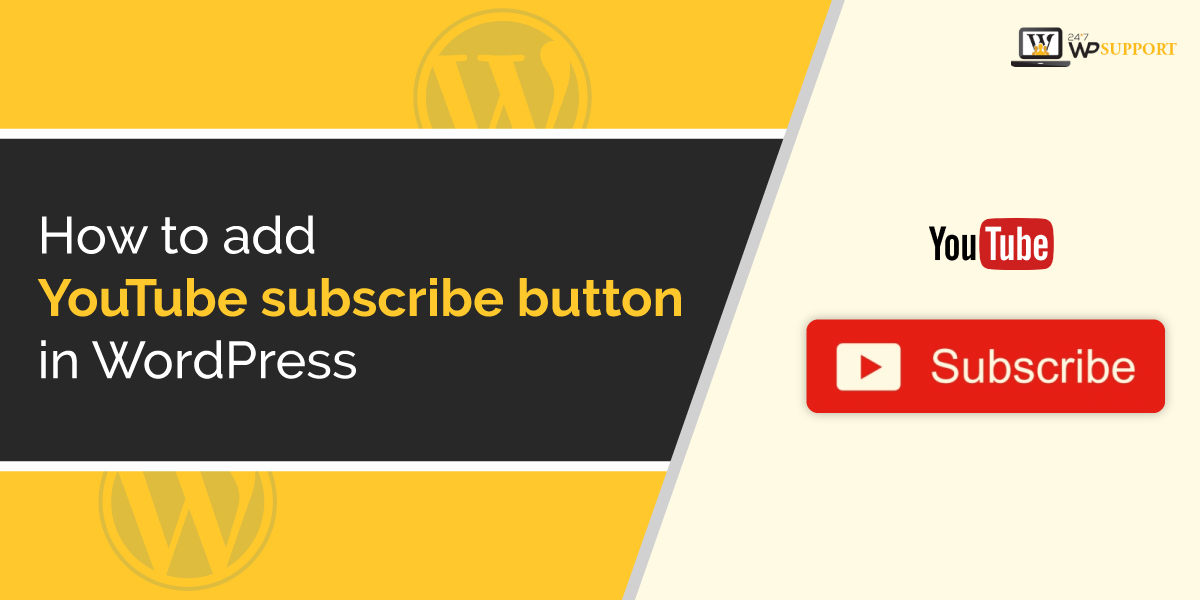
How to add YouTube subscribe button in WordPress
Last updated on August 11th, 2021 at 08:01 am
Many users are going to pay attention to YouTube. This is because YouTube is the largest video engaging platform. Show users want to embed their YouTube channel on their WordPress website. Adding any video for YouTube videos on any website is good from the point of SEO. In this article, we are going to cover how to add a YouTube subscribe button on any WordPress website so this query has been asked by many readers. After that our research team worked on this query and find out the best and suitable method so that the beginner user of WordPress can also resolve their query by the help of these two methods which are given below so the user needs to follow all the steps carefully which are given below.
Method 1 manually adding YouTube subscribe button code
In this method, we are going to add the subscribe button of YouTube without using any plugin or anything just doing manually. User needs to follow all the steps which are given below carefully so that they can understand how to add YouTube subscribe button code by manual method.
How to configure design YouTube subscribe button?
- In the first time user need to visit the Google developer website and then reach to YouTube subscribe button.
- Now uses start developing or configuring the YouTube button as you can see in the image given below.
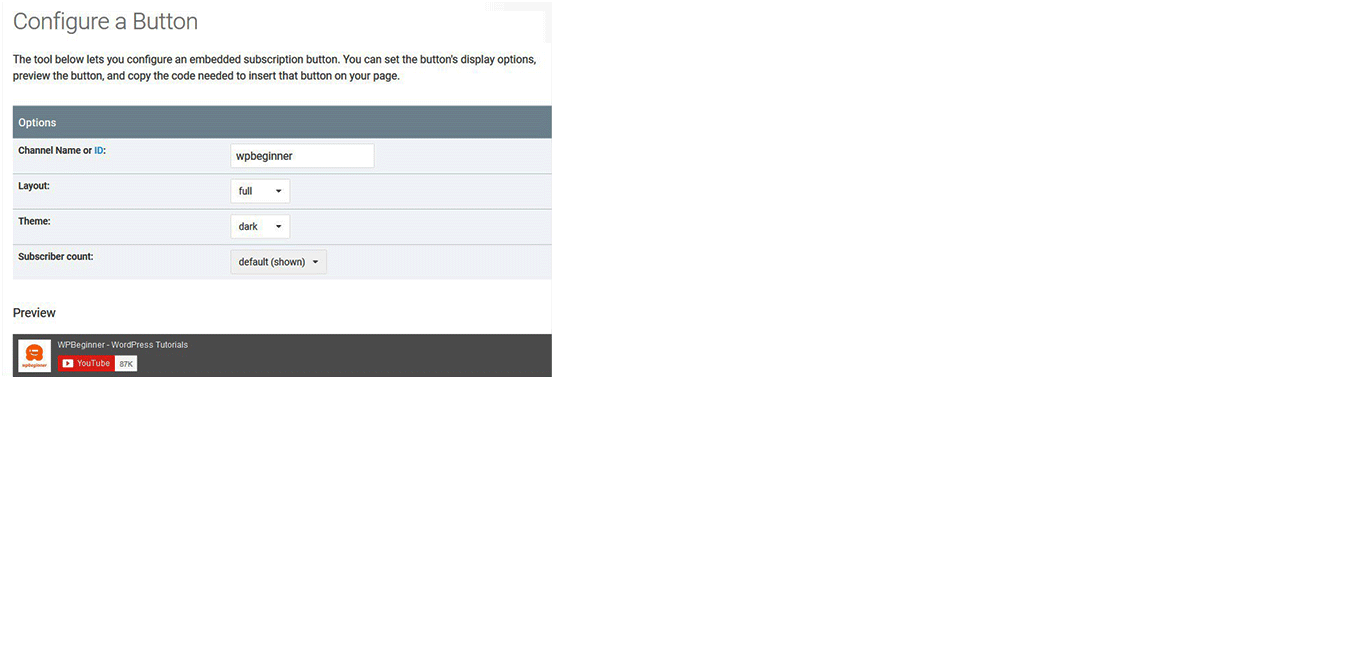
- To configure the YouTube button users need to enter the channel name and select button design, theme color, and many more things according to the requirement.
- Users can also click on the preview option so that users get an idea of how their button looks like.
- After successfully agree with the design user can scroll down and copy the embed code. As you can see in the image given below.
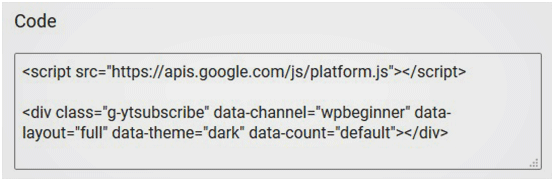
Where to add configure or design YouTube subscribe button embed code in WordPress website?
That users need to configure YouTube subscribe button according to their requirements or needs. This step only successful and that time when user complete the configuration of the subscribing YouTube button which is given above. after that user needs to follow all the stem which are given below carefully.
- Users need to login to WordPress admin account by entering user ID and password after that click on the submit option.
- Users successfully log in to the admin panel of the WordPress account then the user can see the context menu present on the left side of the screen.
- There is a lot of option present in the context menu path user need to click on the appearance option.
- After that, a sub-context menu appears on the same side of the user needs to click on the widgets option.
- The different screen appears in front of the user on the screen you use no need to use drag and drop option.
- The user needs to paste that embedded code that has been copied above. For more information user can see e in the image which is given below.
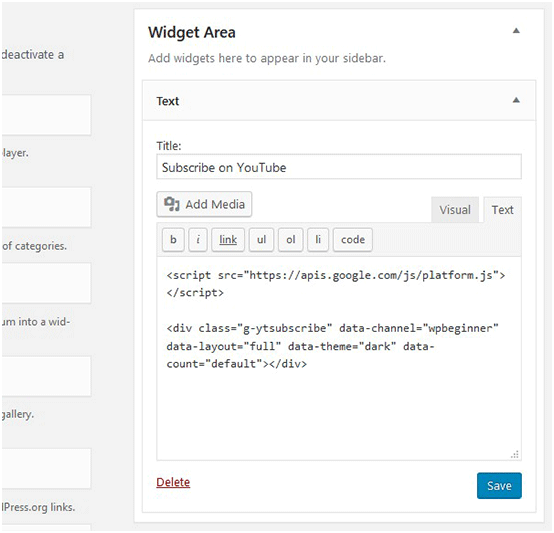
- After pasting that embedded code user’s expert’s not forgotten to click on the save option.
Method 2- using the plugin to add YouTube subscribe bar
This is again a very simple method that has been taken out after doing a lot of research on this query. This method can be e utilized all used by the beginner of WordPress user. With the help of this method used in need to install a WordPress plugin.after that put and setup configuration for that plugin. So the user needs to follow all the steps which are given below carefully.
How to install and activate YouTube subscribe bar plugin?
Those users who don’t know how to install and activate the plugin in WordPress then they can follow the steps which are given below.
- After successfully logged in to the WordPress account user can see a context menu present on the left side of the screen.
- In that context menu user can see there is a lot of options present in it but the user needs to click on the option.
- After that user needs to add a keyword that is YouTube subscribe bar. No user can see this plugin appear in front of the user.
- Users can see the install option present in that plugin now the user must click on the install option.
- After that user needs to click on the activate button With the help of this method users successfully activate and install YouTube subscribe bar WordPress plugin.
How to setup YouTube subscribe bar plugin in WordPress?
Users can go through this step only when YouTube subscribe bar WordPress plugin has been activated or installed in WordPress. After that user needs to follow all this time which is given below.
- User can see a context menu which is present on the left side of the screen in that context menu there are a lot of options present in it.
- Now the user must click on the setting options. After that is a context menu of your in front of the user users must click on YouTube subscribe bar option.
- News real in front of the user. Android screen users need to add their YouTube channel ID and the user will get an option to customize their button layout, choosing I theme for the button and subscribe count can be shown. As you can see in the image given below.
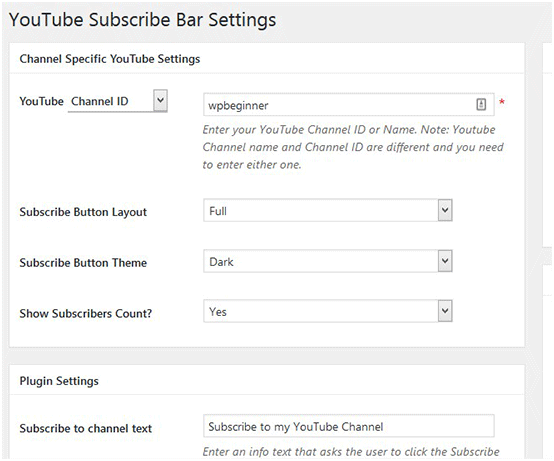
- Complete customization of the YouTube subscribe button can be done according to the user requirement.
- After completing the customization process by the user do not forget to click on the save changes button.
This is how the user can Set the youtube to subscribe button with the help of the Youtube Subscribe bar plugin.
If any readers face any query after reading this article during the implantation of the youtube subscribe button on their WordPress website. Then the user can send their query by writing a comment. Our expert team will resolve your query in a very short period.


