
How to block IP Address in wordpress
Last updated on October 13th, 2021 at 11:31 am
If any user receives any kind of unwanted comments and some specious activities then the user needs to block these IP addresses that are present in your wordpress website and creating unusable activity. In this article, we are going to discuss in detail the IP addresses to be blocked in WordPress with several methods. However, according to old readers, read this post carefully and learn in detail to block IP addresses in WordPress which creates some specious activities.
What are the reasons that to block an IP Address for any wordpress website?
The main motto is to stop all unwanted and specious activity that has taken place over the user’s WordPress website. After that, the user doesn’t have any option to save. Only one thing is that the user needs to block that issue. Users may also go for distribution Denial of service i.e. DOD. this will occur when any page of your wordpress website takes a lot of time to load. then this is the best and simple way to block that page and stop receiving traffic from that page.
What are the ways to block IP addresses on the WordPress site?
As we know that there are various methods to block any IP address of the WordPress website. Here in this article, we are going to discuss almost all types of methods that are most used and very easy.
We can block WordPress IP addresses by following these methods and checking them out carefully.
with the help of the WordPress admin dashboard blocked into comments
With the help of the WordPress admin dashboard blocked into comments
Before going into detail to block an IP address by reaching to WordPress admin and dashboard then the user needs to login into WordPress admin dashboard. For that user needs to follow all the steps which are given below to help all users login into the WordPress admin dashboard.
- First of all, users need to log in to a WordPress admin panel with the help of an email ID or username and password. after putting all these credentials in a correct manner then use a successfully logged-in into the WordPress admin panel.
- Now the user looks at the “ comments” option on the left side of the computer screen. After that, the user needs to click on the “ comments” option.
- Then use a will there’s a new tab that appears on the screen. Then the user will see the IP address of the screen. a user can click on the IP address and directly click on the block option. check out the image which is given below.
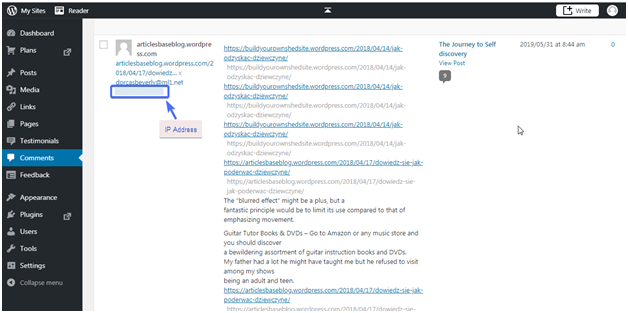
Second Option
- Users need to click on the setting option.
- Then as a context menu appears in front of the user with a lot of options but the user needs to click on the “ discussion” option.
- After that, the user needs to scroll down the screen and user must click on the “comment Blacklist” Section. Check out the image given below.
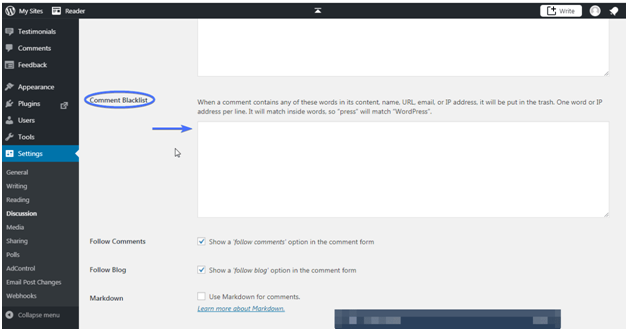
- Now using need to paste the complete IP address in the given text box section. Users can check out that text box section in the above image.
- After that, the user does not forget to click on the save setting.
Wordpress IP address block with the help of IP blocker on C panel
According to our developer research, this is the best method to block any WordPress IP with the help of an IP blocker on the C panel. Users can block the IP address of invaders and DDoS attackers.
Users need to follow all the basic steps which are given below. These steps help the user to block any WordPress IP with the help of an IP blocker on the c panel.
- For that user must log in to the c panel account with the help of putting the correct credentials which are asked during login into the c panel.
- After successfully logged in to the c panel the user must search it for the “Metrics” menu.
- Now the user needs to click on the “Metrics” menu. After that, a lot of options appear in front of the user but the user needs to click on “Raw Access”. Check out the image which is given below.
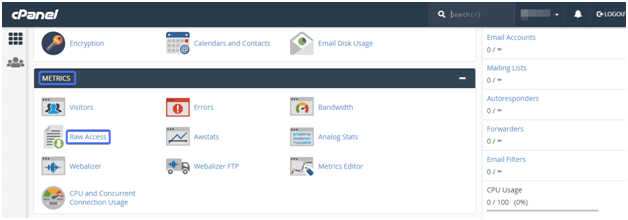
There are two different access logs that will be displayed:
- Current Raw Access Logs
- Archived Raw Logs
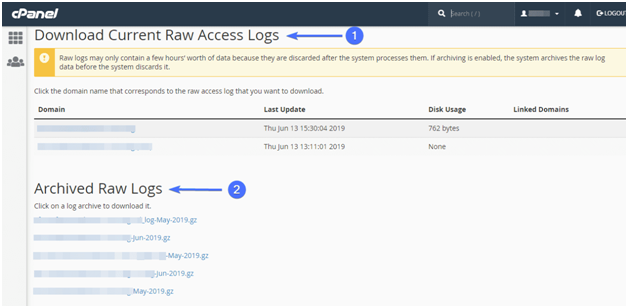
The big difference between “current row logs” and “archive raw logs” is in the “current row logs” section data will be stored only for a few hours but in “archive raw logs” keep “Raw data.
Each user visitor having a separate IP address and each IP address contain a separate time and date of the visitor’s visit to the wordpress website. Admin wants each user information than admin just click on the download link and to get complete information in zip folder format. Users can extract that zip folder format by extracting zip or WinZip.
- You can check out after login in to see the panel. After finding the security section.
- Then the user will get to see “IP Blocker” options. Then the user needs to click on the “IP Blocker” section. Check out the image given below.
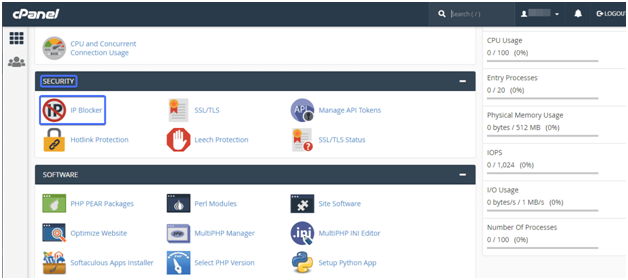
- In the IP block section, users need to type the current address that user needs to block. After that use a can also select a particular range and to deny the complete range not able to access the user site.
- Now users need to click on the ADD Option. Check out the image given below.
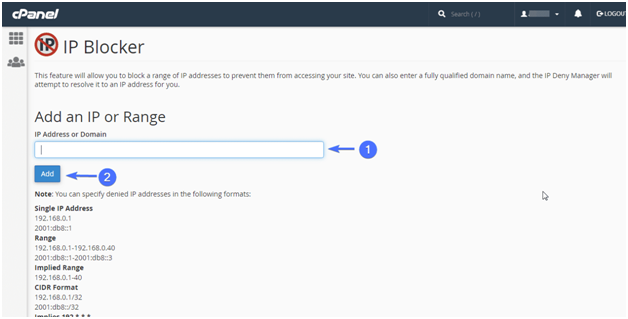
How to Htaccess file directive?
With the help of this user, we need to go ahead with the help of two particular methods. All these methods are given below check out the complete information given below.
- After logging into the C panel by putting correct reading schedules into it, the user needs to search for the files section. Match your all steps by following all images.
- User gets connected to the file section then uses a need to click on the file manager option.Check out the image given below.
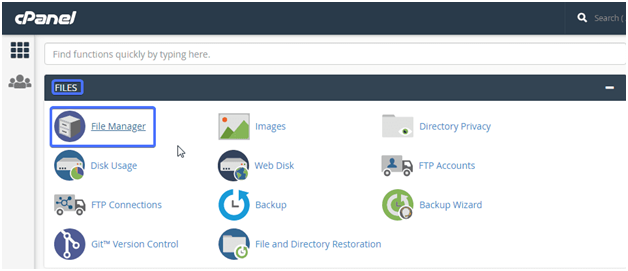
- I am text block. Click edit button to change this text. Lorem ipsum dolor sit amet, consectetur adipiscing elit. Ut elit tellus, luctus nec ullamcorper mattis, pulvinar dapibus leo.
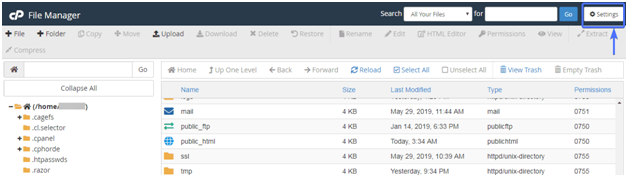
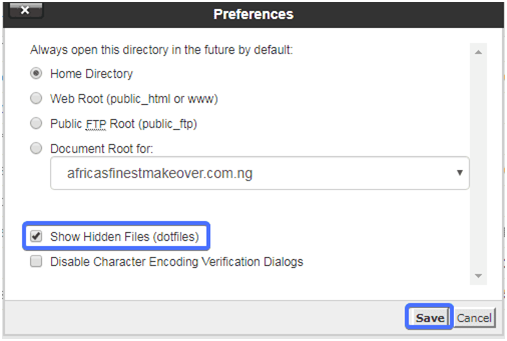
To Block IPs:
- For that user needs to click on the .htaccess file into the c panel.
- Now the user needs to click on the “Edit” option. For that user can follow the image given below.
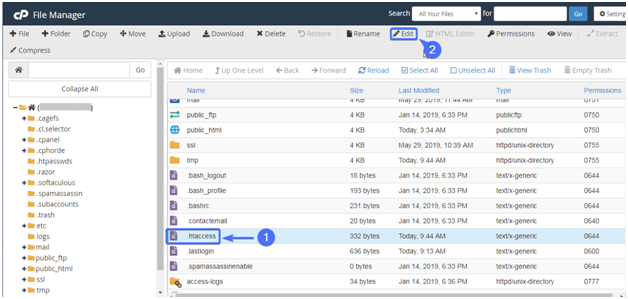
For that user needs to add all these rules which are given below.
- order allow, deny
- deny from 111.112.13.15
- allow from all
Remember to replace the sample UP with the one you want to block.
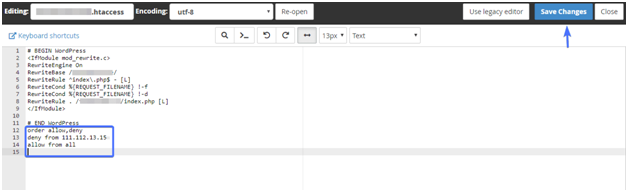
After doing all changes users don’t forget to click on the Save Changes options.
How to block the selected IP Address of your wordpress website?
Users need to allow all these rules into the .htaccess file.
order allow, deny
deny from 111.112.13.1
deny from 111.112.13.18
deny from 111.112.13.122
deny from 111.112.13.149
deny from 111.112.13.155
allow from all
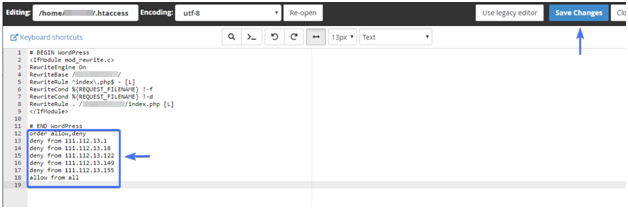
After doing all changes users don’t forget to click on the Save Changes options.
How to block a complete range of IP Addresses of the wordpress website?
User can also block these kind of all IP addresses at any instance such as
instance, 111.112.13.1 to 111.112.13.155
Add this rule to your .htaccess.
order allow, deny
deny from 111.112.13.1.
allow from all
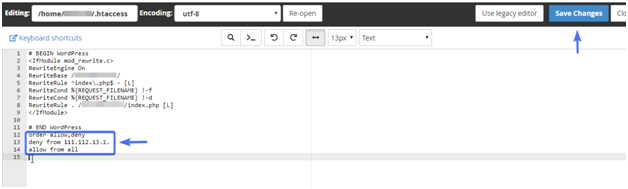
After doing all changes users don’t forget to click on the Save Changes options.



