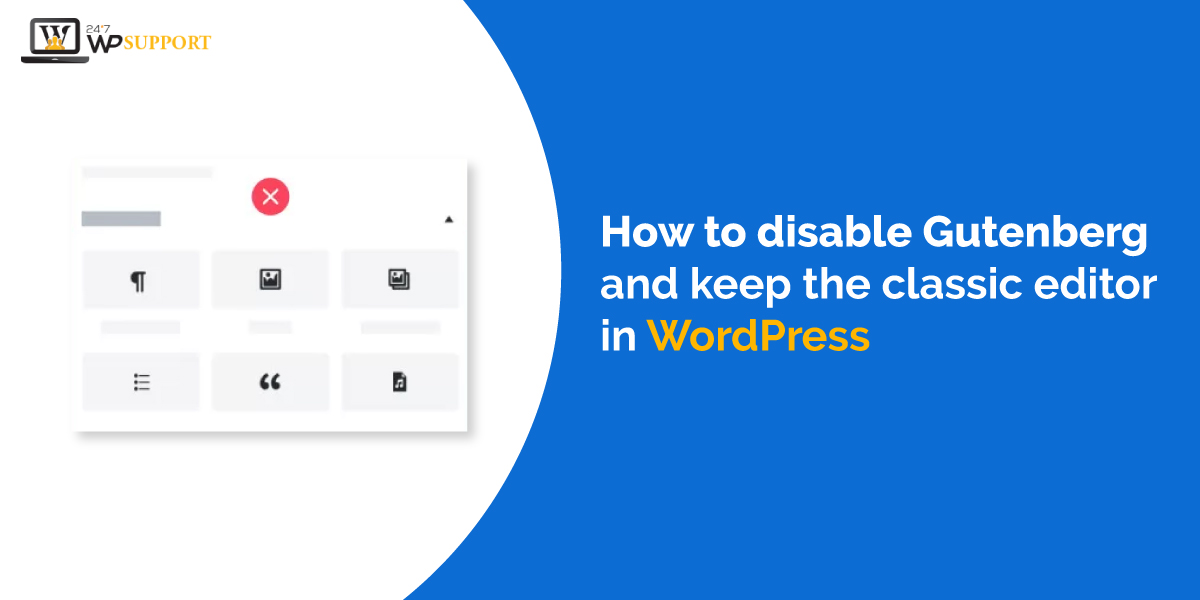
How to Disable Gutenberg and Keep the Classic Editor in WordPress?
Last updated on August 11th, 2021 at 05:31 am
As we already know that Gutenberg is a WordPress modern editor. This editor release after update of wordpress 5.0 has been released on December 6, 2018. From that day Gutenberg editor become the default editor or default post template in wordpress. This editor is also known as block editor full stop many users found this editor is much difficult to use as compared to the classic editor. Do not take us on the wrong track because we thought that Gutenberg must go in the long run because it shows a very positive impact on CMS as a whole.
Menu of the user falls in love to use this editor because all thing is so much customizing and put into a block pattern. Gutenberg editor team still testing on this editor and making it flexible as much as they can. However, there are many methods to disable Gutenberg editor such as installing and activating the classical editor plugin, installing and activating the Gutenberg editor plugin and the last one is disabling Gutenberg editor encode. If any user wants to disable Gutenberg wordpress editor read this article carefully how we can do that. Classic Editor is an old google layout or WordPress editor that was used earlier before
What is Gutenberg?
Gutenberg is a WordPress editor. This editor is also known as a block editor. It is completely in the form of block and the modern user is loving this WordPress editor. With the help of this editor is single line code is not required to create any blog post or any page. It simply depends upon the drag and drops option. Gutenberg developer team’s goal is to provide more flexibility to this editor so that users don’t face any difficulty while using it. They are also creating some unique feature so that it looks unique from other editors. But there are many reasons to disable the Gutenberg editor in the WordPress these reasons are given below.
Why disable the Gutenberg editor in WordPress?
There is a lot of reason but we pick some meaningful reason for you. Many users who are using WordPress for their website that we thought that Gutenberg editor required more customization and flexibility so it is not completely ready for the live website after seeing its current state. Now let’s take a step ahead and see how to disable Gutenberg editor and keep using earlier default editor that is the classic editor.
Process 1: How to disable Gutenberg editor with classical editor plugin
In this method, we are going to installing a classic editor plugin. This editor plugin is design or created by the developer and maintenance team of core WordPress contributors. Follow these steps to install the classic editor and disable the Gutenberg editor.
- Users login to their WordPress website by using user name and password and then hit on submit option.
- After that user clicks on the plugin and then adds a new plugin then-new plugin list of the screen is appear on the screen then the user must enter a keyword that is “classic editor”.
- After that click on the installation button to install the classic editor.
- After installing the applicant must click on activate to activate that editor this is how we successfully install and activate classic editor into WordPress.
After that, automatically classic editor will become a default editor and disable Gutenberg editor.
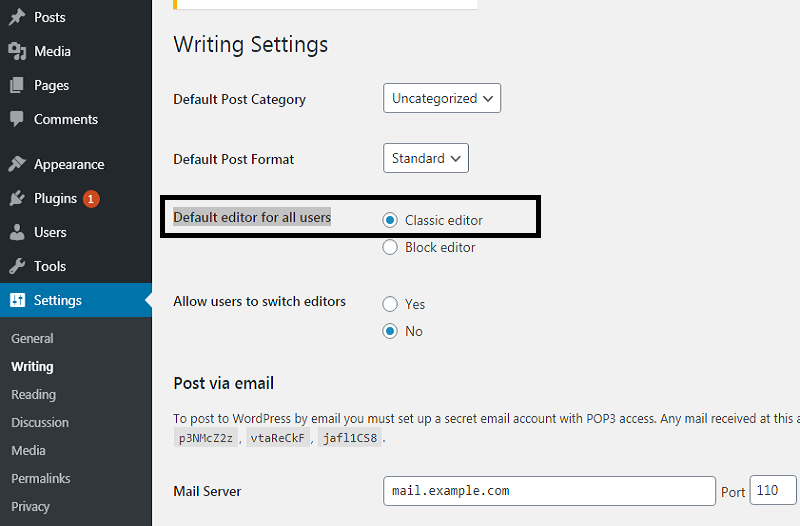
- Now user can by adding new post a classic editor appears in front of the user.
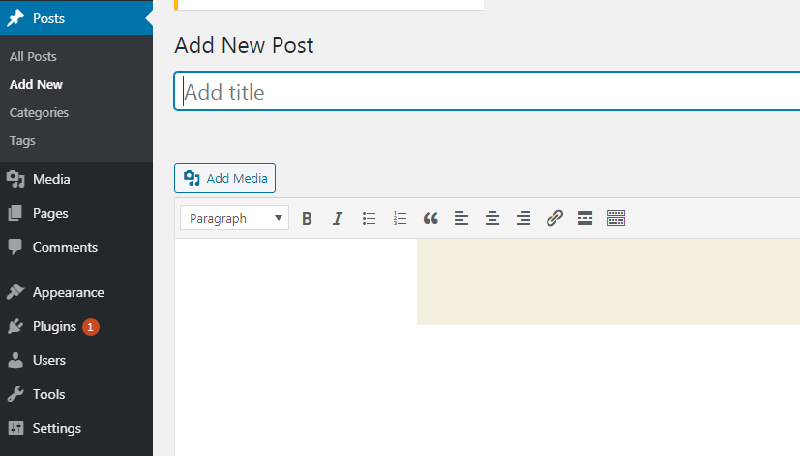
Process 2: Using a classic editor with disabling Gutenberg plugin for some users
if any user wants to disable the Gutenberg plugin for few users then this method is very helpful to follow the steps which are given below.
- Users login to their WordPress website by using user name and password and then hit on submit option.
- After that user clicks on the plugin and then adds a new plugin then-new plugin list of the screen is appear on the screen then the user must enter a keyword that is “disable Gutenberg “.
- After that click on the installation button to install disable Gutenberg plugin.
- After installing the user must click on activate to activate that plugin this is how we successfully install and activate disable Gutenberg plugin into the WordPress.
- After installing and activate disable Gutenberg login user must click on the dashboard then a context menu appears on the screen.
- In that context menu users click on setting and another context menu appears in that context menu user click on the “disable Gutenberg ” option.
- After that, all setting of disabling Gutenberg plugin appears on the screen. This plugin is by default disabled for every user and every post.
- To set for a particular post and particular user to disable Gutenberg editor than unchecked “completely disable” option.
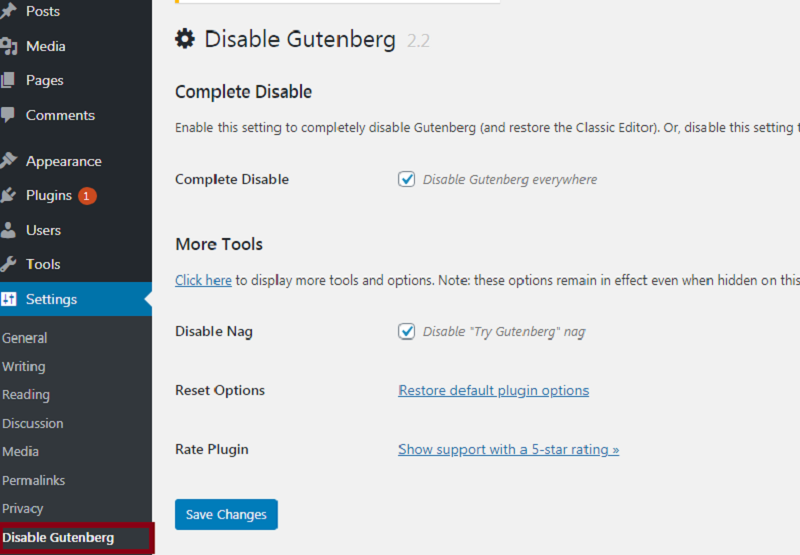
- After unchecking that option user must select for whom this option is is to disable such as for certain users and rolls, post types, theme templates, or individual posts. As shown in the image given below.
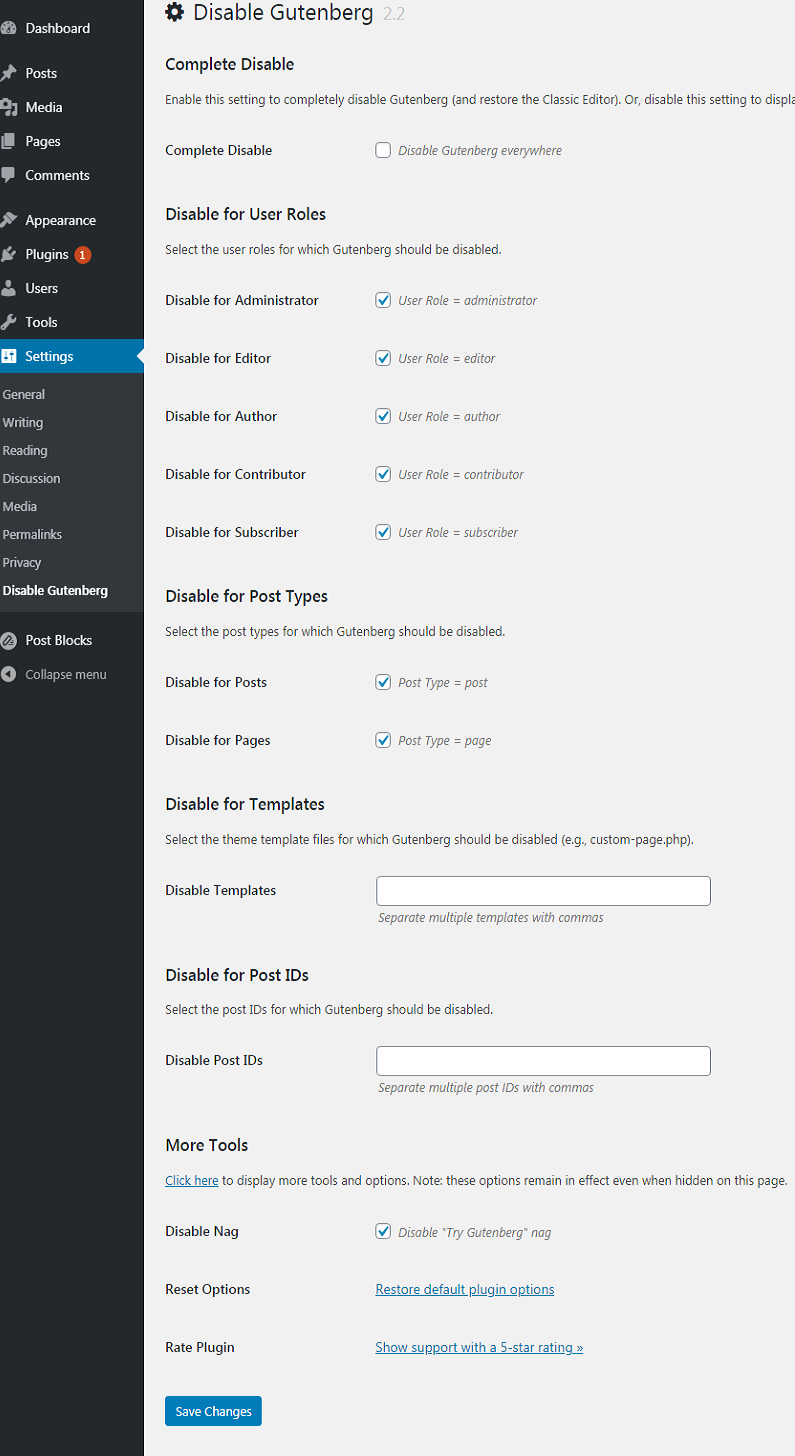
This is how we can make default classic editor for few users, post types theme bye by installing and activating disable Gutenberg option.
In this world, WordPress is the most popular website builder. There are more than 31 % off are on WordPress. WordPress developer and management go team gives this task 2 many developers in the world to make an editor like Gutenberg which is more flexible than it but they are not able to do so. After that Gutenberg becomes the default in WordPress editor in WordPress 5.0.



