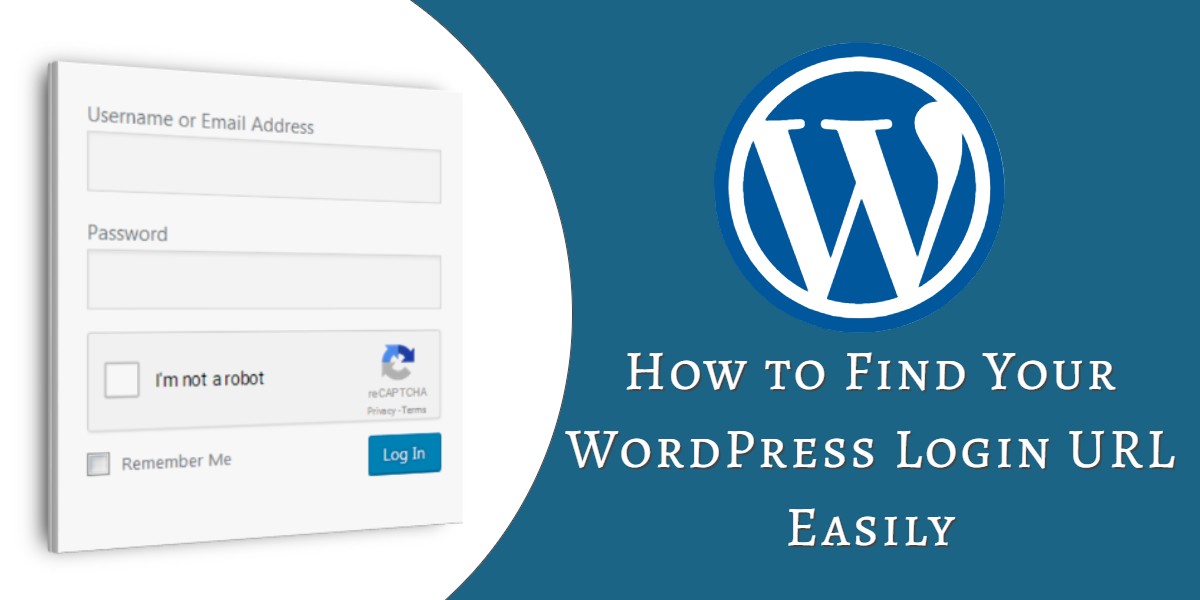
How to Find Your WordPress Login URL Content Easily
Last updated on August 11th, 2021 at 05:17 am
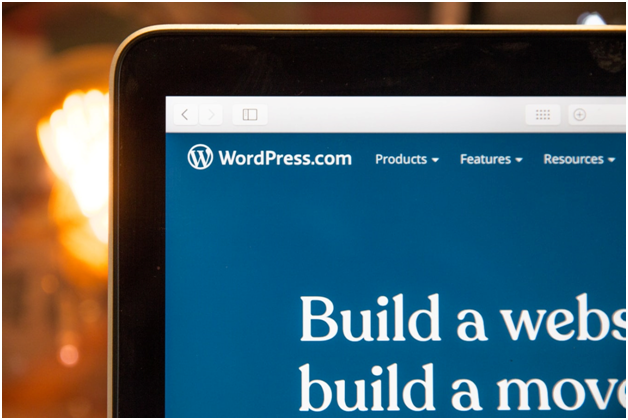
WordPress is one of the most effective tools to set up a full-fledged website for your business. However, people who don’t have sufficient technical knowledge often find it difficult to use this platform.
It’s common for first-time users to search questions like “How do I find my WordPress login URL?” to access their website’s admin panel. In this article, we will not only address this question but also explain a number of other essential things that make it easier for you to use WordPress. Let us begin!
What Is WordPress Login?
Once you install WordPress, you need access to the WordPress admin dashboard of your website. The admin dashboard is the portion of the site that you can use to configure your website and change a few settings to fit your needs.
However, this would be impossible if you don’t have access to the admin pages. The login page is the part of your website responsible for restricting access to the website’s management. It allows you to stop unauthorized users from making changes to your website.
The Importance of WordPress Login
The WordPress login is what protects your website from being hacked. If it were not in place, any random person could take over your website by entering your website’s URL.
However, the WordPress login has another role in making your website function properly. Often, a single person does not run a website. Instead, it is run by a team of people who work on different aspects of the website in order to make it successful.
The website owner assigns roles to each of these people according to the job they have for the website. However, when you give other people access to your WordPress website, you must control what changes they can make to your website.
For instance, if a person’s role is to write blog posts for your website, then he or she cannot make other changes like installing a plugin. The WordPress login works along with WordPress Roles to restrict people to their assigned jobs. Being able to restrict user access allows you to make your website secure and streamline its workflow.
How to Find Your WordPress Login URL
Even if you have just started using WordPress, finding your WordPress login page URL is straightforward. You only need to note down the URL of your website during installation, so it can be accessed easily later. After that, whenever you need to access the WordPress login page, just add ‘/admin/’, ‘/login/’ at the end of your website’s URL.
In most cases, these two phrases should take you to your website’s login page. However, if that doesn’t happen, you can try adding “wp-login.php” at the end of your website URL. For instance, if your website URL is “www.thebestblog.com”, then you can write “www.thebestblog.com/ wp-login.php” to access the login page.
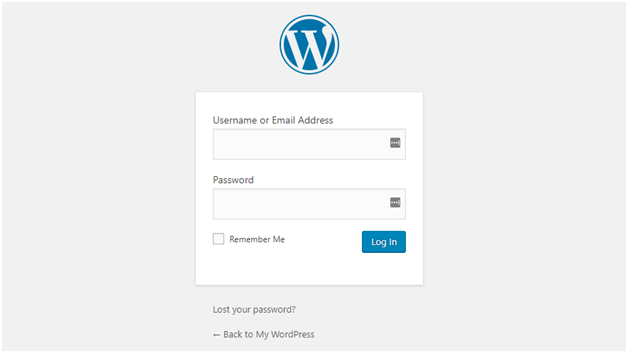
How to Find the WordPress Login URL on a Subdomain or Subdirectory
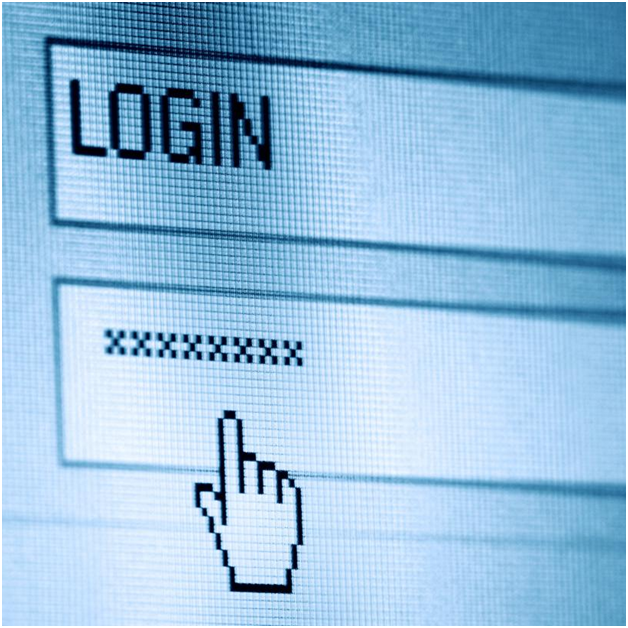
Although the method used above will lead you to your WordPress login page, it mostly works only for either fresh or standard WordPress installations. However, it’s possible that you have installed WordPress on a subdirectory of your domain, or you have deployed your website on a multisite subdomain.
Example:
- Subdomain (blog.mysite.com/)
- Subdirectory (www.mysite.com/wordpress/)
If that’s the case, you will need to append any one of the admin paths discussed above to access your WordPress login page. For instance, if your subdomain URL was “blog.iloveWordPress.com/”, then you need to add either ‘admin/’, ‘login/’, or ‘wp-login.php/’ right after the closing slash (/).
Examples:
- Subdomain (blog.iloveWordPress.com/admin/)
- Subdirectory (www. iloveWordPress.com/wordpress/ wp-login.php/)
In case you don’t, you’re worried that you will forget the URL of your WordPress website, it’s better to bookmark the URL you prefer.
Use ‘Remember Me’ to Bypass the Login Page of WordPress
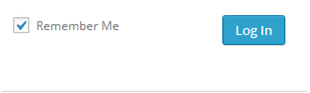
The WordPress login page gives you the option to bypass login every time you have to make changes to your website. If you look carefully, the login page has a checkbox with the label “remember me”.
This feature dictates the WordPress login page to remember you whenever you access it. If you check the box before entering your login credentials and the login is successful, the browser will save a cookie on your computer. Therefore, whenever you access your WordPress login page, the browser will direct WordPress to bypass the login process.
The feature was designed for people who need access to their WordPress site regularly. Because of this feature, they don’t need to enter their login credentials every time, which helps them save time and concentrate on their job. By default, the remember me checkbox will always be unchecked, so you must check it every time you access your website from a different device or browser.
However, you must remember that logging in via the WordPress login page ensures that no one but you can make changes to your website. Therefore, you should only use the remember me option on a device that’s only accessible to you. Otherwise, it’s much safer to keep re-entering the login credentials whenever you want to access your website.
Unfortunately, even then, some hackers can try to bypass your authentication so they can take over your site. These people are may be keen on exploiting the vulnerabilities in a website’s security to bypass the login process. Let us see how we can discourage them by moving your WordPress login page to some other URL.
How to Change WordPress Login URL
If a hacker or a malicious attacker gets access to your WordPress login page, they can also get access to your admin page. If that happens, they can mess up your website to the point that it’s unrecognizable and undo all the hard work you did to make the website.
While it’s essential to use a strong, unique, and long password to keep these hackers away, sometimes, that is not enough. You must do everything you can when the security of your website is at stake.
However, if these hackers cannot find your login page, they would never be able to access your website. As a result, things won’t go the point where they try to know your password via brute force or other methods.
Brute force attacks are malicious hacking attempts where people who want to harm your website try to guess your username and password repeatedly. These cybercriminals exploit the lists of common user names and passwords that have been leaked on the internet. They automate all of their attempts through scripts and try thousands of combinations to achieve this task.
Since the frequency of information leaks has increasingly become high over the years, it’s possible that your user name and password have been leaked as well. Therefore, if your website is on a standard WordPress login URL, anyone who knows your password can easily gain access to your WordPress site.
To make your site secure, WordPress gives you the option of moving your login page to a unique URL of your choice. Changing the login URL will not affect access to your WordPress site or your users. However, it is a quick and effective method for fighting against random attacks and hacks. Here are two ways that can help you hide your WordPress login URL.
Change Your WordPress Login Page with a Plugin
One of the most common and perhaps the easiest ways to change your WordPress login URL page is through a plugin. By changing your WordPress login with a plugin, you will have an extra layer of security for your website.
However, you can secure your WordPress website even more by implementing other security methods. For instance, you can try using Two-Factor Authentication (2FA) or limiting the number of login attempts allowed to make hacking difficult for cybercriminals. With that said, we recommend using WPS Hide Login for changing your WordPress login page URL.
WPS Hide Login is a lightweight plugin that will work easily with your website. It’s extremely popular, receives regular updates from its developers, and also has excellent reviews.
To start off, you need to back up your website, just to be safe. Next, go to your admin panel and select “Plugins” on the sidebar menu under the heading of Tools.
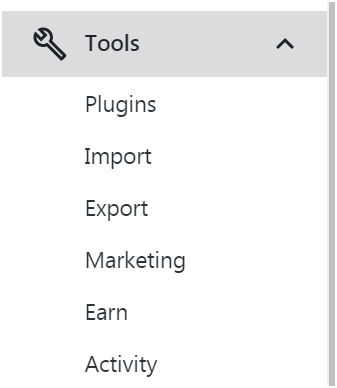
Select the “Add New” button at the top, and the next page will lead you to a list of featured/recommended plugins. Enter WPS Hide Login in the search bar or follow this link to find it.
Once you find the plugin, click on the “Install Now” button and WordPress will fetch the plugin and install it on your computer. Wait for the installation to complete, and once it does, move on to the final step, which is activating WPS Hide Login. Just click the “Activate Plugin” link that appears on your screen, and WordPress will let you know when the plugin activates.
After that, navigate to Settings > General of your WordPress admin dashboard. Once the page opens, you need to scroll down to the bottom of the page, where you will find a new section named WPS Hide Login.
This option gives you the option to create a new URL for your login page. You only need to type your new URL in the field where your website’s domain name is. It’s better to write something random in order to keep it secure.
However, make sure that you record the URL of the website somewhere safe; otherwise, you will lose access to your site. Once you are happy with the new URL of your site, select on the Save Changes button.
After you’re done with the process, you can use the new address to log into your website. Nevertheless, your default URL will no longer work. In case you want your URL to return to default, just deactivate WPS Hide Login.
Change Your WordPress Login Page Editing Your .htaccess File
There are other technical ways to change your WordPress Login Page; the most reliable of them is editing your .htaccess file. The .htaccess file is built for your website’s configuration and is located in the root section of a site’s WordPress installation.
You can use this file to override the general settings of your initial WordPress installation. This file can be used to override the general settings of your WordPress installation. The .htaccess file is a hidden file, so you won’t see it on your browser.
However, you can implement various changes to your site by editing the file. These changes include operations such as protecting your images from hotlinking, redirecting URLs, and, most importantly, for us, for changing the WordPress login page URL.
However, the .htaccess is a critical file, and any undue error you make can crash your entire website. Furthermore, locating this hidden file is also difficult. Therefore, you need to take care of the following two precautions:
Show Hidden Files
When you are editing the .htaccess file in the cPanel, be sure to check the setting ‘Show Hidden Files’ as it is necessary to view and edit .htaccess. Some web hosting services even require its users to change the permission settings of their site to view the .htaccess file.
Backup .htaccess
Since a corrupted .htaccess file can crash your whole website, it’s important that you save a backup copy of the file before editing. Later, if you face any issue, you can use this file to restore the site to its original status.
You can hide your login page via .htaccess in two ways. The first method dictates using a password to protect your login page through .htpasswd. This way, anyone who tries to access your login page will need to enter a password before he or she accesses the login page.
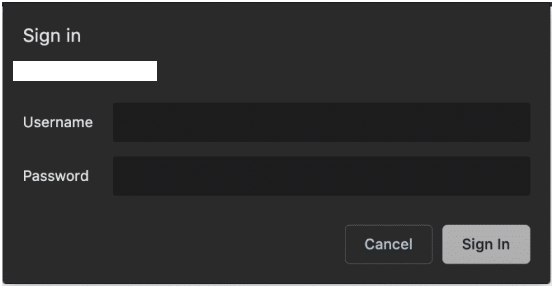
Alternatively, you can enable access to your login page based on a list of trusted IP addresses by editing the .htaccess file. However, since it requires technical knowledge of the .htaccess file, beginners should stick to plugins for this job.
If you’re interested in finding more about WordPress, stay tuned for more useful articles.


