
How to fix your connection is not a private error in Chrome
Last updated on August 10th, 2021 at 12:17 pm
We are dealing with a lot of different types of wordpress website issues regarding any kind of error on a daily basis. The connection is not private is the most common error that users face nowadays. Apart from this error, there are lots of common errors faced by users are database connection error white screen of death, and many more.
If your connection is not private error shows variations
First of all, we are going to our old user regarding a private error connection. Private error correction having lots of variation these variations depend upon the browsers used by the user. Many times this may occur for different purposes but the process of troubleshooting and removing these errors is the same. Check out how the action is not private and looks in different browsers.
Google Chrome
If the user is facing your connection is not a private type of error in Google chrome browser then this must be an issue regarding validating the certificate. The image is given below how it looks in Google Chrome.
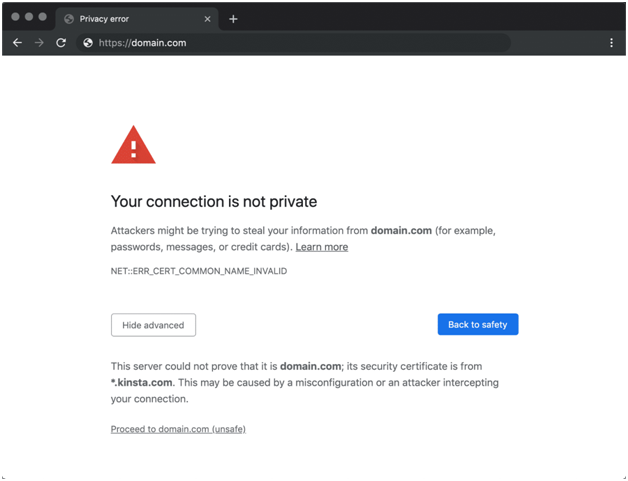
The user just follows that error and find out why this issue has been occurring and try to resolve these kinds of issues from the root. Let’s check out the most common error code fees by the user in the Google Chrome browser.
- ERR_CERT_SYMANTEC_LEGACY
- NET::ERR_CERT_AUTHORITY_INVALID
- NET::ERR_CERT_COMMON_NAME_INVALID (this error only show when the certificate does not match the domain)
- NET::ERR_CERT_WEAK_SIGNATURE_ALGORITHM
- NTE::ERR_CERTIFICATE_TRANSPARENCY_REQUIRED
- NET::ERR_CERT_DATE_INVALID
- SSL certificate error
- ERR_SSL_VERSION_OR_CIPHER_MISMATCH
Mozilla Firefox
In Mozilla Firefox browser new connection is not private error message will display a different from Google Chrome browser because it is a different browser. Mozilla Firefox you will see your connection is not the secure error message. First, you can check out the image given below.
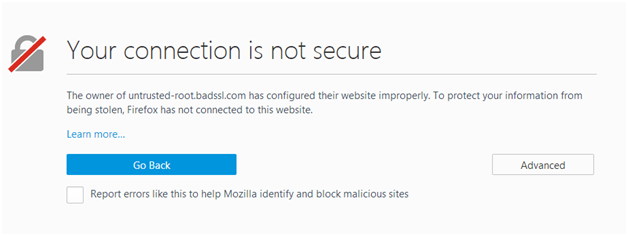
Similar to Google Chrome browser Mozilla Firefox browser also compiled a few lists of common error code. Your connection is not private error code will try to help the user to figure out their issue properly. Check out some common error code list given below regarding your connection is not a security issue.
- MOZILLA_PKIX_ERROR_ADDITIONAL_POLICY_CONSTRAINT_FAILED
- SEC_ERROR_EXPIRED_ISSUER_CERTIFICATE
- SEC_ERROR_EXPIRED_CERTIFICATE
- SEC_ERROR_UNKNOWN_ISSUER
- MOZILLA_PKIX_ERROR_MITM_DETECTED
- ERROR_SELF_SIGNED_CERT
- SSL_ERROR_BAD_CERT_DOMAIN
Microsoft edge
Microsoft Edge also adds a different browser than the above two browsers. The message display on Microsoft edge is “your connection is not private”. Here is also the same error but written in slightly different words. Check out the image of Microsoft edge when this error code display on the screen which is given below.
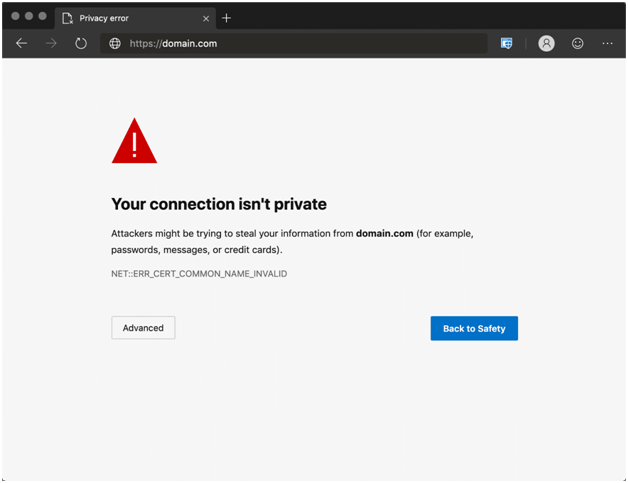
Some error code message of Microsoft edge is given below check out all of them.
- NET::ERR_CERT_COMMON_NAME_INVALID (this occurs when the certificate does not match the domain)
- Error Code: 0
- DLG_FLAGS_INVALID_CA
- DLG_FLAGS_SEC_CERT_CN_INVALID
Safari
Safari is also a web browser similar to all above. It also represents or shows the same kind of error but in different words, these are this “connection is not private”. For future reference check out the image given below.
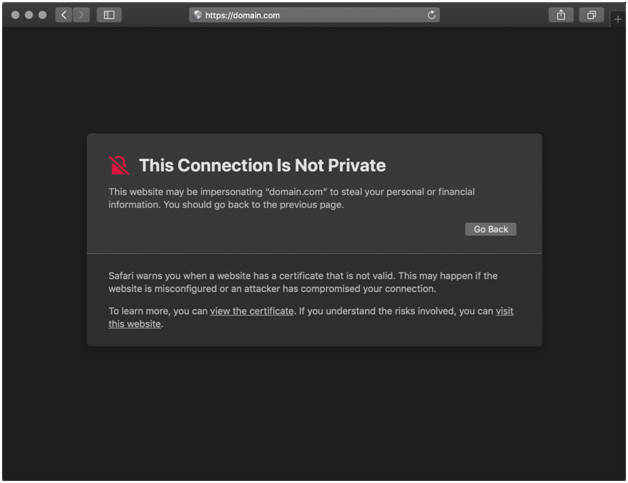
How to fix your connection is not private error?
Most of the time the situation occurs what to do in such kind of error. Many users see this error most of the time on the screen but from our expert experience, this kind of error generate from basically two things these are client-side issue another one is the problem with the SSL certificate of the website.
Client-side issue- this issue has been generated from the client browser, working system, or operating system.
Problem with SSL certificate of the website- user may not apply for SSL certificate or their SSL certificate may be expired.
Now we are going to discuss in detail all methods through which connection is not private error can be resolved.
Step 1 – Try reloading the page
As we know that it is the very easiest method to refresh or load our web page. If there is some internal college it can be removed after refreshing or reloading the page. Another thing is that the owner of the website is currently reissuing that SSL certificate else closeout off whack into your web browser.
Step 2 check your network connection
You are using public Wi-Fi we can say that airport or cafe Wi-Fi then the network usually works over HTTP. This may cause the cache will be a store of HTTP. The same reason happens on doing transactions over public Wi-Fi then please transactions do not fall under the secure section. Because public Wi-Fi does not work over HTTPS. The time you need definitely to change your network connection from public Wi-Fi to private and secure Wi-Fi. After changing the connection user definitely reload the page.
Step 3- Set time and date of your computer
We know that our Google Chrome counts each second so it definitely checks out your system date and time should be correct. However, the user must be required to put an automatic date and time of the browser.
Go at once using Incognito mode
User must run their webpage into Incognito mode because Incognito mode does not store any kind of cache cookies or browser history. To access Incognito mode user needs to follow the stamp is given below.
- Just open Google Chrome browser after that it uses will see three dots on the top right of the corner. user must click on three dots.
- Then a context menu appears in front of the user must-see option in the context menu that is a new incognito window. Click on this option. Check out the image for future reference.
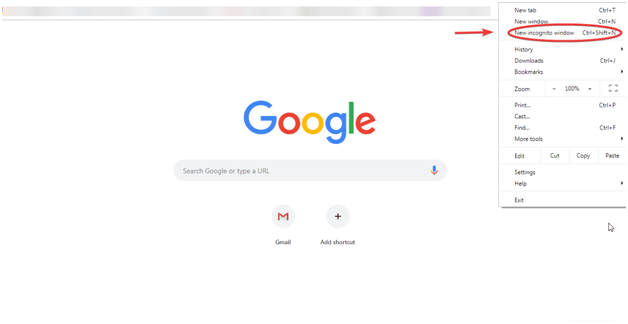
- The new incognito window has been appearing in front of us check out the image given below.
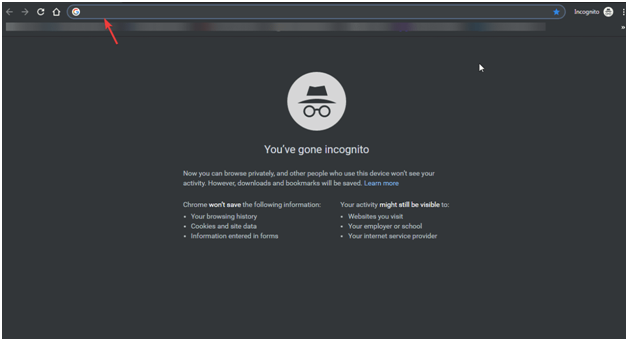
Step 4- clear your browser history cookies and cache
User is not using Incognito more than using a need to clear there are complete browser history cookies and cache. all the steps to clear browser history cookies and cache of Google Chrome browser.
- The user must open the Google Chrome browser. user must click on the three dots which are present on the top right corner.
- A context menu appears in front of the user now the user must click on the “more tool” option.
- user can check a sub-context menu appear in front of the user now the user must click on on “clear browsing data”.
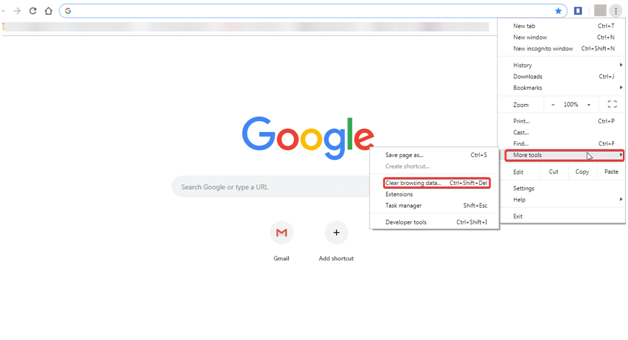
- A pop-up window appears in front of the user now the user must choose a date and time. And select all things such as searches browsing history, cookies, and other site data, and cache image and files. For future reference, the user must follow the image given below.
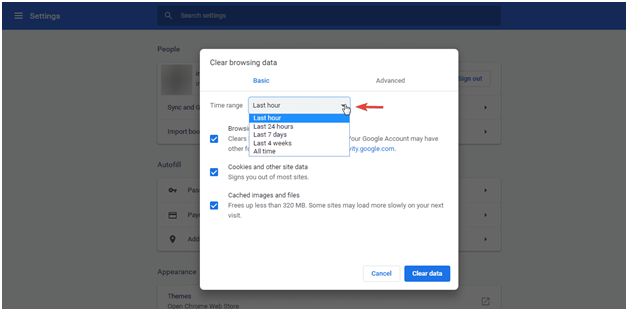
- After that user must click on the clear data option. Now all things have been removed from the browser.
Disable antivirus software temporarily
There will be some antivirus installed in your working system. Firewall defend and I want your web server as your connection is not private. However, you so much required to disable their antivirus software for some time. The image is given below and understand how to disable antivirus for the show time period.
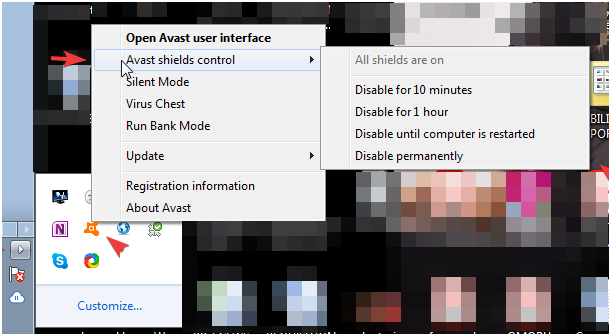
Section 2- wordpress website SSL certificate problem
Generally, we see this error on most of the websites but we are not going to report these websites. Manually move on and use these and secure website. In this section, we are going to learn how to remove the SSL certificate problem in detail.
Get your SSL certificate for your wordpress website
Most of the time this SSL certificate has been given by hosting companies. If they are known going to provide you a free SSL certificate for a lifetime period then this is our suggestion do not buy domain hosting from such kinds of companies. This problem can be resolved by installing an SSL certificate plugin.
How to install and activate an SSL plugin?
Installing and activating the SSL plugin users need to follow these steps which are given below.
- Users must log in to their wordpress admin area by entering their username and password.
- Successful landing user must click on the login option which is present on the left side of the screen.
- Then users see that A sub-context menu appears in front of a screen it contains a free option user must click on the add new option.
- A new screen appears in front of the user however in that screen user must write a keyboard “SSL plugin” into the search bar on the right side of the screen.
- Users will see really SSL plugin name on the top of the search item. Now the user must click on the install button.
- Successful installation user must click on the activate button.
- user successfully install and activate the SSL plugin into the WordPress admin area of the website. Check out the image given below for future reference.
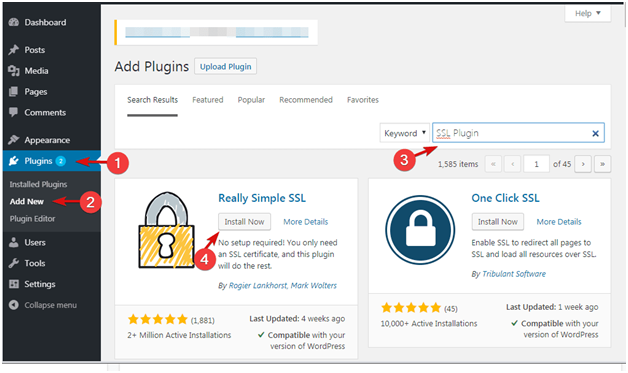
Your Connection is not private error – conclusion
From this article, we hope that you definitely learn how to remove your connection is not a private error. This is the worst condition when you face this issue is from the configuration of your computer and the other reason is your wordpress website SSL certificate is not present or up-to-date. Still, if you face some issues after reading this article then the comment is below we will definitely reply to your query in a very short time period. learn more about wordpress security


