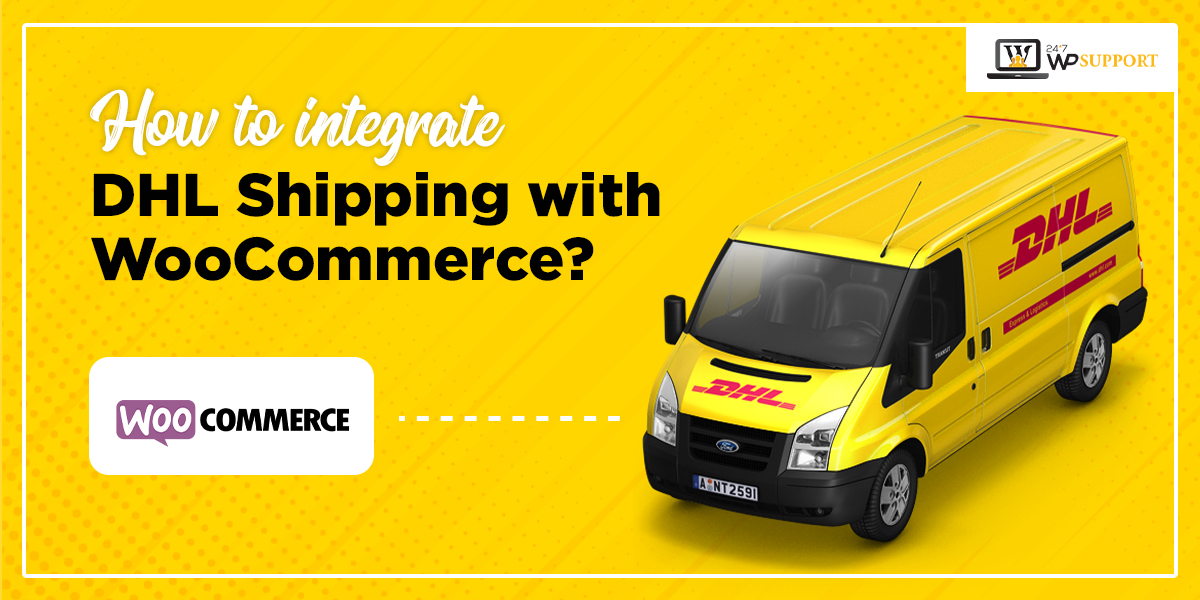
How to integrate DHL Shipping with WooCommerce?
Last updated on December 20th, 2022 at 04:59 am
Shipping is an important aspect of the WooCommerce store. It influences the experiences of the customer directly. No doubt! It is a crucial space for eCommerce store owners.
Many businesses face logistics and technical challenges. This is the reason why most of them search for ways to integrate DHL shipping with WooCommerce. DHL has proved itself as the best shipping service provider.
Why DHL?
DHL provides its service across 220 countries and you can deliver different ty[pes of packages. They are the fastest domestic and international delivery providers.
They provide genuine deals and discounts for their partners.
Advantages of integrating DHL Shipping with WooCommerce
With this reliable shipping partner, you can:-
- Securely deliver orders easily across the globe
- Track the details of orders
- Print shipping labels
- Easy-to-use gateways for shopping. This allows you to prepare the packages quickly.
- Can check the automatically created tracking ID
- An integrated system to track packages and view reports
- Shipment status notification to customers.
There are many plugins available to Integrate DHL Shipping with WooCommerce. Here, we will be using the ELEX WooCommerce DHL Express plugin. This plugin is highly regarded for its performance. It is rated 4.9/ 5.
Steps to Integrate DHL Shipping with WooCommerce using the plugin
Visit the official website of ELEXtensions and download the plugin.
Navigate to your WP dashboard and visit “Plugins” to integrate DHL shipping with WooCommerce. Click “Add New”.
Upload the ELEXtensions zip file and hit the button “Activate”
Go to “WooCommerce” and click “Settings”.
Hit “Shipping” and press “DHL Express” and then “General” to integrate DHL shipping with WooCommerce.
Let’s have a closer check on the tabs and understand their functionalities:-
-
General
- Here, you can switch between “Live Mode” or “Test Mode”. Hence, you can start using the service of DHL and test the changes on your WooCommerce store.
- You can fill in the information like site id, Account number, and site password. For this, you need to tap the button, “Validate Credentials” and check whether all the information is correctly entered.
- You can enable Real-time Rates. In this section, you can display DHL’s shipping rates. You can also print the package labels by tapping the buttons once the order is placed.
- Insert the address of the Shipper and enter important information. The name of the Default Currency will change as per the country you choose.
-
Rates and Services
Here, you get the privilege of:-
- Enable the charges of insurance
- Customize the displayed delivery time
- Account rates of DHL
- Display cheapest rates
- Breakdown charges, and many more.
You can also do the modification of the tab “Shipping Services & Price Adjustments”. It allows you to add discounted costs in percentage or cost. You can even edit the service names of DHL.
-
Label & Tracking
In this section, you can manage the customization that is related to tracking and labels. You can choose printing sizes in the option of Shipping Labels. There are different options available like 8X4_PDF, 8X4_CI_PDF, etc.
-
Packaging
Here, you need to choose how your orders will be packed. You get three options by default. They are:-
1. Weight based
Estimate the cost of the shipping relied on your order’s total weight. Make sure to use the settings of the products for setting the accurate weight of the items.
2. Pack into boxes as per the dimensions and weights
Each product should be packed as per custom box sizes. By default, you will find all details that are important.
3. Individually pack items
This is a default option. In the cart, you can add each item separately and calculate the total shipping charges.
Choose a convenient option for your business goals and product type. You can even customize the set product dimensions, package type, etc.
-
License
You can activate it to get updates and regular support.
You are done integrating DHL shipping with WooCommerce.
Tips to use ELEXtensions for eCommerce store
Place your order from the store. You will come across available DHL services from the Checkout page with the shipping rates. Choose a payment method and particular service type. Finally, hit the button “Place Order”.
Tips to use ELEXtensions to print shipping labels
Visit the panel of WordPress and navigate to “WooCommerce”. Press the button “Orders” to print the shipping labels. Check the name of the customer, Order Id, etc., and click the Single Order Page.
- Here, you can edit the “Shipping Address” and “Billing Address” shared by the customer.
- The Payment method and Order Number options are displayed on the left side.
- In this section, you can change and check the order status, date, time, etc.
You need to navigate down to the section of DHL Express. Tap the button “Create Shipment”.
In the option of the shipping label, you will find the following:-
- Details of the shipper
- Barcode
- Contact details of the receiver
- Weight of the product
- Service code of the shipment
- Number of items
- Product-specific information
We hope this article would have helped you to integrate DHL shipping with WooCommerce. If not, you can reach our team.



