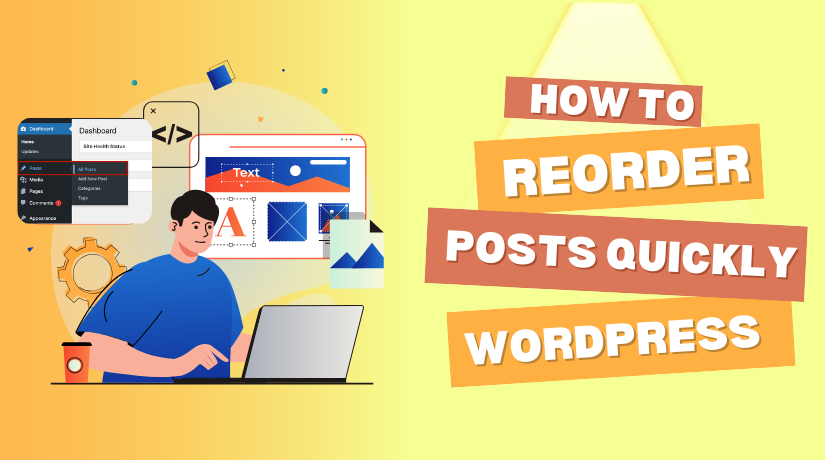
How to Reorder Posts in WordPress
Last updated on April 28th, 2025 at 10:00 am
Introduction
Working on the WordPress platform, you would have by now, got accustomed to the way it functions. How are posts published and stored, right?
So, you must be aware of the order in which the published posts are displayed? Reverse chronological order, i.e. from newest to oldest. Now, this is something that happens in a generic case. There are, at times, situations, when you would want to reorder the posts and customize to display the older ones prior to the newer ones.
Now, as a blogger or a website owner, you might not have much knowledge on how to reorder the WordPress posts. Don’t worry, we have got you covered. This article is designed to educate you on the terms when you would need to reorder WordPress posts and then, specify different methods by which you can do the above.
Why Do You Need To Reorder WordPress Posts?
In case you have just started on your blogging journey and post fewer pieces of content on the WordPress website, the order in which they are displayed doesn’t matter much. But as your content and business grow, you would be more concerned about what and how the content of your website is displayed.
Displaying the blogs that are more revenue-driven or engaging would generate more traffic than others. The content that is popular and has a greater search possibility needs to be displayed on the top. Users will never search more than a page or two, to get the right content. So, there isn’t anything that you can do here, but reorder the posts and place the common ones at the top.
Specific posts need to be prominently visible to the readers with minimal efforts. But how?
How are you going to modify the posts, change their order, remove newer articles from recent posts?
WordPress doesn’t allow you to drag and drop posts to change their order. Does this mean that there is no way you can reorder posts?
Well, the answer to this is definitely a no!
Apparently, there is more than one way by which you can effectively reorder the WordPress posts.
How to Arrange or Reorder Posts?
After a heated discussion on whether or not, can we alter the positioning of WordPress posts, we have come to the conclusion that yes, reordering of WordPress posts is possible and the question that lies above us, is how?
Changing the Published Date of Posts
Definitely, the most common kind, changing the data of the published posts are an excellent way to reorder the posts. All of the posts displayed on WordPress are sorted in terms of the data published, or to be specific in reverse chronological order. Altering the date of the posts published will change the order in which they are displayed.
If you want to display an older post first, change the data to one recent. Similarly to turn a newer post down, modify the date to something before a month. Easy right?
As much as the theory sounds easy, the process is easier too. To change the date of a post, do the following:
- Click open the published post whose date you need to change
- Click on edit. Under the document panel, you will see the published date.
- Click on it, and a panel appears that displays the date chart.
- Pick a suitable one and then click on the update to save the changes.
- Make sure the date chosen is relevant to the others published on the WordPress site.
Yes, this definitely is easy but consumes a lot of time. If you want to change one or two posts, the method works fine. But to reorder hundreds of published posts, all that the above does is consumes a lot of time.
So, what’s next?
Using A Plugin - Intuitive Custom Order Plugin
A much more practical and convenient way to reorder WordPress posts is by using a plugin. The intuitive custom order plugin is an exceptional plugin that offers ease to reorder posts without having the need to modify the dates of published posts.
Let’s see how we can use the plugin:
- Login to the dashboard of the WordPress site.
- Use the credentials to do the above.
- Once you are in, click on settings.
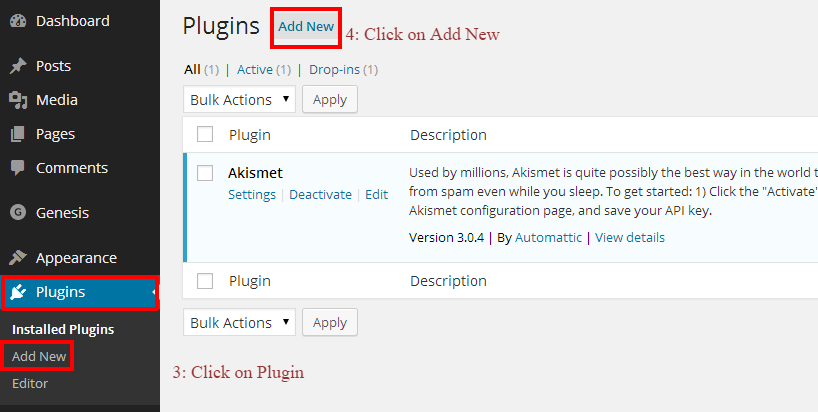
- Next, move to Plugins->Add New.
- In the search bar, enter Intuitive Custom Order Plugin and click search.
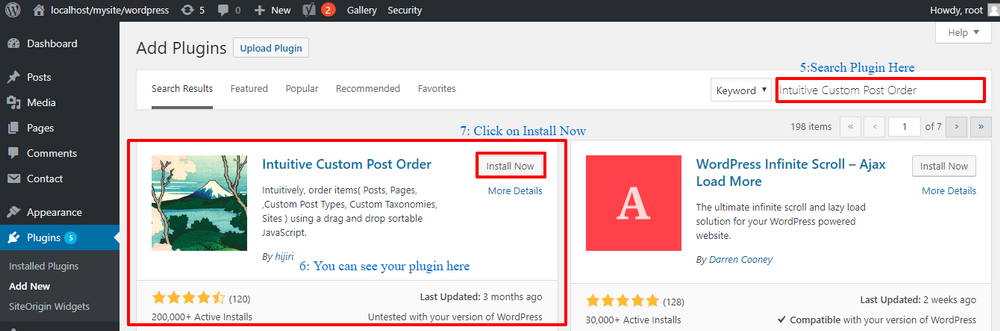
- Click on install the plugin now.
- Next, activate the plugin.
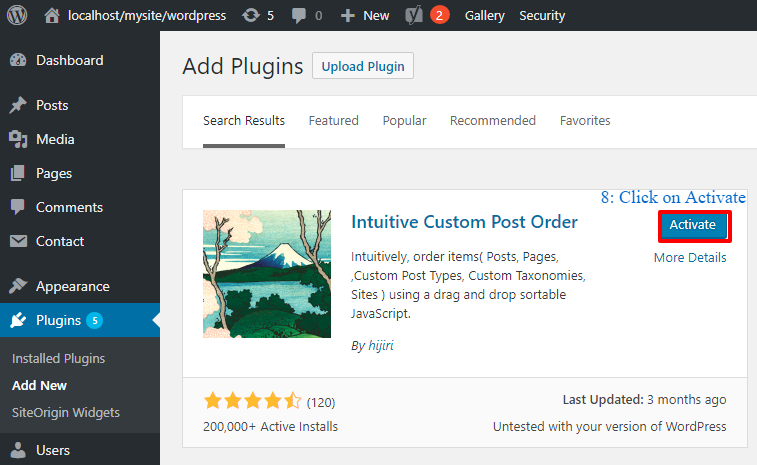
- Once the plugin has been activated, you will the tab of intuitive custom order plugin displayed under settings.
- Click on the intuitive CPO.
- A new window pops up where you will see multiple options:
- Sortable Post Types: Check them all.
- Sortable Taxonomies: Check them all.
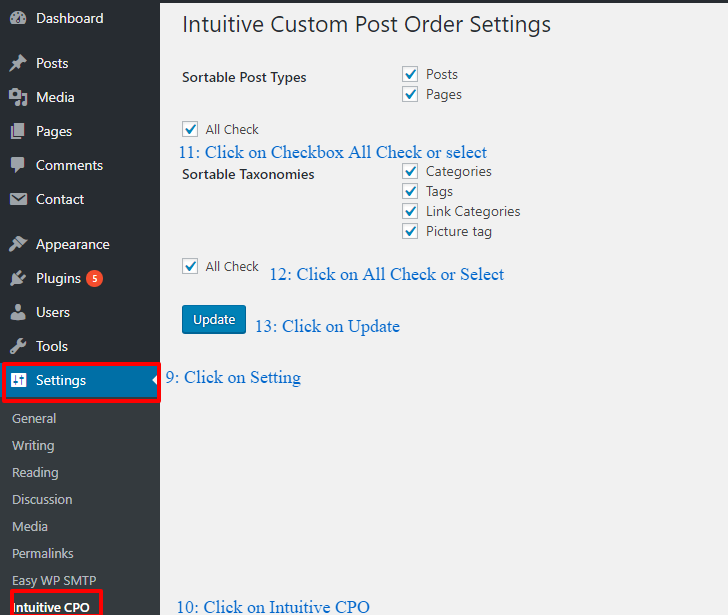
- Click on the update to save the changes made.
- With this done, you now have the freedom to simply drag and drop the posts in the order you wish them to be displayed.
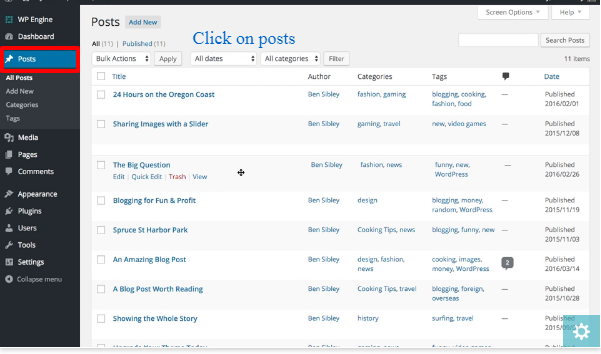
Pretty easy, right?
Conclusion
Reordering posts in WordPress may seem tricky at first, but with the right approach, it’s simple and highly effective. Whether you prefer adjusting the publish date manually for a few posts or using a plugin like Intuitive Custom Order for full control, organizing your content strategically can dramatically enhance user experience and drive more engagement. Keeping your most important posts easily accessible ensures visitors quickly find the content you want to highlight, helping you achieve your site’s goals more efficiently.
Need help reordering your WordPress posts or managing your website more efficiently?
Our WordPress experts are available 24×7 to assist you with any issue — big or small!
✅ Start a live chat anytime at www.24x7wpsupport.com
✅ Or call us directly:
-
US & Canada: 888-818-9916
-
UK: 800-069-8778
-
Australia: 1800-990-217
Don’t let small tasks slow down your website’s success — reach out today and get expert support whenever you need it!



