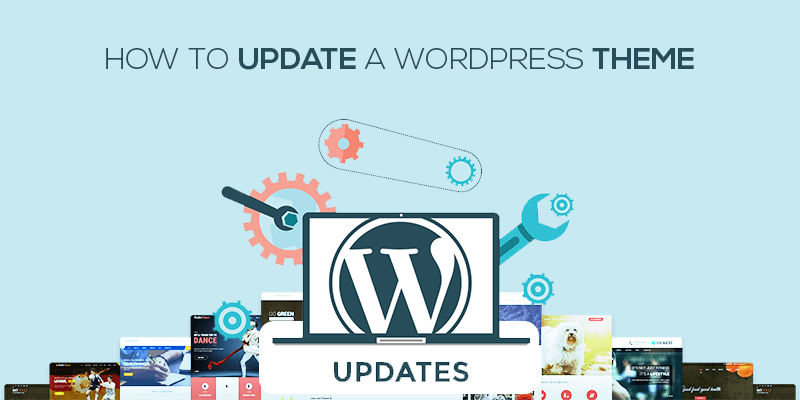
How To Update A WordPress Theme
Last updated on April 17th, 2025 at 08:37 am
Introduction
Keeping your WordPress theme up to date is essential for security, performance, and access to the latest features. However, if you’re worried about breaking your site or losing customizations, don’t worry—this guide will walk you through everything you need to know, from preparation to multiple update methods.
But before we dive into the “how,” let’s take a step back.
Have you ever wondered why WordPress has such a massive community and a wide user base?
Is it because the platform is free? Or perhaps users are simply limited in their options?
If you ask us, it’s neither of those. WordPress is popular because it offers exactly what both developers and users are looking for. And what is that?
Whether it’s readers or customers, everyone prefers a website interface that is stylish, user-friendly, and engaging. WordPress delivers all of this. For developers—who are often tasked with creating such experiences—the platform’s extensive library of themes and plugins makes their job much easier.
It’s a win-win. Website owners can use plugins to enhance functionality and provide the level of customization users expect.
Sounds great, right? So, let’s say you’ve added all the desired plugins, integrated the perfect theme, and your website is running smoothly. Then, you see a message: Theme Update Available!
As exciting as a new theme update might sound, the fear of losing your customizations can be unsettling. Plus, you may not even know how to proceed. Do you need to uninstall the old theme and install the new one? Or is there a simple update process?
So many questions—and we’re here to answer them all.
But before we go any further, let’s ask: Why should you even bother updating your theme?
Can’t you just ignore the message and continue with the older version?
Why Do You Need To Update WordPress Theme?
There are, in fact, several compelling reasons for website owners to keep their WordPress theme updated. From performance optimization to the addition of new features, updating your theme brings valuable improvements that can benefit many developers—if not all.
If you’re unsure about whether to update your theme, let’s break it down:
● Add More Features
A WordPress theme update is never released without reason. When a new version becomes available, it’s usually an upgrade over the previous one. In most cases, developers include additional features and functionalities in the updated version. So, if you skip the update, you might miss out on some valuable enhancements.
● Fix Bugs
While the earlier version of the theme may have been popular, it likely came with a few bugs. Developers take time to review user feedback, identify bugs, and fix them in the next release. The updated version is typically more stable and free from the issues that were present in the previous version.
● Security Improvements
This is perhaps the most critical reason to update your WordPress theme. It’s well known that the older the software, the more vulnerable it becomes. Outdated themes are easier targets for hackers. Each new release generally includes security patches that make your website more resistant to cyber attacks.
Neglecting theme updates can lead to poor website performance and potential security breaches. The safest and smartest approach is to stay current and update your theme without delay.
If you’re not sure how to update your theme, don’t worry—let’s go through it step by step together.
⚠️ Important: Back Up Before You Update
Before you touch anything, create a complete backup of your website. This protects you in case the update causes issues.
You can back up using:
- Plugins like UpdraftPlus, BlogVault, or BackupBuddy
- Your host’s backup tools (check cPanel or your hosting dashboard)
- Manual backup via FTP and phpMyAdmin (advanced users)
🎨 Customizations? Use a Child Theme
If you’ve ever made direct edits to your theme files (like style.css or functions.php), updating will overwrite those changes.
To avoid this:
- Use a child theme for customizations.
If you haven’t done this yet, consider switching to one before your next update.
How to Update WordPress Theme?
Method 1: Update Theme via WordPress Dashboard (Recommended for Most Users)
This is the simplest way to update a theme.
Step-by-step:
- Log in to your WordPress admin panel.
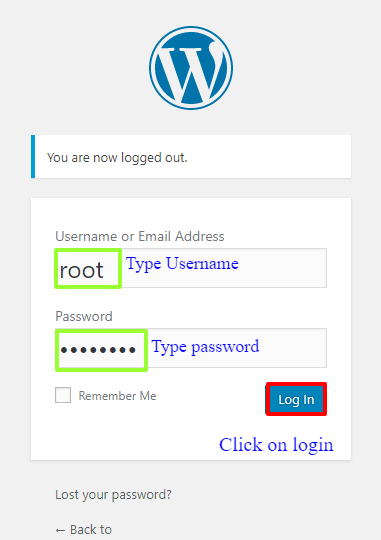
- Navigate to Appearance > Themes.
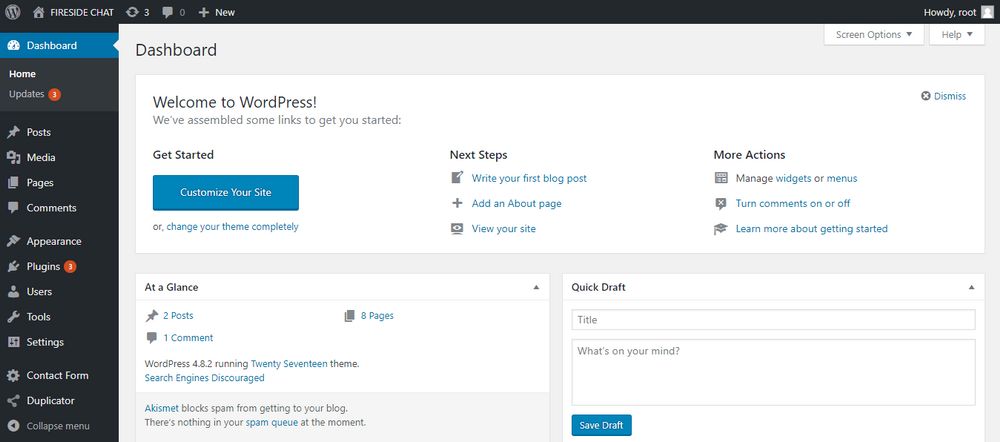
- If an update is available, you’ll see a notification on the active theme.
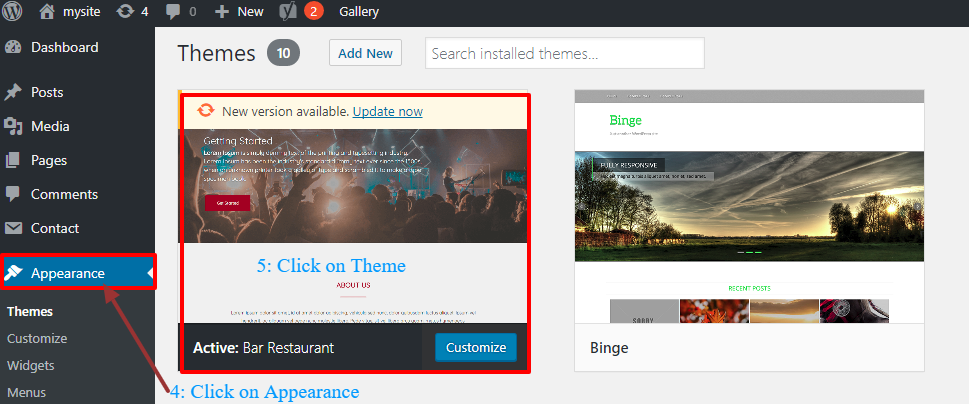
- Click “Update now”.

- Once complete, refresh your site and test the layout and functionality
- You’re done!
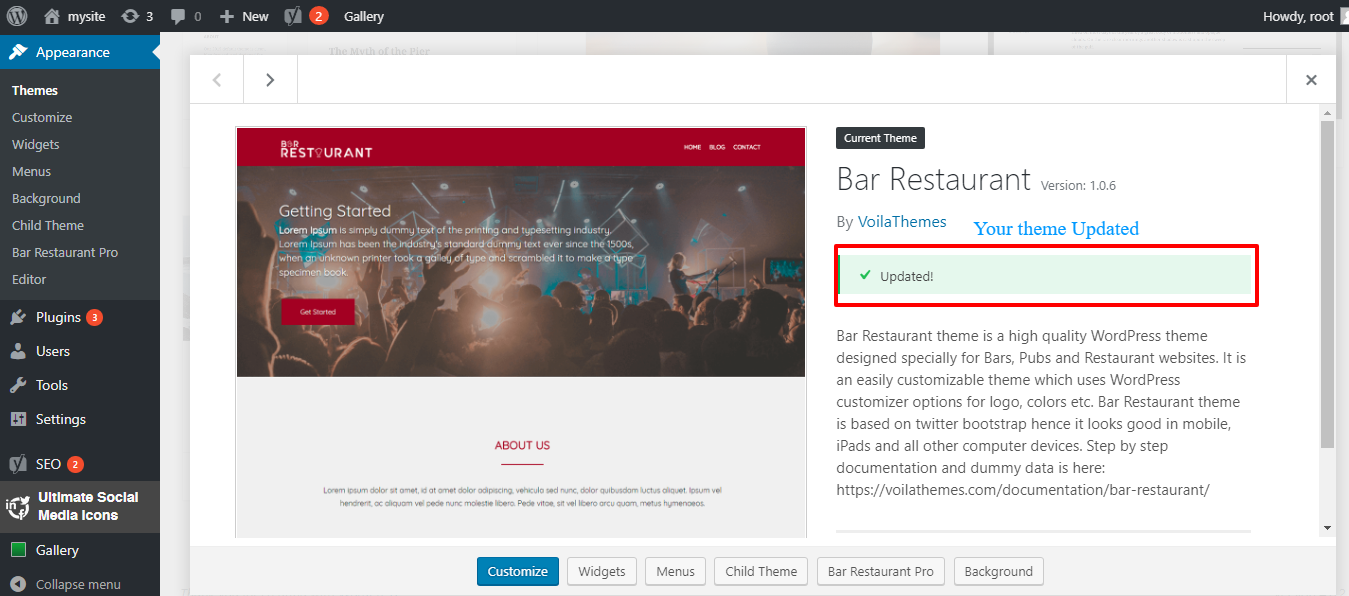
You are now all set to use the updated theme of WordPress. It takes only a few numbers of steps to update the theme. In case, you are concerned about the website performance and security, it is advocated that you should update every of the WordPress theme, as and when an update is made available.
Method 2: Update a Theme Manually via FTP or File Manager (Advanced)
Use this method if:
- The dashboard update fails
- You need to upload a theme not from the WordPress repo (e.g., ThemeForest)
- You prefer a clean manual install
Step-by-step:
- Download the updated theme ZIP file from the official site or theme provider.
- Unzip the file on your computer.
- Open FTP (FileZilla) or your cPanel File Manager.
- Navigate to:
/wp-content/themes/
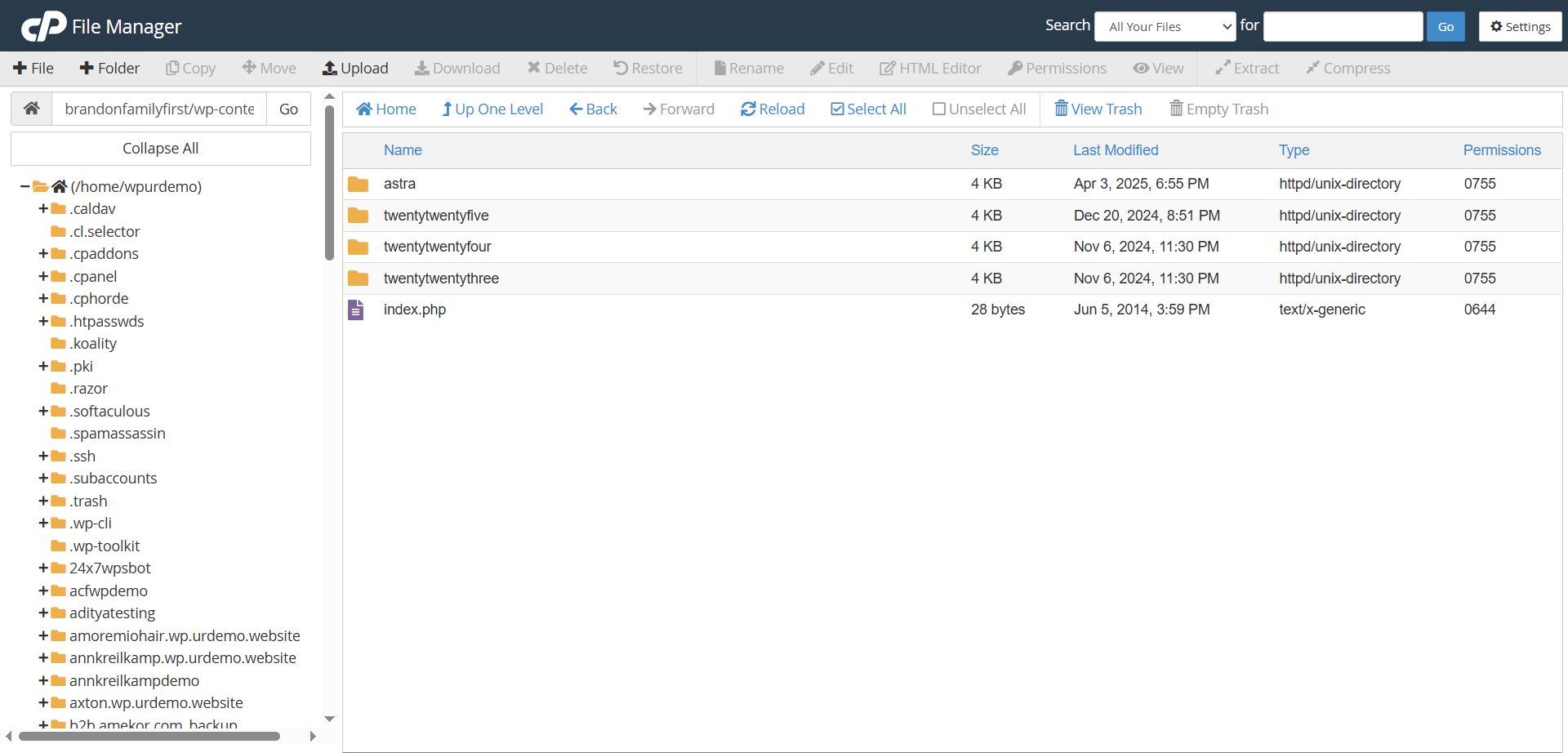
- Rename the current theme folder (e.g., astra to astra-old) — this acts as a backup.
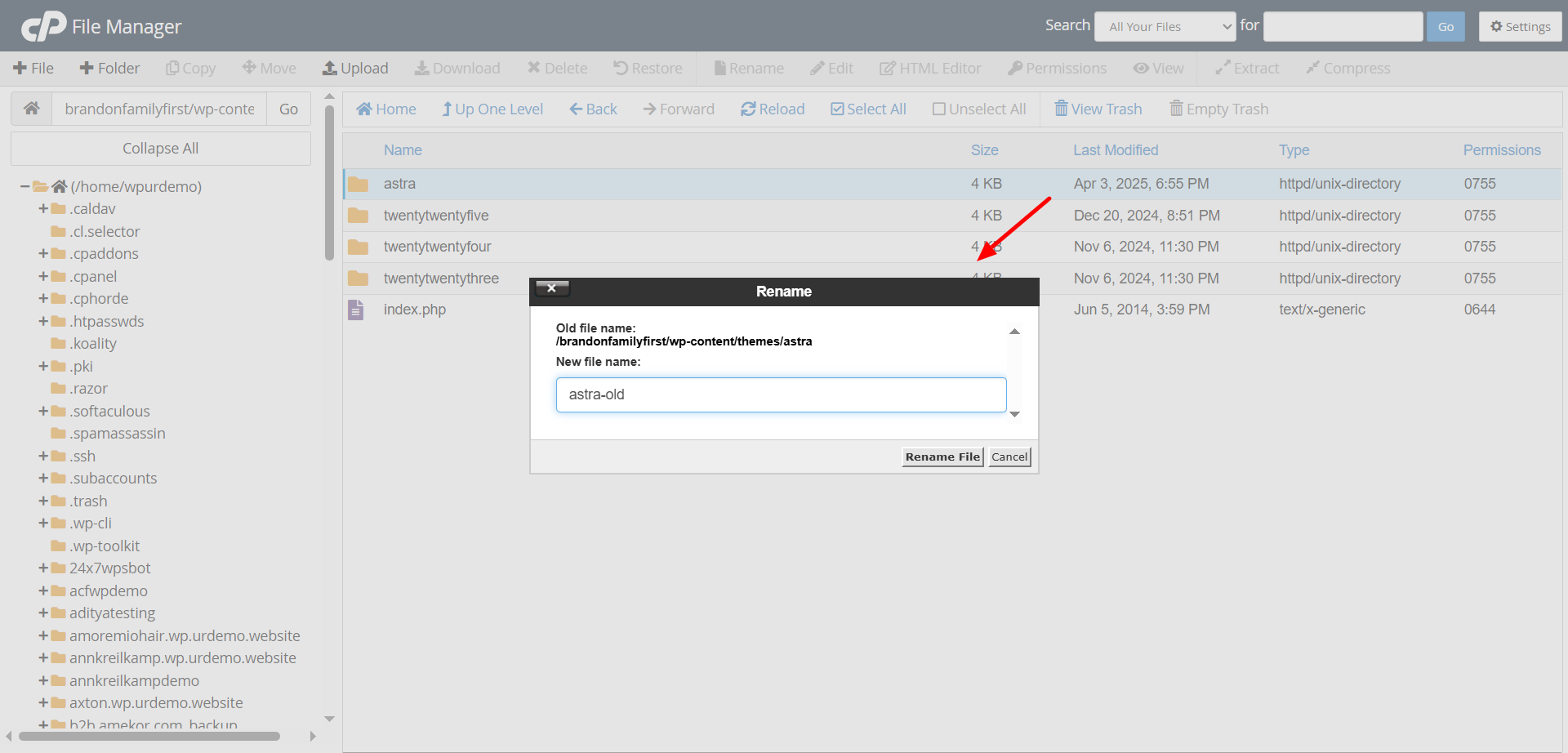
- Upload the new version’s folder into the themes/ directory.
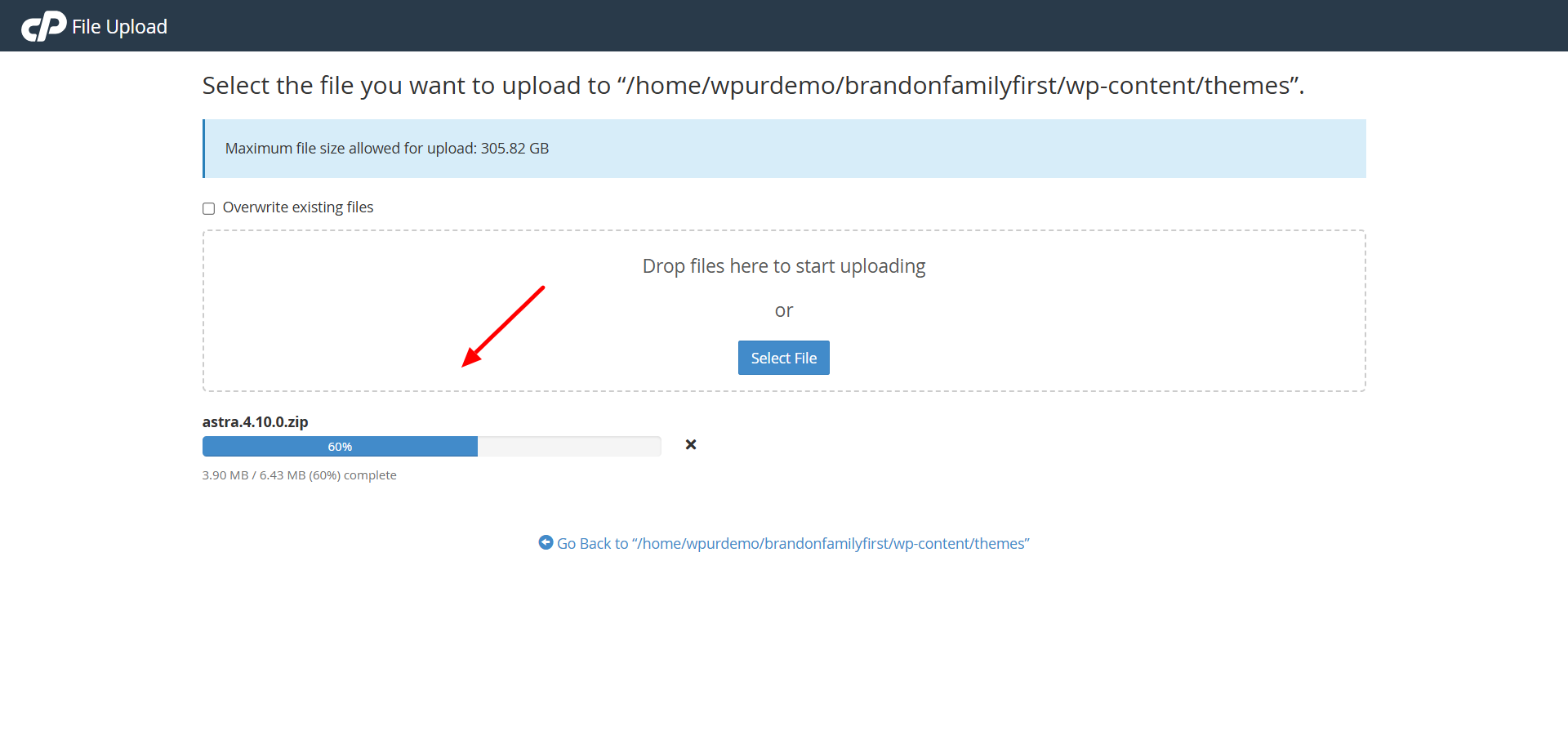
- Go back to your WordPress dashboard and activate the updated theme, if necessary.
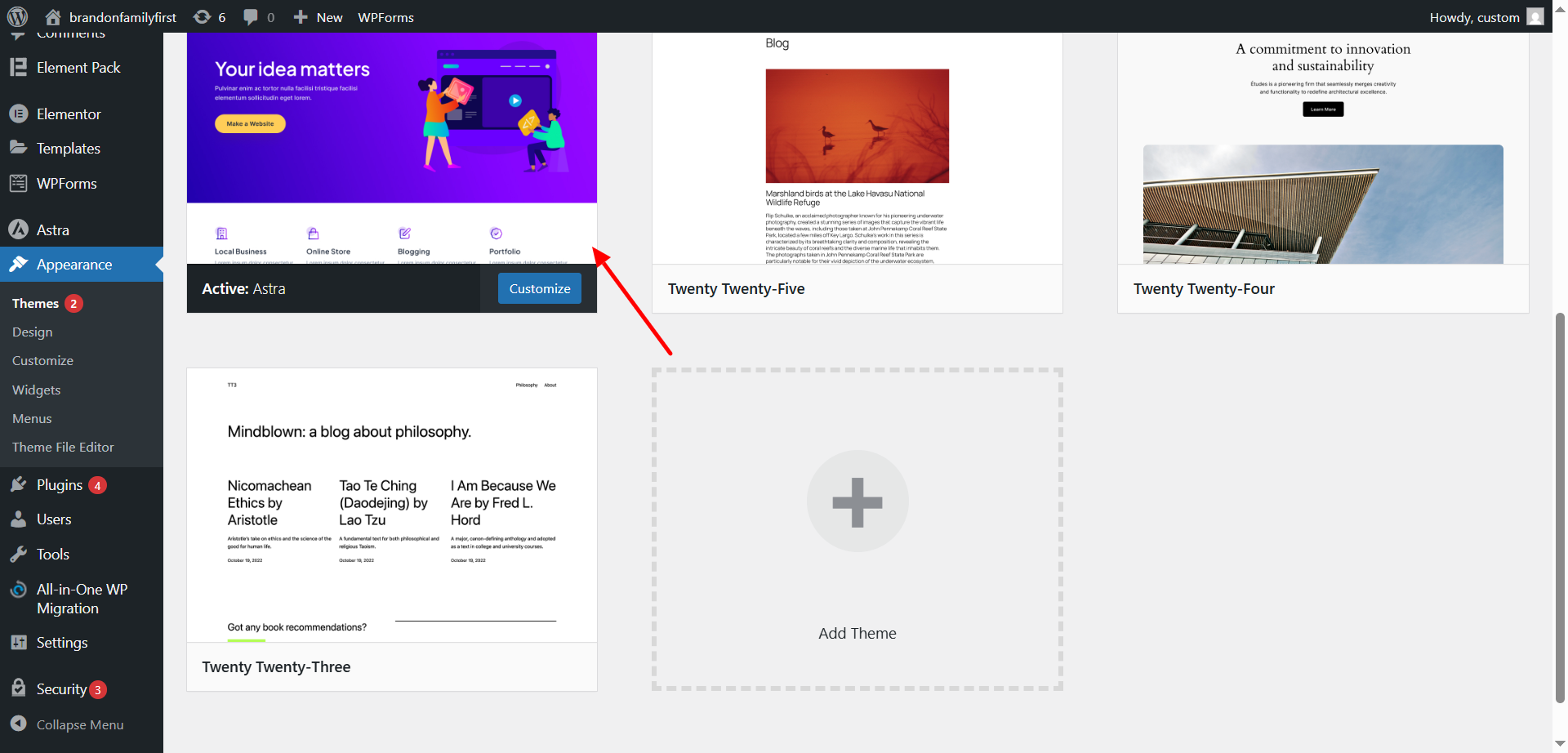
Test your site for any errors or layout issues.
Post-Update Tips
- Clear your browser and plugin cache.
- Test key pages and functions (menu, forms, blog layout).
If something broke, restore the backup or switch back to the renamed old version.
Final Thoughts
Updating your WordPress theme is crucial — but doing it carelessly can lead to problems. By following the steps above and taking precautions like backups and using child themes, you can update with confidence.
Need Help Updating Your WordPress Theme?
If you’re unsure about updating your theme or facing any issues, our expert team is here to help 24×7! Connect with us via Live Chat Support for instant assistance.
Call Us Anytime:
📞 US & Canada: 888-818-9916
📞 UK: 800-069-8778
📞 AU: 1800-990-217
Let us take care of your WordPress worries while you focus on growing your website!



