
Most Effective WordPress Translation Plugins Installation with Setup
Last updated on June 9th, 2023 at 07:32 am
Lingotek Translation
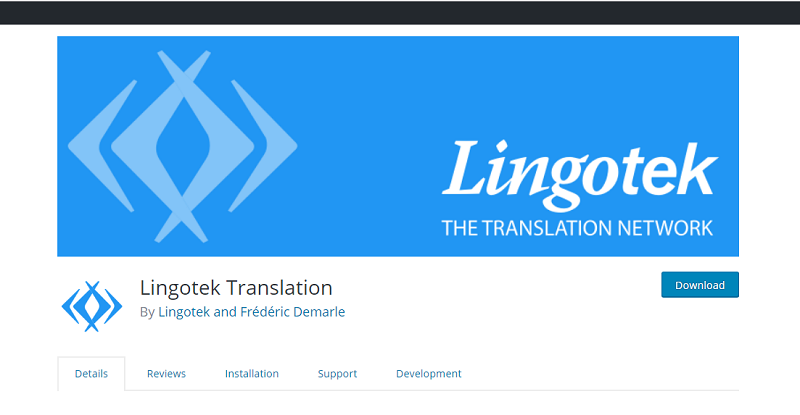
How to Install Lingotek Translation?
Lingotek Translation offers your WordPress website a convenient way of simplifying the process of creating and maintaining your multilingual website.
Type Lingotek Translation in the search bar of WordPress.org
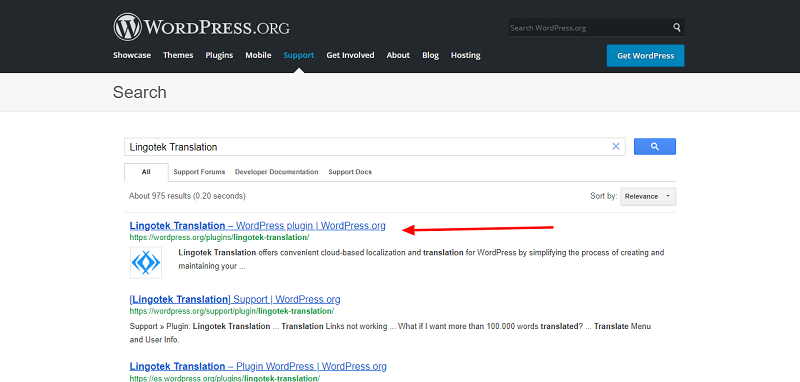
Open the first link and download it from the website.
- Then login into your website.
- Visit to the plugin page & there, click on Add New plugin option.
- There select the upload plugin to show the plugin upload area.
- Open Choose File from local file directory.
- Select the plugin zip file to upload the plugin & install them.
- Click Install Now to install the WordPress Plugin.
- The installation screen will list the installation as successful or note any problems during the install.
- If it’s done successfully then click Activate Plugin to activate it, or Return to Plugin Installer for new installation.
How to Set Up Lingotek Translation?
1. Install and Activate Plugin.
2. Install Polylang.

3. In menu of your dashboard, click “Languages>> Settings”.
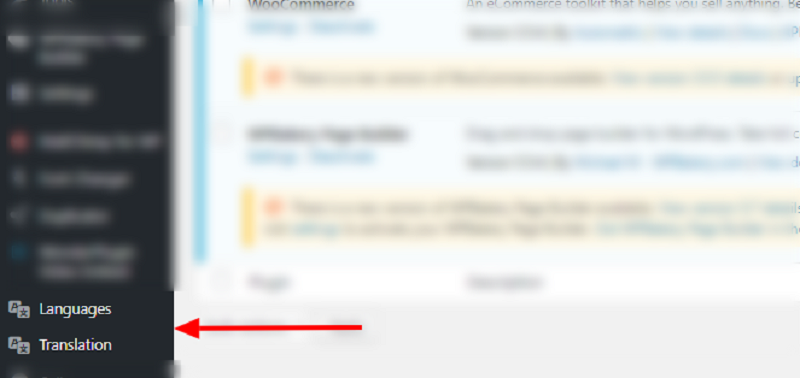
4. Edit settings and when done click “Activate Account”.
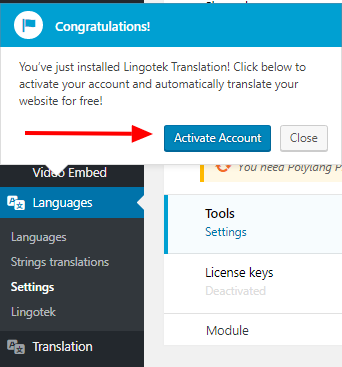
Multilanguage
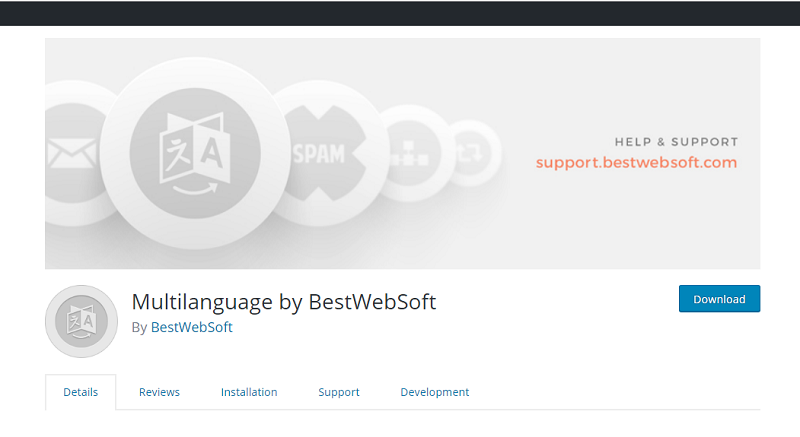
How to Install Multilanguage?
Multilanguage plugin is a great and easy way to translate your WordPress website to other languages. It also add translated content to pages, posts, widgets etc. This plugin lets your visitors switch languages and browse content in their language in simple way.
Type Multilanguage in search bar of WordPress.org
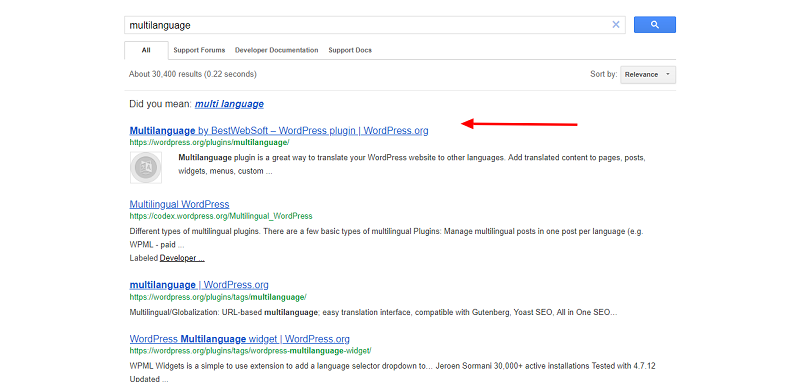
Open the first link and download it from the website.
- Then login into your website.
- Visit to the plugin page & there, click on Add New plugin option.
- There select the upload plugin to show the plugin upload area.
- Open Choose File from local file directory.
- Select the plugin zip file to upload the plugin & install them.
- Click Install Now to install the WordPress Plugin.
- The installation screen will list the installation as successful or note any problems during the install.
- If it’s done successfully then click Activate Plugin to activate it, or Return to Plugin Installer for new installation.
How to Set Up Multilanguage?
1. Install and Activate Plugin.
2. In menu of your dashboard, click “Multilanguage”.
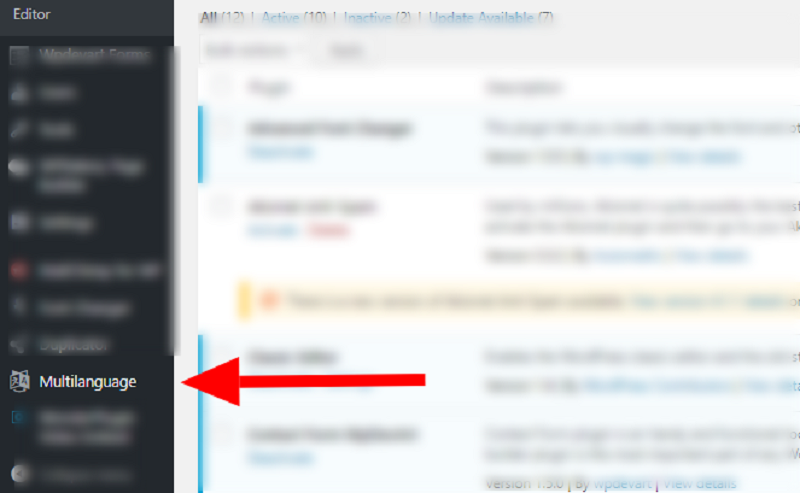
3. Click “Settings”.
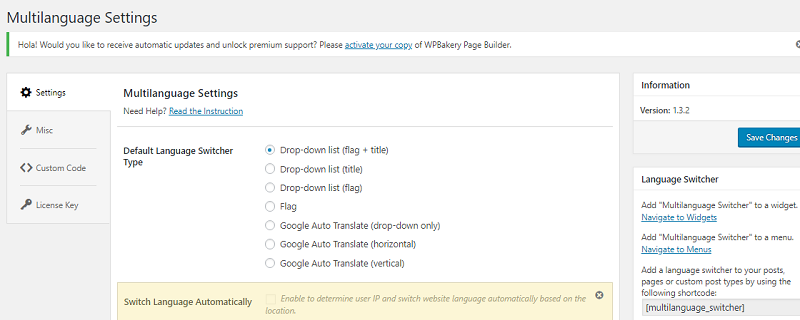
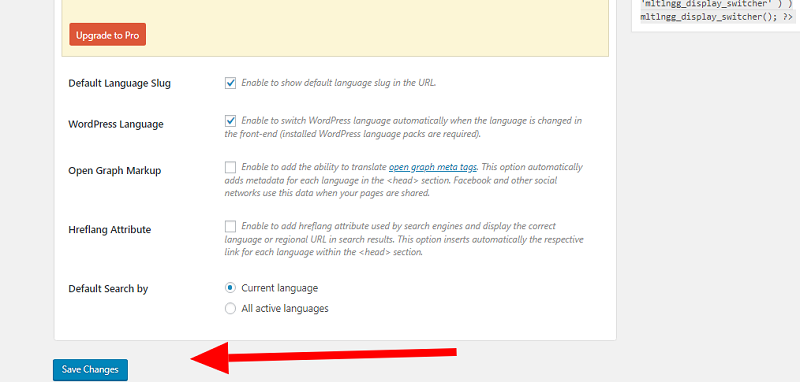
Click “Save Changes” when done.
Related Plugins:



