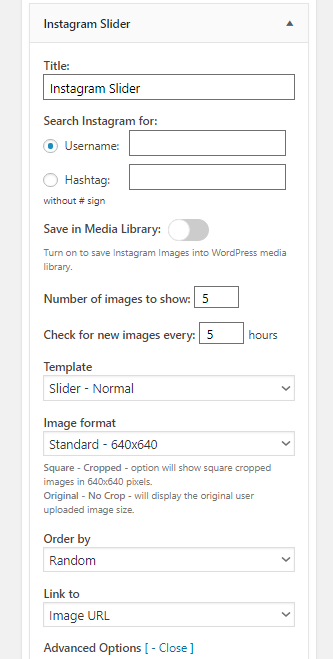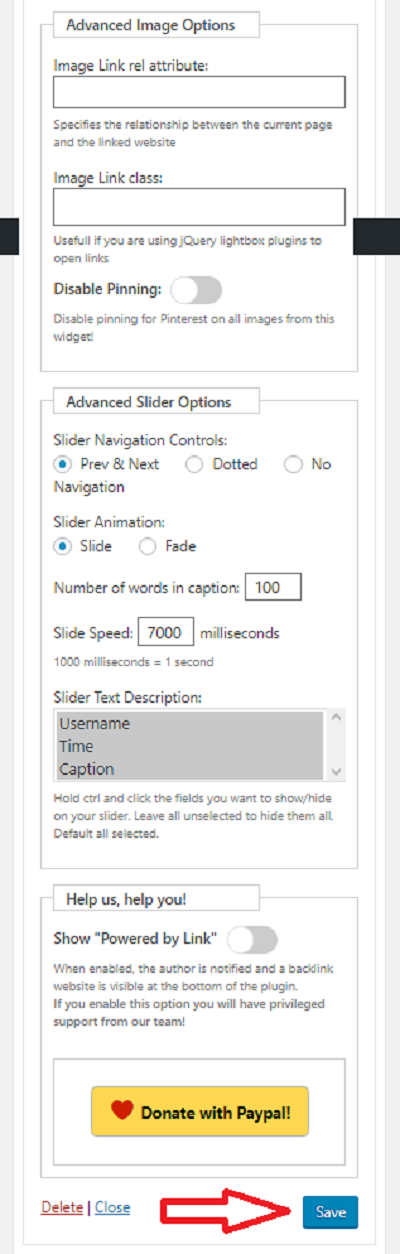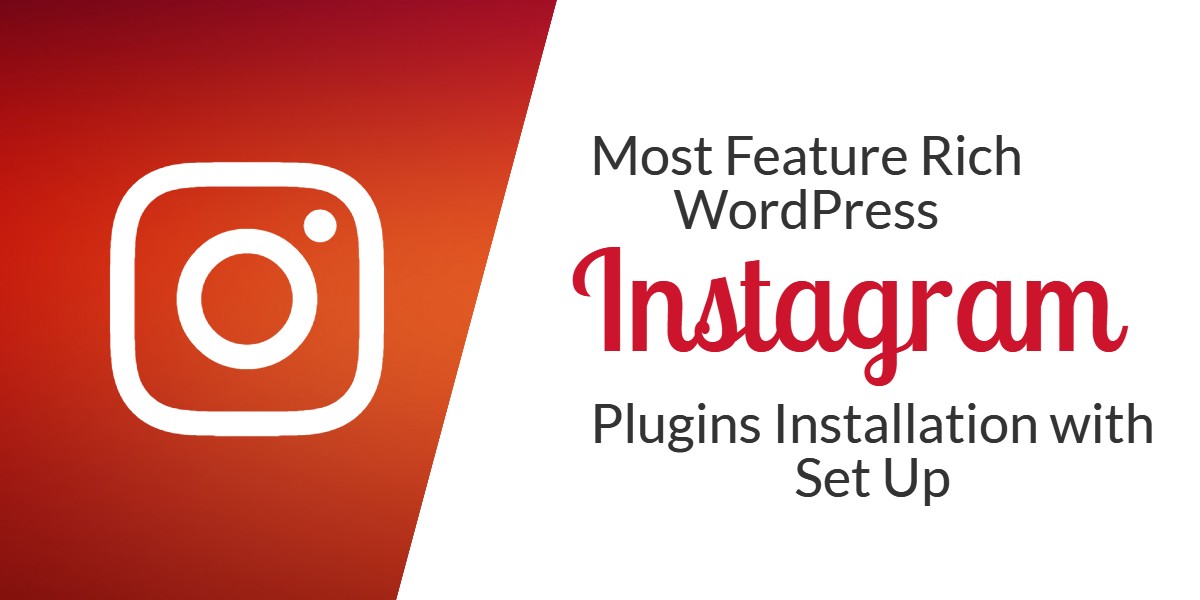
Most Feature Rich WordPress Instagram Plugins Installation with Set Up
Last updated on June 19th, 2023 at 07:26 am
10Web Instagram Feed
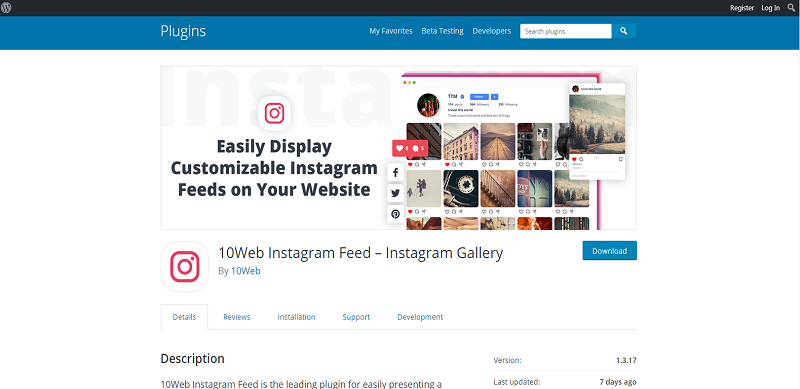
10Web Instagram Feed is a user-friendly WordPress plugin that can help bring Instagram feeds using media of your Instagram account to any of your posts and pages.
How to install 10Web Instagram Feed
- Open your WP Dashboard.
- Click on “Plugins” tab then Click “Add New”.
- Search for the plugin name on the search bar.
- Click “Install Now” and “Activate” to activate the Instagram plugin.
How to set up the plugin 10Web Instagram Feed
- After installation, go back to the dashboard.
- Click on “Instagram Feed” located on the left side menu of the dashboard.
- You need to log in your Instagram account, click on “Sign in with Instagram”
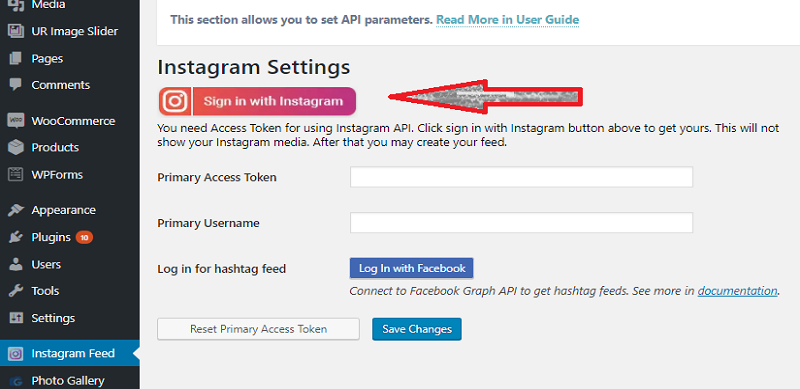
- Login with your IG account then click on “Authorize”.
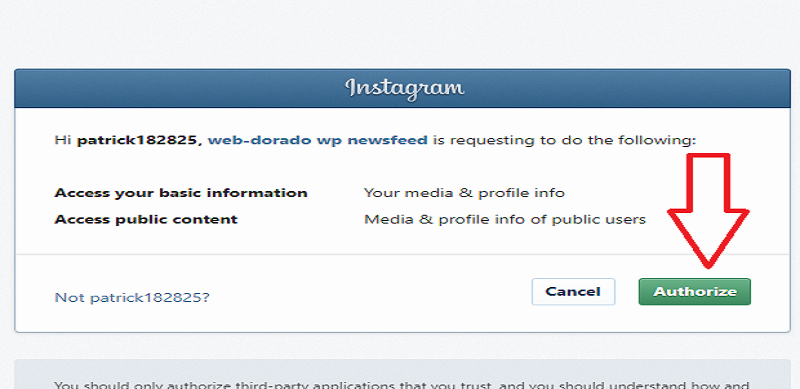
- After clicking authorize you will automatically get you primary access token and primary username.
- Click on “Feeds” Under “Instagram Feeds” on the dashboard left side menu.
- Click “Add New”.
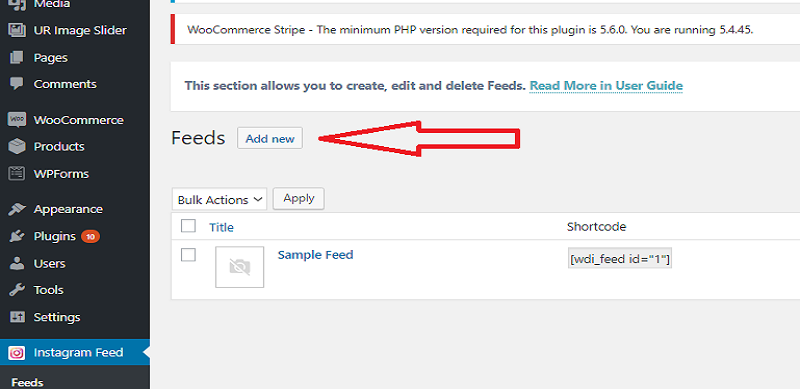
- Click “Publish” when done adding a new feed.
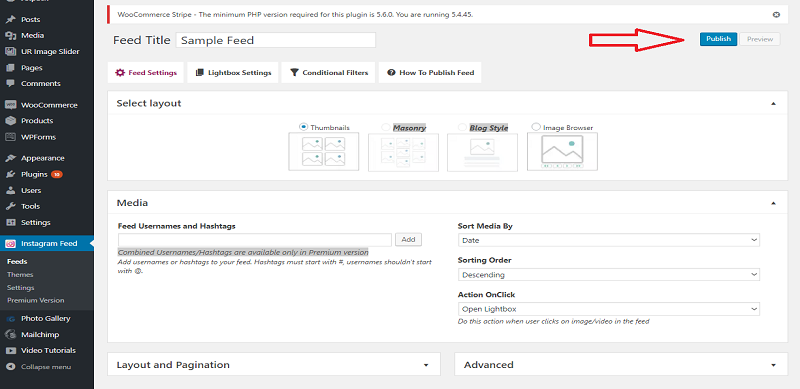
WP Instagram Widget
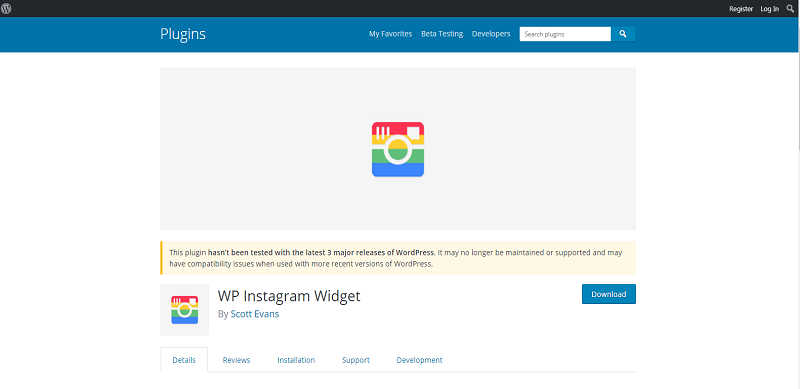
WP Instagram widget is a WordPress widget plugin to showcase your latest Instagram feeds. It doesn’t require the user to provide login details or sign in information.
How to install Wp Instagram Widget
- Go to your Dashboard.
- On the dashboard’s left side menu look under the “Plugins” tab then click “Add New”.
- Write “WP Instagram Widget” on the search bar, it will automatically search for the plugin.
- Click on “Install Now” button and wait for it to complete.
- Click “Activate” to activate the plugin.
How to setup the plugin Wp Instagram Widget
- After installation, go back to the dashboard.
- Click on “Widgets” under “Appearance” tab located on the left side menu of the dashboard.
- Click on “Instagram”.
- Select where you want to put the widget on your site then click on “Add Widget”.
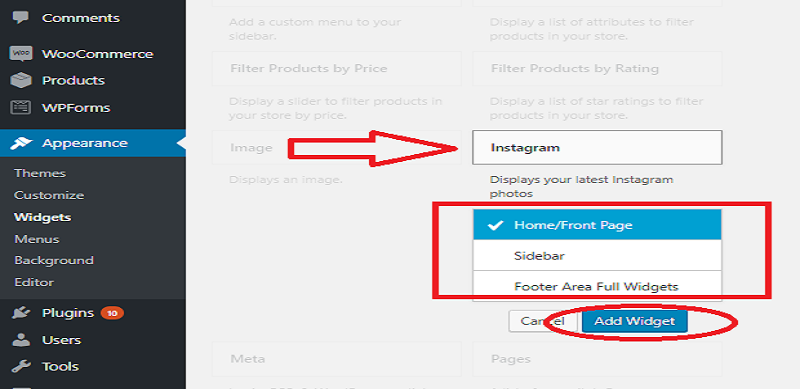
- Complete all widget information then click “Save”
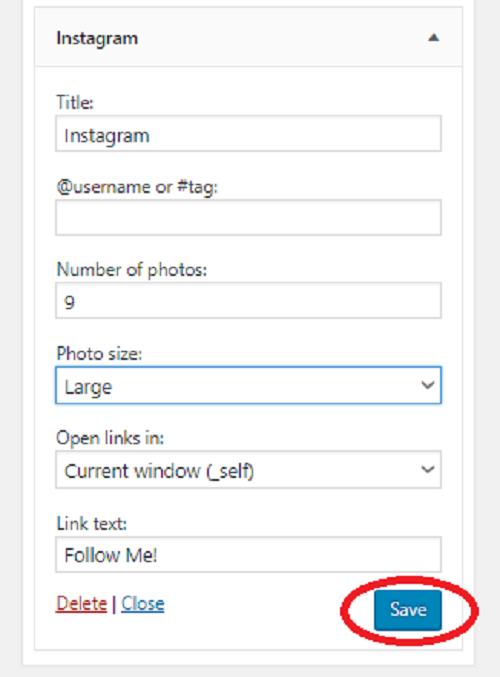
AccessPress Instagram Feed
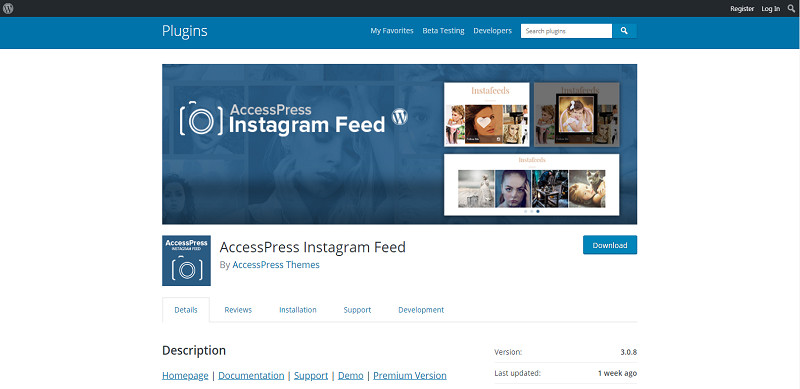
AccessPress Instagram Feed is a one of Free WordPress plugin to help display your Instagram post and images in mosaic view to encourage more people to visit your site.
How to install AccessPress Instagram Feed
- Login into your site dashboard.
- Go to “Plugins” tab on the left side menu then click on “Add new”.
- Search using the keyword for “AccessPress Instagram Feed” on the plugin search bar.
- Then there click on “Install Now” and wait for the plugin installation process to finish.
- Click “Activate” to activate the plugin.
How to setup the plugin AccessPress Instagram Feed
- Go back to the Dashboard and click “AccessPress Instagram Feed” on the left side menu.
- Complete the form under “Instagram Profiles” tab then click “Save All Changes”.
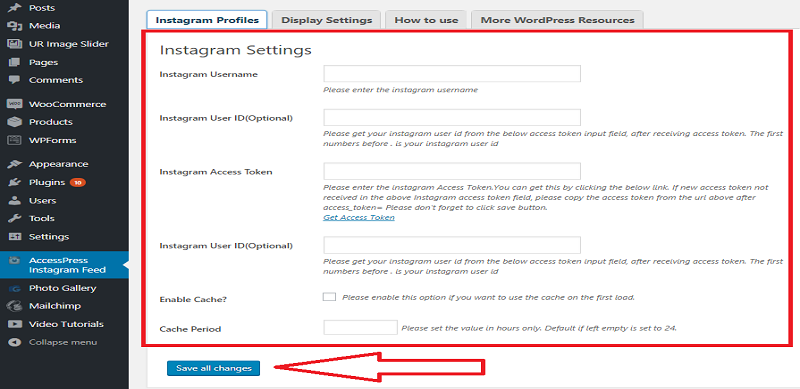
- Click on “Widgets” under “Appearance” tab located on the left side menu of the dashboard.
- Click on “AP: Instagram Feeds”.
- Select where you want to put the widget on your site then click on “Add Widget”.
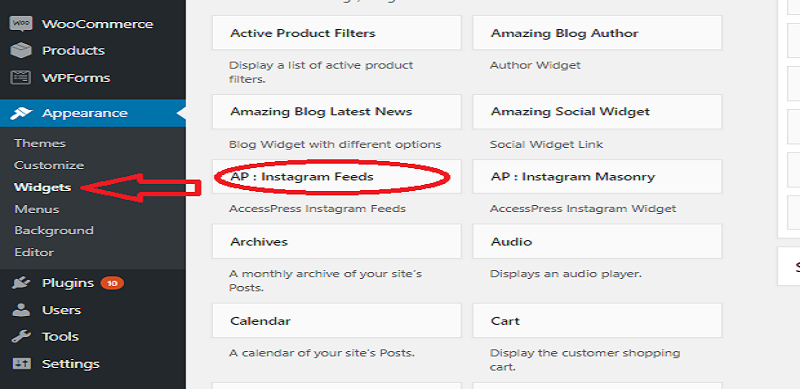
- Write your desired feed title on the title text box.
- Complete all configurations by clicking on the check boxes.
- Click “Save”.
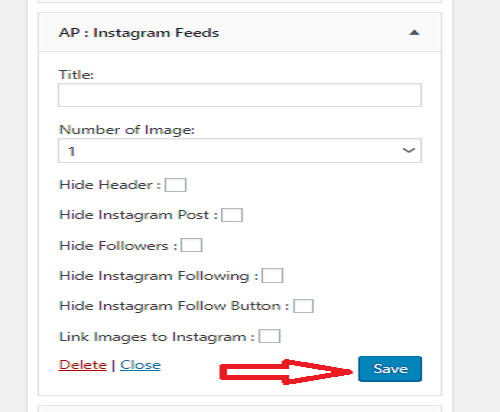
Instagram Widget by WPZOOM
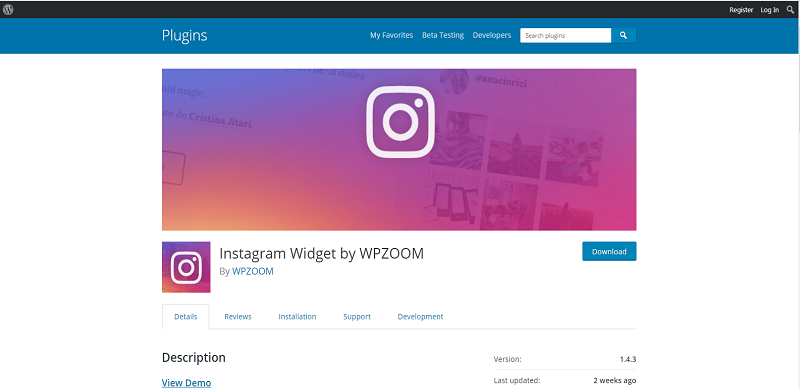
Instagram Widget by WPZOOM is a fully customizable Instagram widget plugin for WordPress. You can put it anywhere you want on your website.
How to install Instagram Widget by WPZOOM
- Open your WP dashboard.
- Move to the “Plugins” tab and then there click on the “Add new” section.
- Search for the plugin name on the search bar.
- Click “Install Now” button to install it on your site.
- Click “Activate”.
How to setup the plugin Instagram Widget by WPZOOM
- Go back to the dashboard.
- Click on “Instagram Widget” under the “Settings” tab on the left side menu of the dashboard.
- You need to log in your Instagram account, click on “Connect with Instagram”.
- Click “Authorize” on the Instagram prompt after you login.
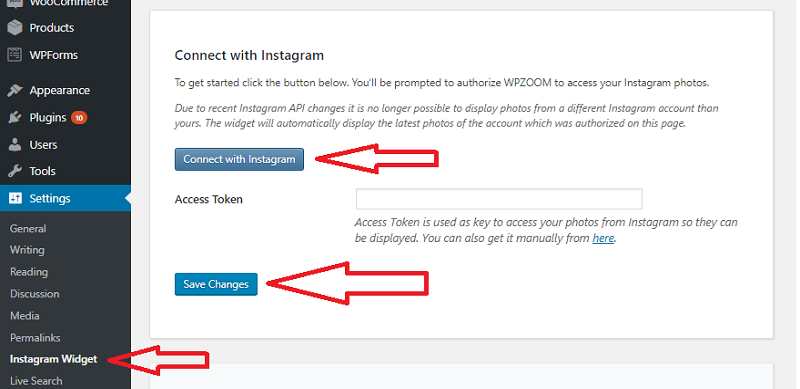
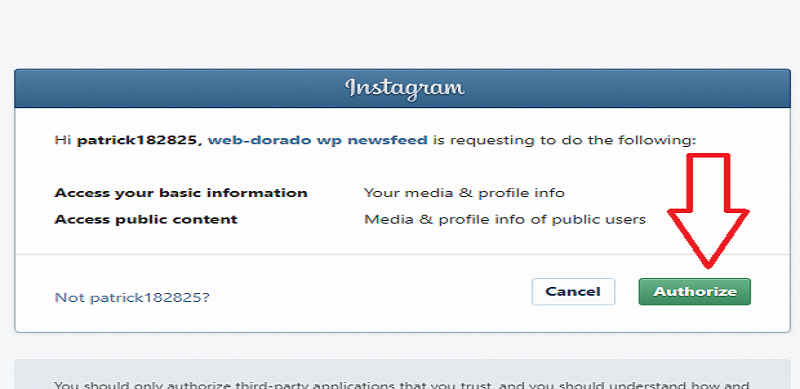
- Click “Save Changes” to complete the account setup.
- For adding the widget on your site, click on “Widgets” under “Appearance” tab located on the left side menu of the dashboard.
- Click on “Instagram Widget by WPZOOM”.
- Select where you want to put the widget on your site then click on “Add Widget”.
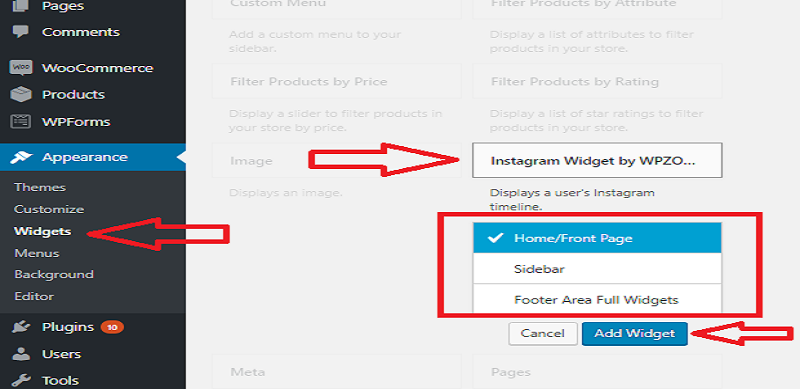
- Complete the widget configuration then click on “Save”.

Instagram Slider Widget

Instagram Slider Widget is a free responsive plugin for an Instagram slider that can show 12 latest images on your public account and using hashtags.
How to install Instagram Slider Widget
- Login into your dashboard.
- On the “Plugins” tab Click on “Add new” and search for the plugin name.
- Click the “Install now” button to install it on your site.
- Click “Activate” to finish the installation.
How to setup the plugin Instagram Slider Widget
- Click on “Widgets” under “Appearance” tab located on the left side menu of the dashboard.
- Click on “Instagram Slider”.
- Select where you want to put the widget on your site then click on “Add Widget”.
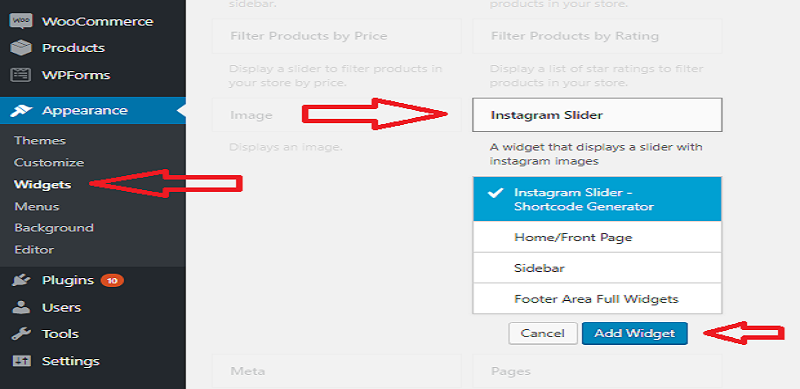
- Write the Instagram slider title on the title box.
- Provide your username or the hashtag for Instagram feed searching.
- Configure the number of images, slider template, and image format.
- Click “Save” and you are done.