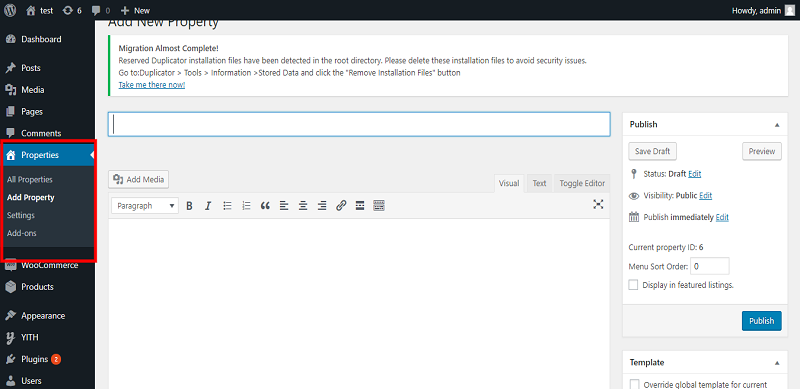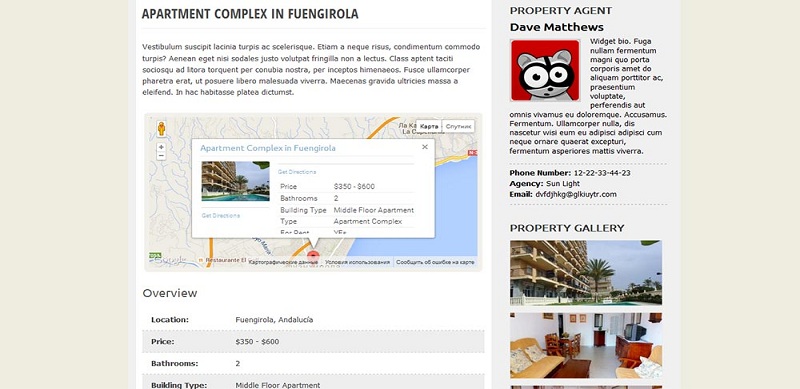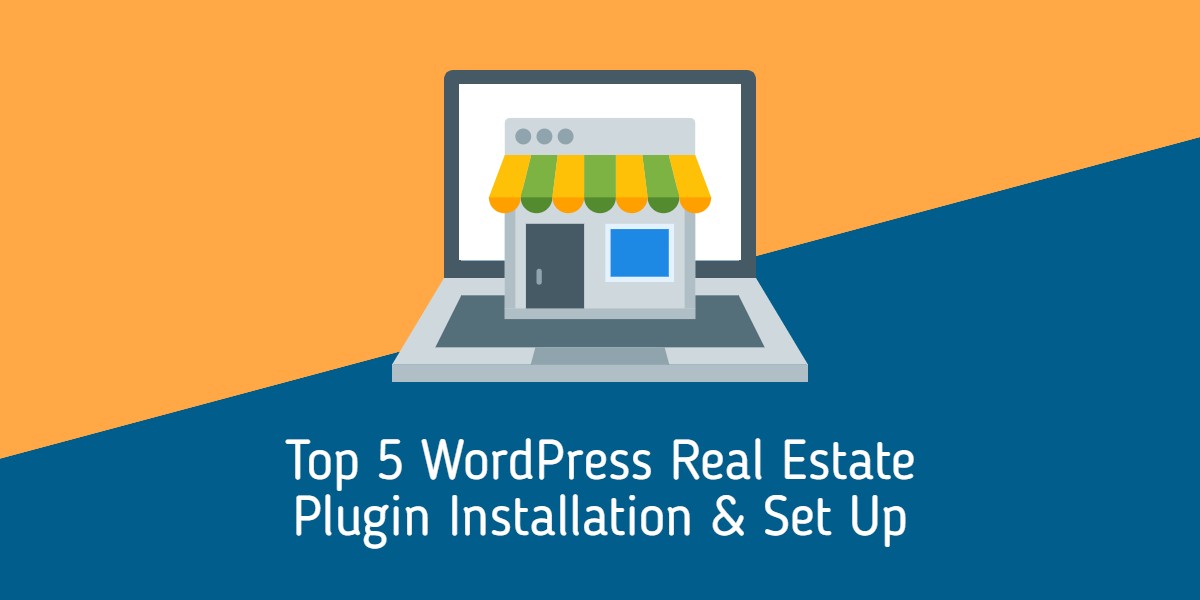
Top 5 WordPress Real Estate Plugin Installation & Set Up
Last updated on September 8th, 2023 at 05:12 am
Estatik
WordPress Estatik plugin is a professional WordPress real estate plugin. It’s a good WordPress website plugin single agent website and real estate portals.
Estatik Plugin Installation
You need to search the simple Estatik plugin at the wordpress.org website.
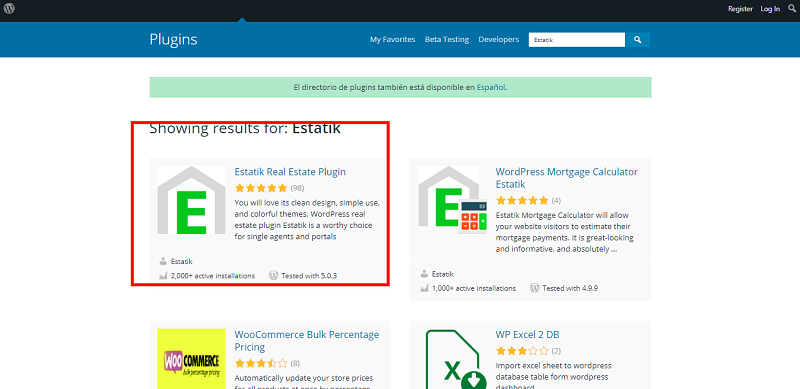
You need to open the first selected link and you can download it from the website.
- Then login into your website.
- Visit to the Plugins page and there click on Add New.
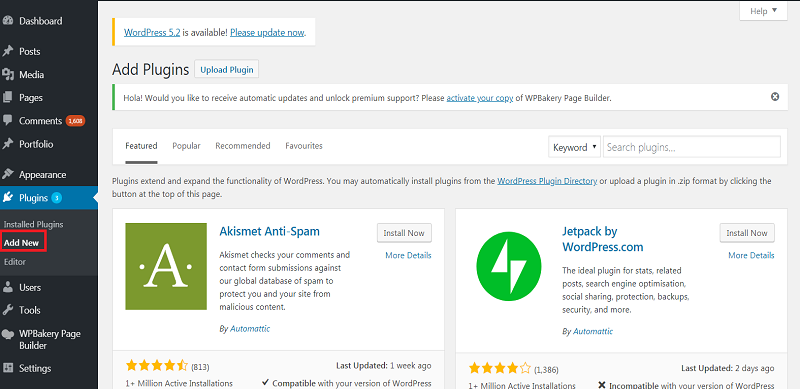
- Choose Upload Plugin to display the Plugin upload field.
- Open Choose File from local file directory.
- Choose the Plugin zip archive to upload and install.
- Click Install Now to install the WordPress Plugin.
- The installation screen will list the installation as successful or note any problems during the install.
- If it’s done successfully then click Activate Plugin to activate it, or Return to Plugin Installer for new installation.
How You Can Setup The Estatik
After install, you will find the Menu in the setting by the name Estatik. Please click to open the Estatik. You can make the setting as per your requirement.
First, you need to set up pages and add new listing
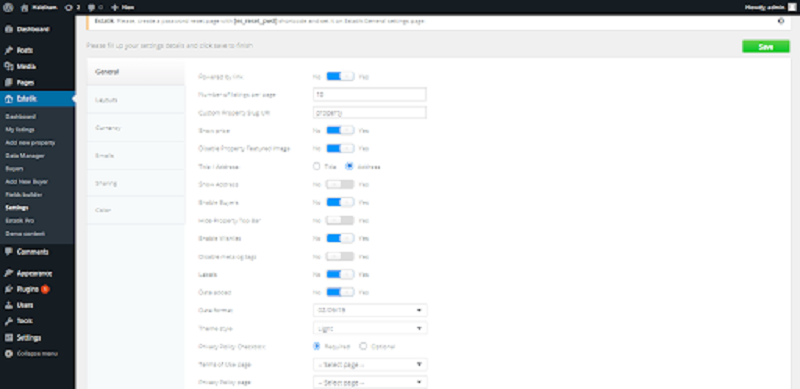
As you can see front-end
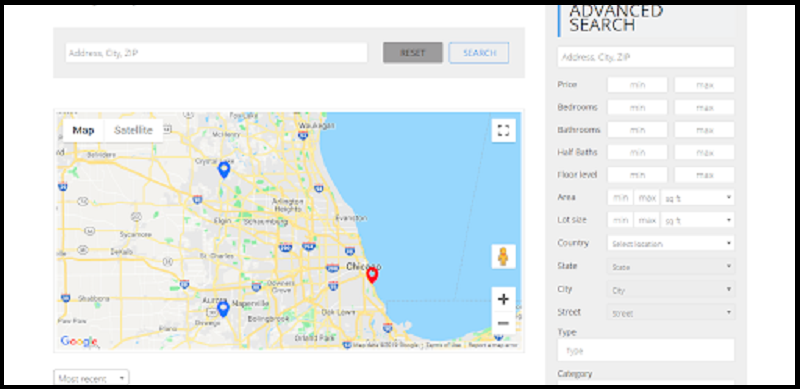
Essential Real Estate
Wordpress Essential Real Estate plugin is involves the purchase, ownership, management, rental or sale of real estate for profit.
Essential Real Estate Installation
You need to search the simple Essential Real Estate plugin at the wordpress.org website.
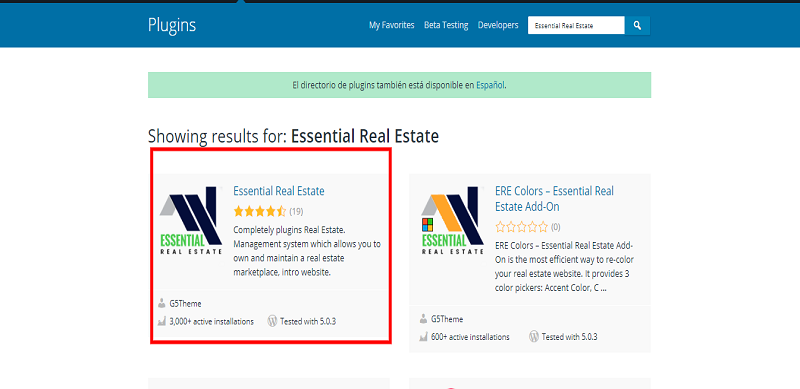
You need to open the first selected link and you can download it from the website.
- Then login into your website.
- Visit to the Plugins page and there click on Add New.
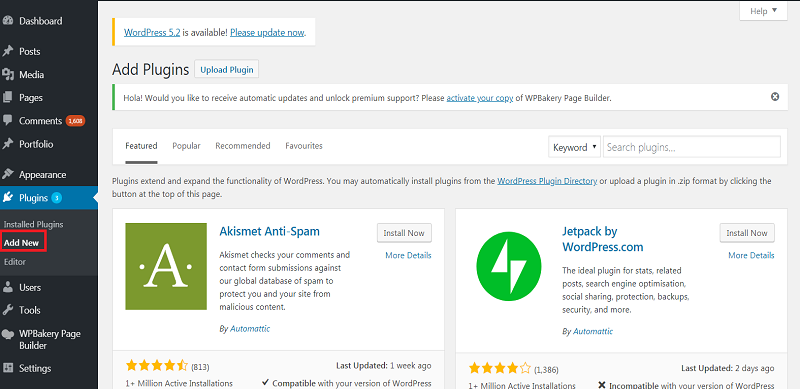
- Choose Upload Plugin to display the Plugin upload field.
- Open Choose File from local file directory.
- Choose the Plugin zip archive to upload and install.
- Click Install Now to install the WordPress Plugin.
- The installation screen will list the installation as successful or note any problems during the install.
- If it’s done successfully then click Activate Plugin to activate it, or Return to Plugin Installer for new installation.
How You Can Setup The Essential Real Estate
After install you will find the Menu in setting by the name Essential Real Estate. Please click to open the Essential Real Estate. You can make the setting as per your requirement.
First, you need to set up pages
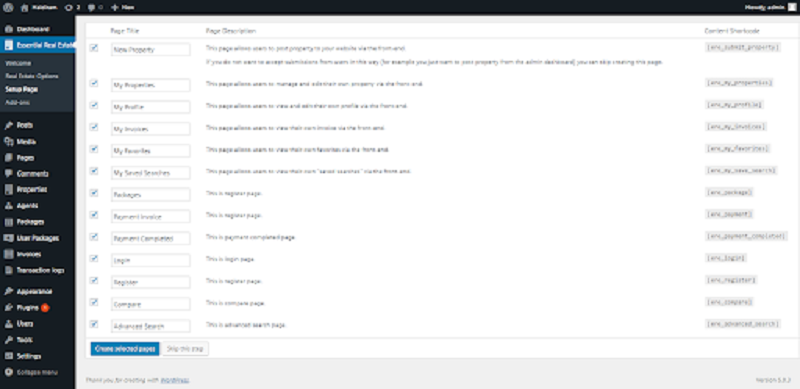
And you can see also in front-end:
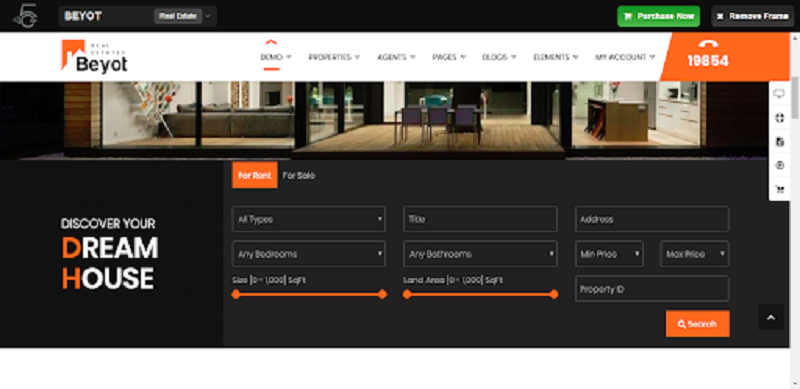
WPL Real Estate
WordPress Property Listing plugin is a great plugin for real estate agents and agencies.
WPL Real Estate Plugin Installation
Please search this plugin on google and show WPL Real Estate plugin then click to download button.
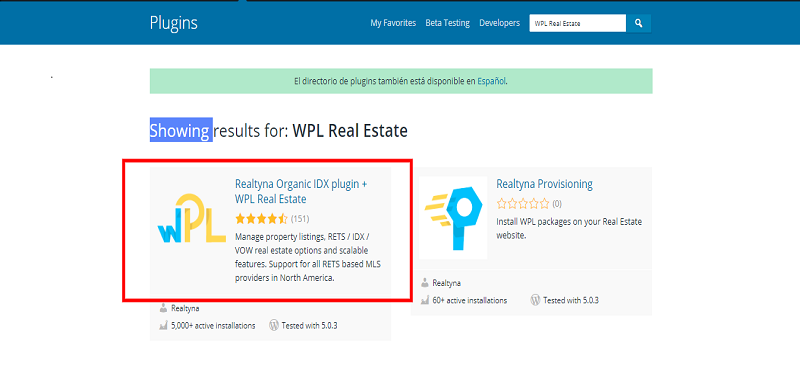
You need to open the first selected link and you can download it from the website.
- Then login into your website.
- Visit to the Plugins page and there click on Add New.
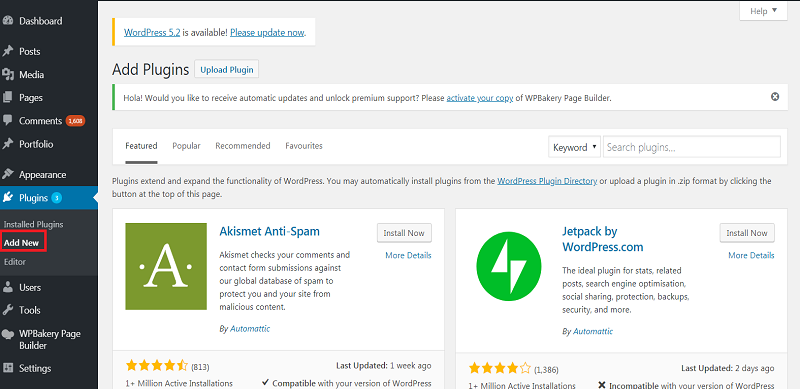
- Choose Upload Plugin to display the Plugin upload field.
- Open Choose File from local file directory.
- Choose the Plugin zip archive to upload and install.
- Click Install Now to install the WordPress Plugin.
- The installation screen will list the installation as successful or note any problems during the install.
- If it’s done successfully then click Activate Plugin to activate it, or Return to Plugin Installer for new installation.
How You Can Setup The WPL Real Estate
After install then active this plugin and you will find the Menu in setting by the name. Please click to open the Affiliate Manager. You can make the setting as per your requirement.
First, you need to setups like profile, add listing and Location on your own WPL plugin show on WordPress admin panel
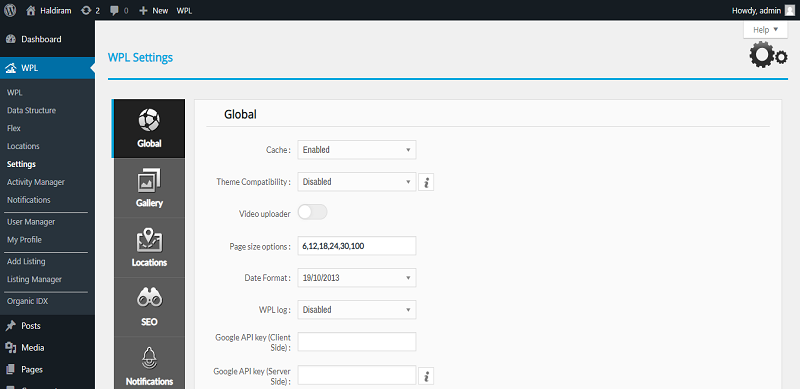
And now front-end-looking as you can see
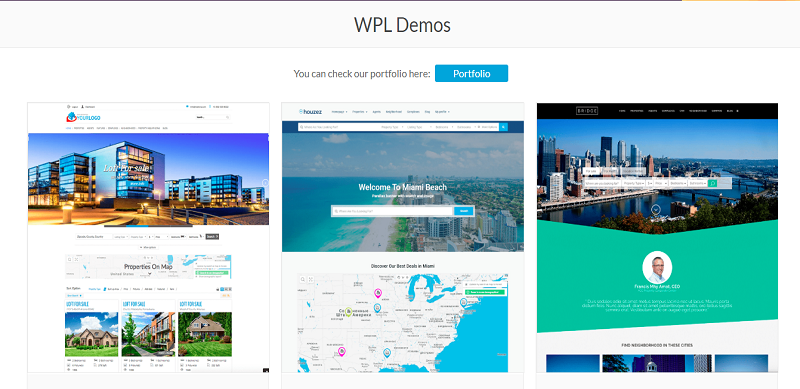
IMPress Listing
Impress listing WordPress plugin you can create a listing on your system for your website and includes custom templates for displaying single listings and an archive of listings.
IMPress Listing Plugin Installation
Please search the simple IMPress Listing plugin at the wordpress.org website.
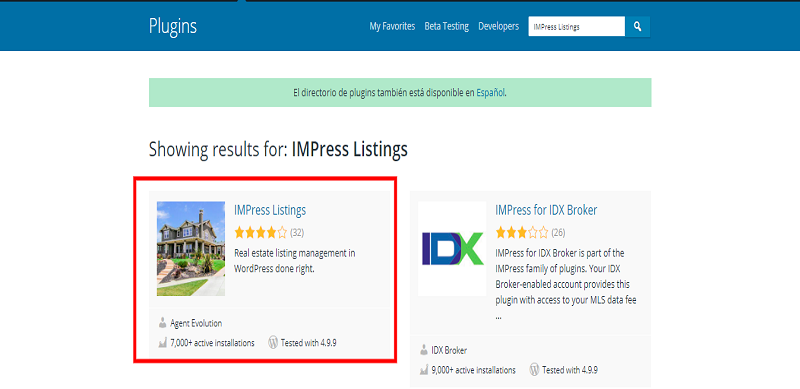
You need to open the first selected link and you can download it from the website.
- Then login into your website.
- Visit to the Plugins page and there click on Add New.
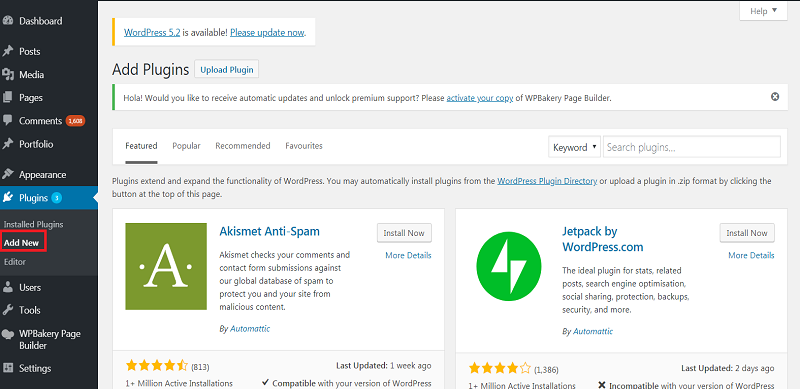
- Choose Upload Plugin to display the Plugin upload field.
- Open Choose File from local file directory.
- Choose the Plugin zip archive to upload and install.
- Click Install Now to install the WordPress Plugin.
- The installation screen will list the installation as successful or note any problems during the install.
- If it’s done successfully then click Activate Plugin to activate it, or Return to Plugin Installer for new installation.
How You Can Setup The IMPress Listing Plugin
After install, you will find the option by the name Listing. Please click to open the Listing. You can make the setting as per your requirement.
First, you need to set up setting and create new listing
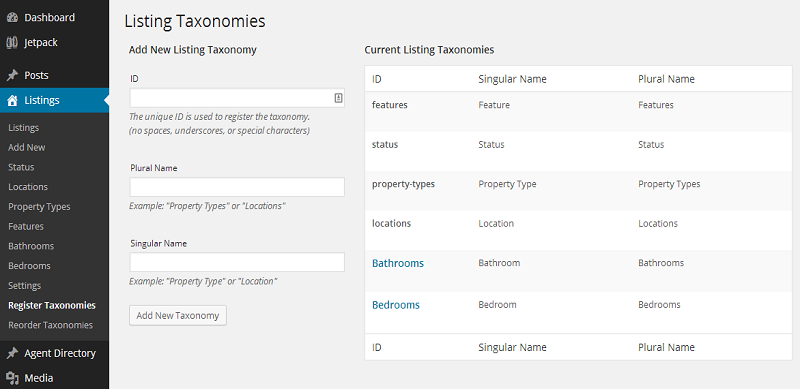
And after setup as you can see below image:
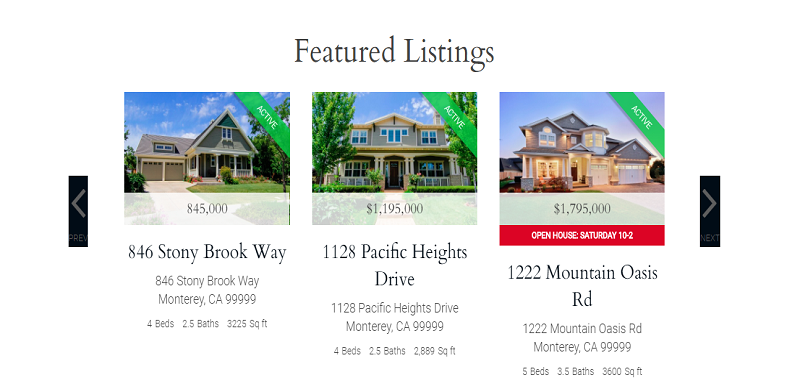
WP-Property
Wordpress WP-Property plugin for making, managing, extremely customizable property, property management, and utterly custom listing showcase websites.
WP-Property Plugin Installation
You need to search the simple WP-Property at the wordpress.org website
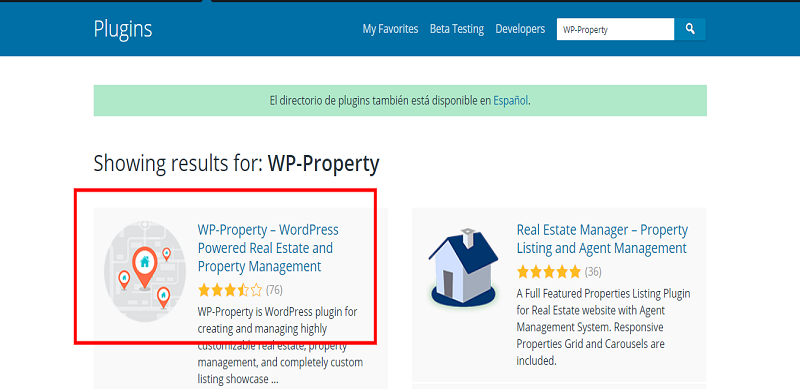
You need to open the first selected link and you can download it from the website.
- Then login into your website.
- Visit to the Plugins page and there click on Add New.
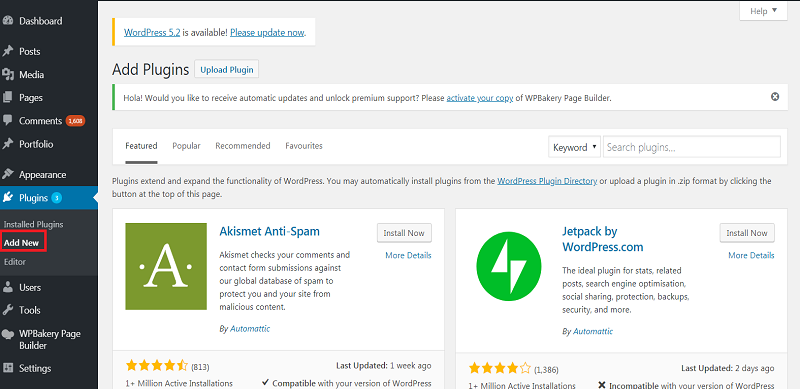
- Choose Upload Plugin to display the Plugin upload field.
- Open Choose File from local file directory.
- Choose the Plugin zip archive to upload and install.
- Click Install Now to install the WordPress Plugin.
- The installation screen will list the installation as successful or note any problems during the install.
- If it’s done successfully then click Activate Plugin to activate it, or Return to Plugin Installer for new installation.
How You Can Setup The WP-Property
After activate your plugin you will see in the dashboard in properties option. Then click here and update all thing which you have a requirement you will see in the figure:-