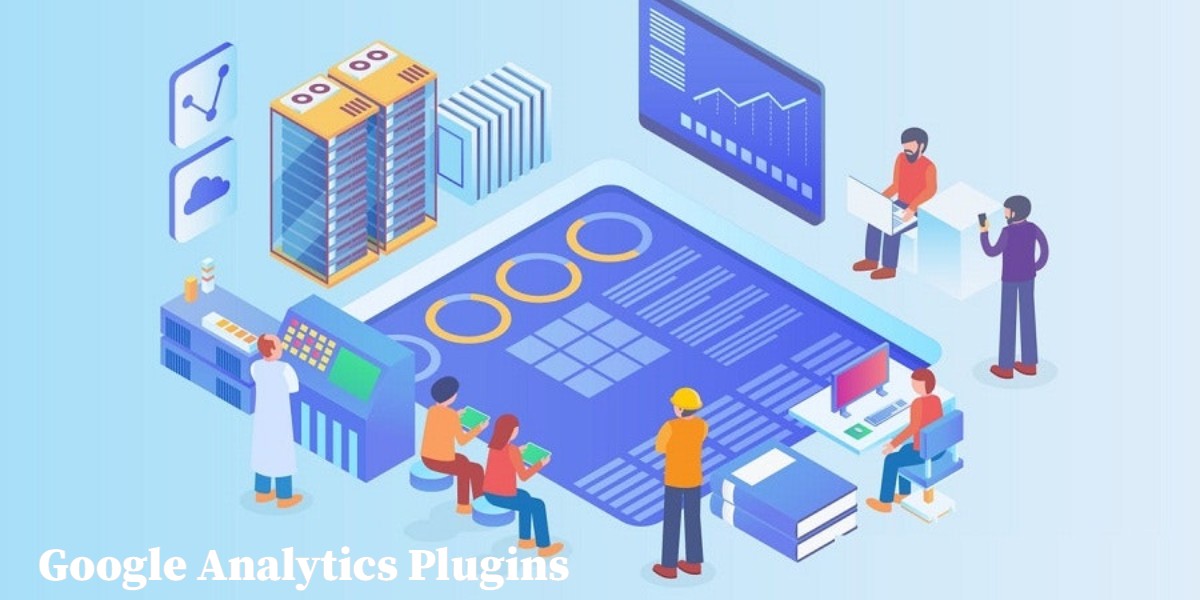
Top Google Analytics Plugins Installation for WordPress
Last updated on September 5th, 2023 at 04:51 am
NK Google Analytics
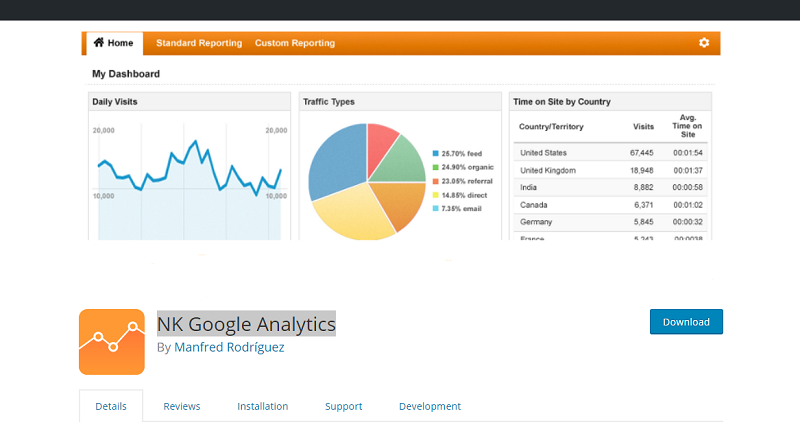
How to Install Nk Google Analytics?
NK Google Analytics Supports standard Google Analytics tracking via the latest async tracking methods. It also supports Classic Google Analytics, Universal Google Analytics, Display Advertising (Remarketing) tracking code and Custom Google Analytics tracking code.
Type NK Google Analytics in search bar of WordPress.org
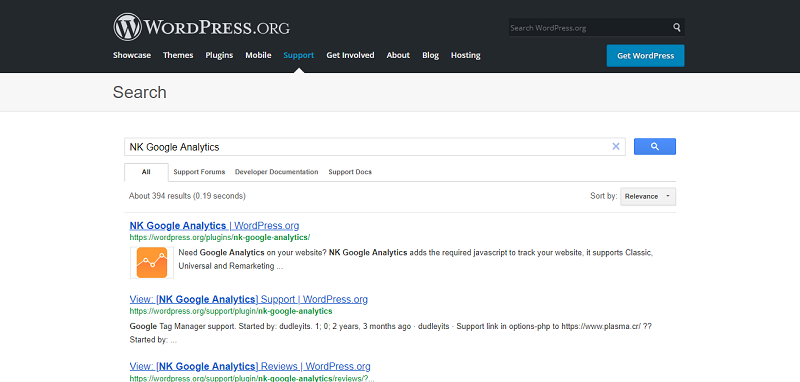
Open the first link and download it from the website.
- Then login into your website.
- A visit to the plugin page & there, click on Add New plugin option.
- There select the upload plugin to show the plugin upload area.
- Open Choose File from local file directory.
- Select the plugin zip file to upload the plugin & install them.
- Click Install Now to install the WordPress Plugin.
- The installation screen will list the installation as successful or note any problems during the install.
- If it’s done successfully then click Activate Plugin to activate it, or Return to Plugin Installer for new installation.
How to Set Up Nk Google Analytics?
1: Install and Activate the plugin.
2. Go to Installed Plugins, click NK Google Analytics>>Settings>>Save Changes.
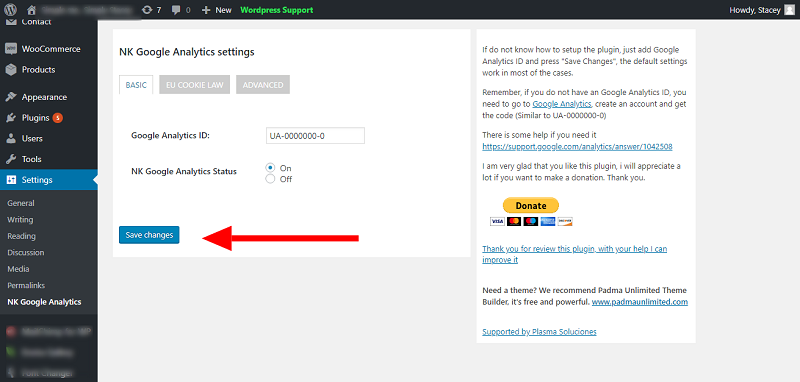
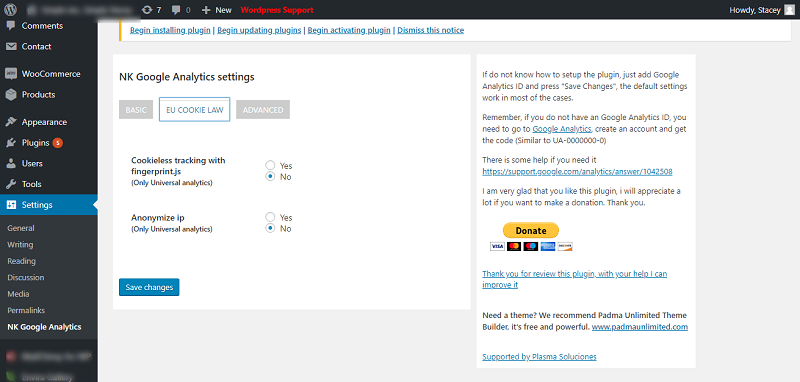
Same with EU Cookie Law and Advanced>> Save Changes.
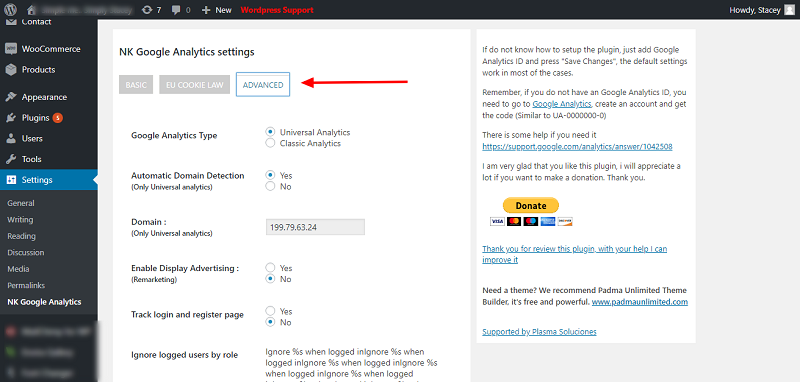
GA Google Analytics

How to Install GA Google Analytics?
This plugin provides you an excellent Google Analytics for your WordPress website. It has too many features like it has option to disable tracking of admin-level users or enable page tracking in the Admin Area. It includes tracking code in header or footer, tracking code on all WordPress web pages and many more.
Type GA Google Analytics in search bar of WordPress.org
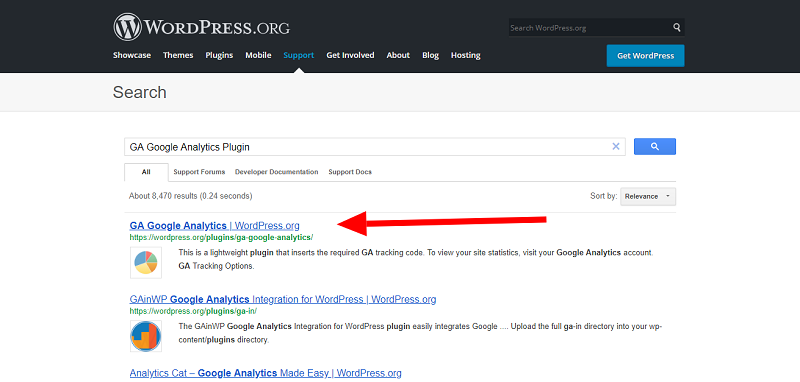
Open the first link and download it from the website.
- Then login into your website.
- A visit to the plugin page & there, click on Add New plugin option.
- There select the upload plugin to show the plugin upload area.
- Open Choose File from local file directory.
- Select the plugin zip file to upload the plugin & install them.
- Click Install Now to install the WordPress Plugin.
- The installation screen will list the installation as successful or note any problems during the install.
- If it’s done successfully then click Activate Plugin to activate it, or Return to Plugin Installer for new installation.
MonsterInsights
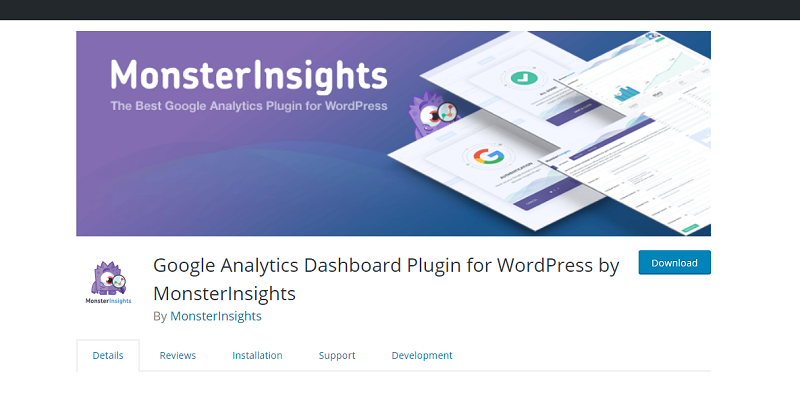
How to Install MonsterInsights?
MonsterInsights is a plugin that gives you a simple way to add and customize the Google Analytics website tracking services on your WordPress website. This plugin was originally created by Yoast, one of the best WordPress SEO plugins.
Type MonsterInsights in search bar of WordPress.org
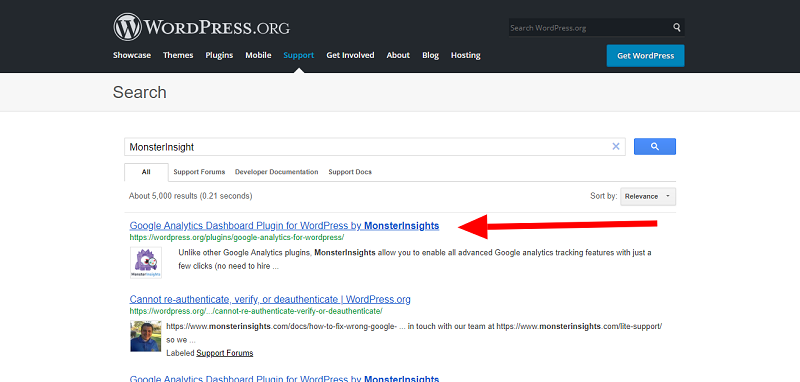
Open the first link and download it from the website.
- Then login into your website.
- A visit to the plugin page & there, click on Add New plugin option.
- There select the upload plugin to show the plugin upload area.
- Open Choose File from local file directory.
- Select the plugin zip file to upload the plugin & install them.
- Click Install Now to install the WordPress Plugin.
- The installation screen will list the installation as successful or note any problems during the install.
- If it’s done successfully then click Activate Plugin to activate it, or Return to Plugin Installer for new installation.



