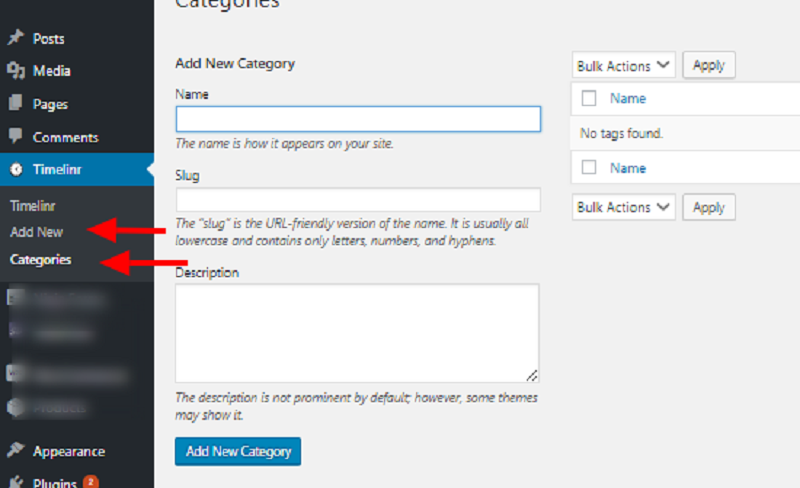Top Ultra-Cool WordPress Timeline Plugins Installation and Setup
Last updated on September 5th, 2023 at 05:43 am
Viavi WordPress Timeline
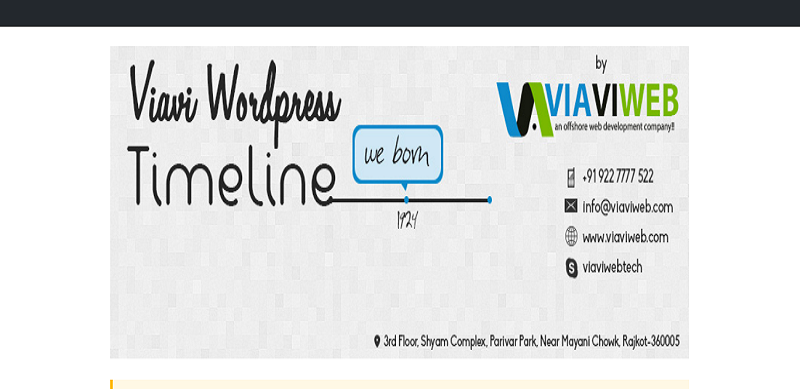
How To Install Viavi Plugin
It is a beautifully made plugin for WordPress users to show their work progress, different events, etc in different ways.
The plugin, which helps the users to create different timeline option & looks as well as many more styles & features.
Go to your WordPress site and dashboard.
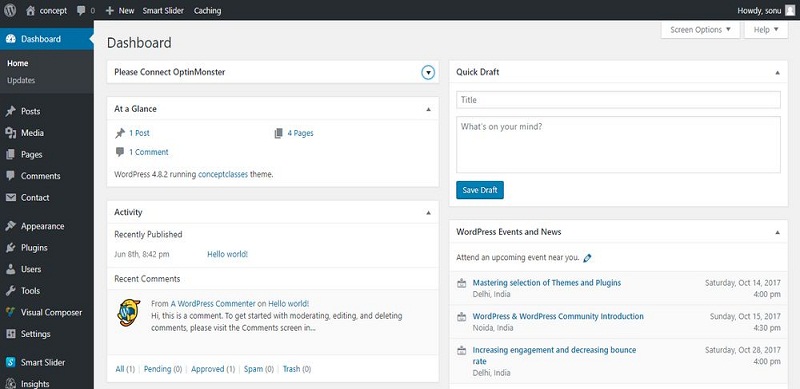
Select plugin menu and then hit Add new.

Navigate to the search plugin box and insert your keyword.
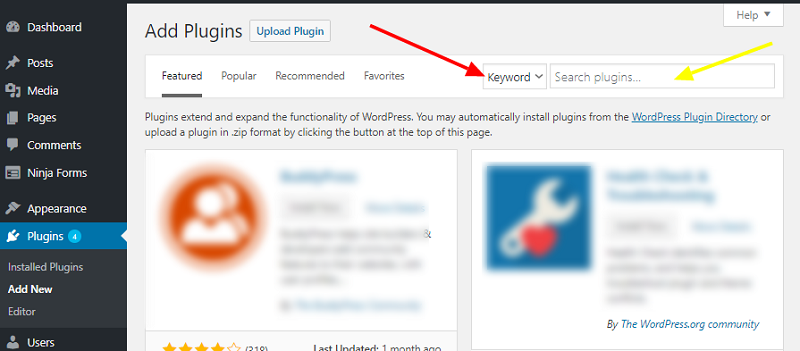
After the keyword plugin appears click the install now button and hit activate.
How To Set Up Viavi Plugin
Once done with the activation process go back to your dashboard and find the new menu.
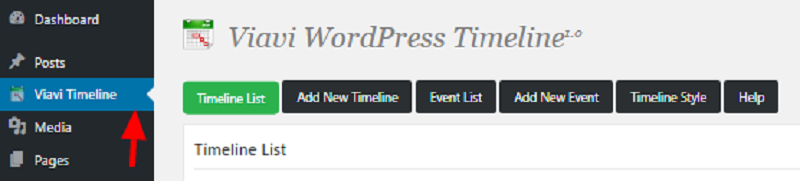
After tapping on it you will have top menu to choose and start configuring your timeline.
TimeLine Express
It is the best WordPress timeline plugin, which allows you in creating a beautiful animated vertical timeline on your site. Populate your web site with announcements, configure date and Timeline Express will load the contemporary and best bulletins in proper chronological order.
Go to your WordPress site dashboard.
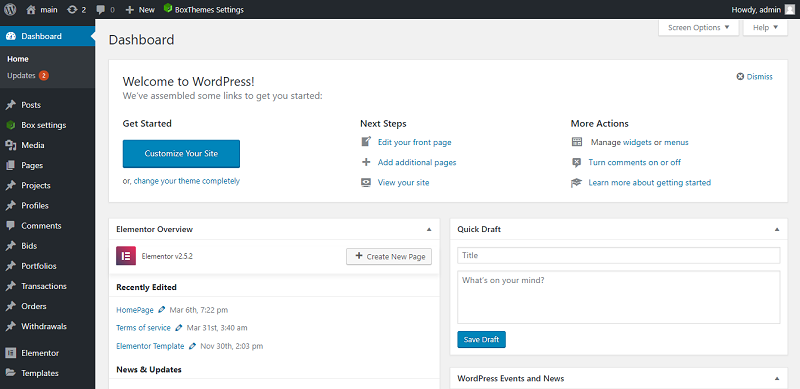
Select plugin menu and Add new.

Then navigate to the search plugin box and insert your plugin keyword.
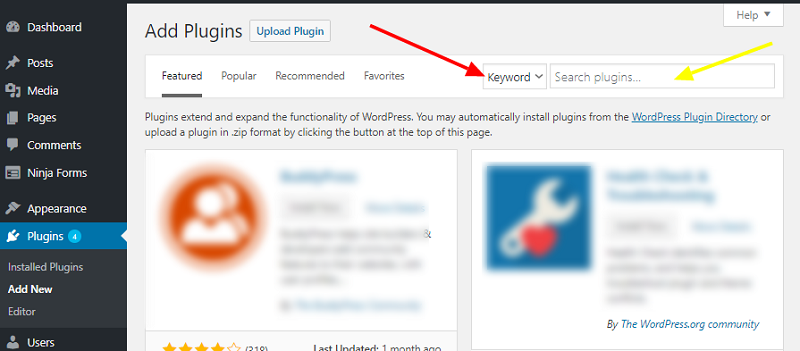
After the keyword load and appears click install now button and hit activate.
How To Set Up Timeline Express Plugin
Once done with the activation process, go back to your dashboard and look for the new added menu.
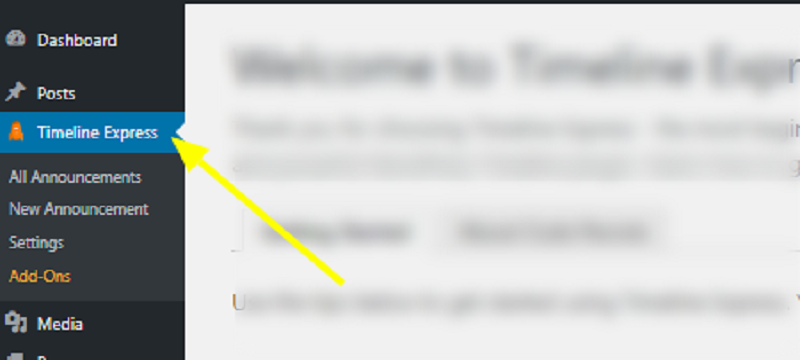
A get started tutorial step by step guide will appear upto the bottom,just follow the instructions as shown in the arrow below.
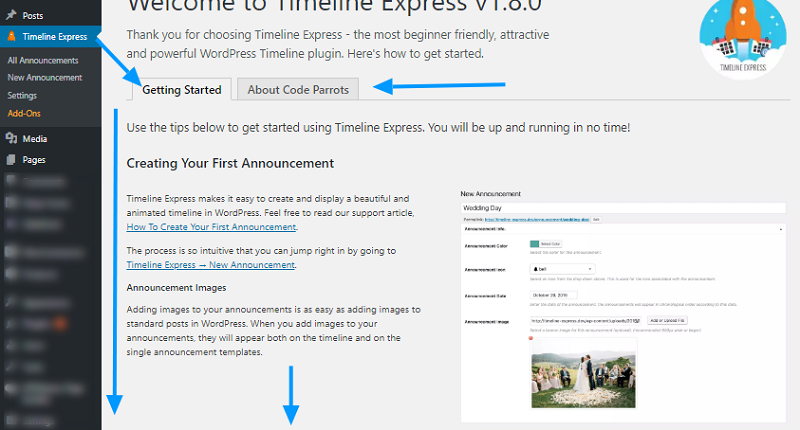
Cool Timeline Pro
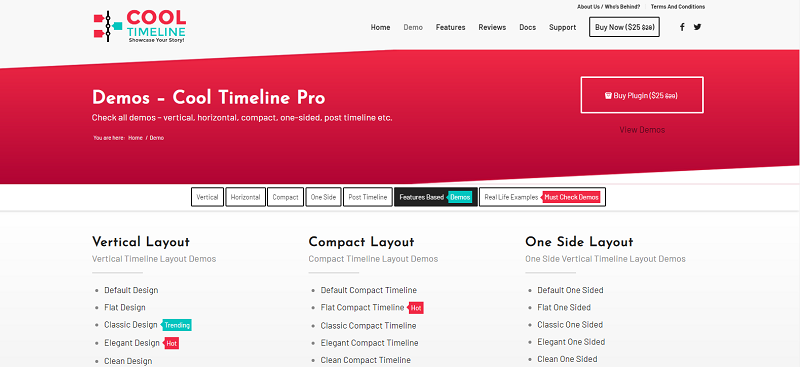
It is a responsive WordPress pure HTML & CSS timeline plugin that allows you to create beautiful horizontal and vertical history timeline. You in truth create posts, set photos and date then Cool Timeline will routinely populate these posts in chronological order(ASC or DESC), primarily based on the 12 months and date of tales. You can effortlessly display timeline on any web page of your internet site the use of shortcode – [cool-timeline].
Go to your WordPress site dashboard.
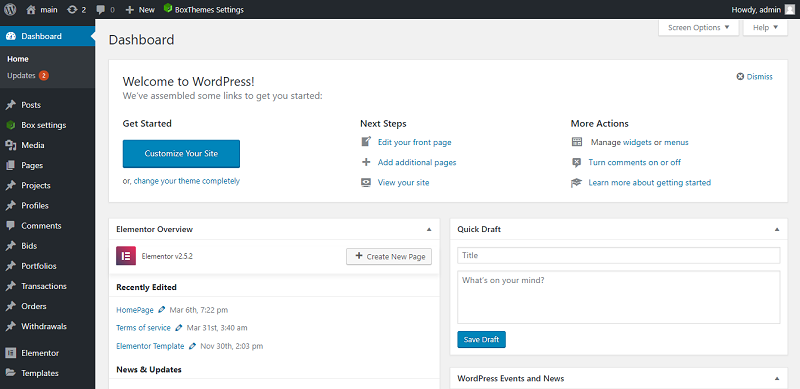
Select plugin menu and then add new.

Navigate to the search plugin box and insert your keyword plugin.
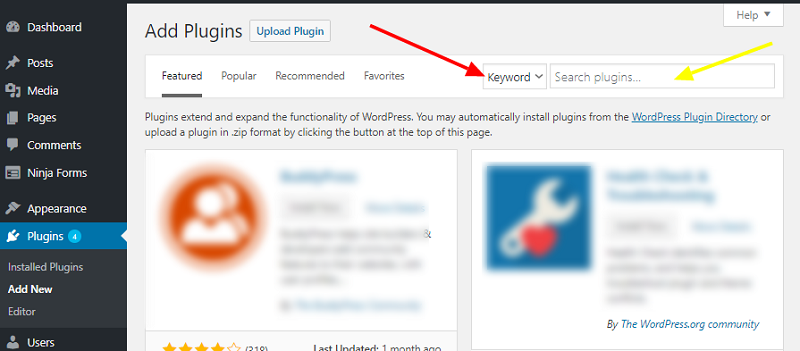
After the plugin appears click install now button and then activate.
How To Set Up Cool Timeline Pro Plugin
Once done with the activation process go back to your dashboard and find the new added menu.
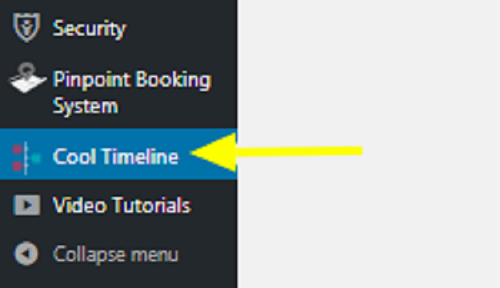
And then on the General settings make the configurations and if done just click save changes.
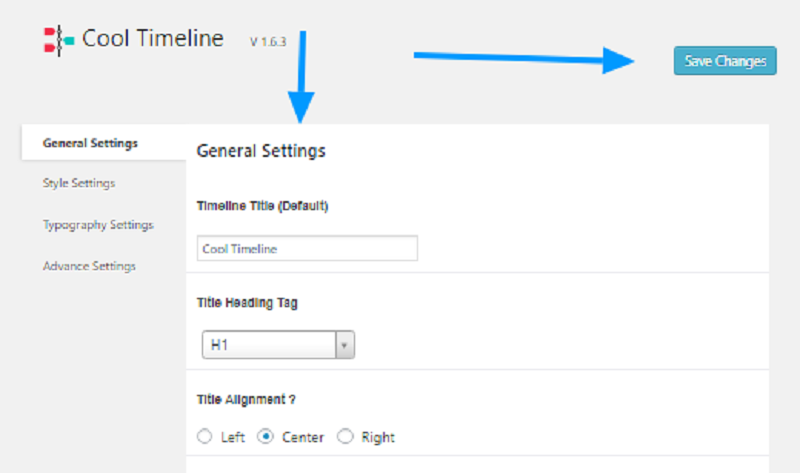
WP JQuery Timeline
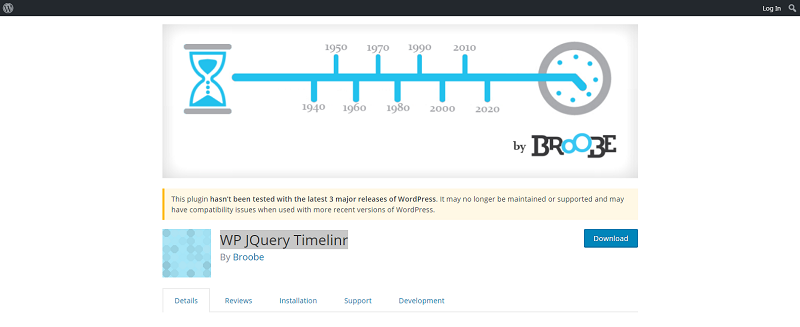
How To Install WP Jquery Timelinr Plugin
Quite simply and it is also the first plugin to include the jquery-timelinr library available for WordPress. Its simplicity in design and function.
Go to your WordPress site and dashboard for the first step.
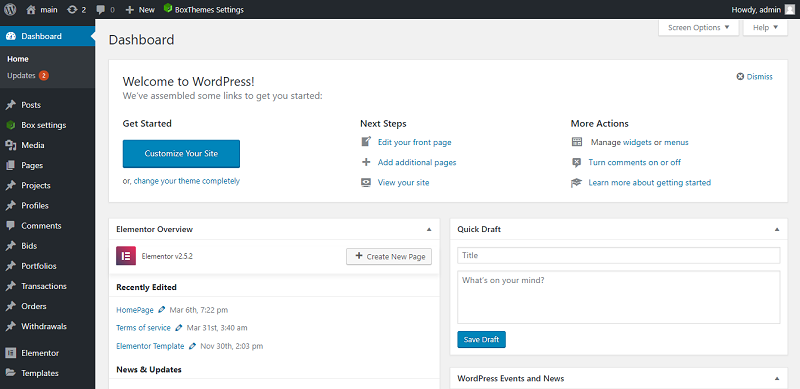
Select plugin menu and then Add new.

Navigate to the search plugin box and insert your keyword plugin.
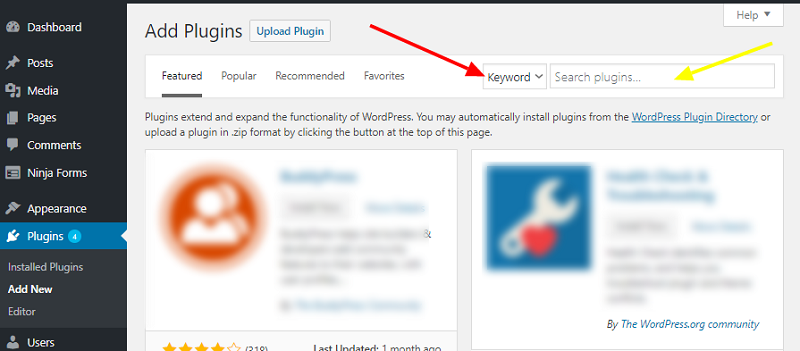
After that click install now button once the plugin appears and then activate.
How To Set Up WP Jquery Timelinr Plugin
Once done with the activation process go back to your dashboard and look for the new added menu.
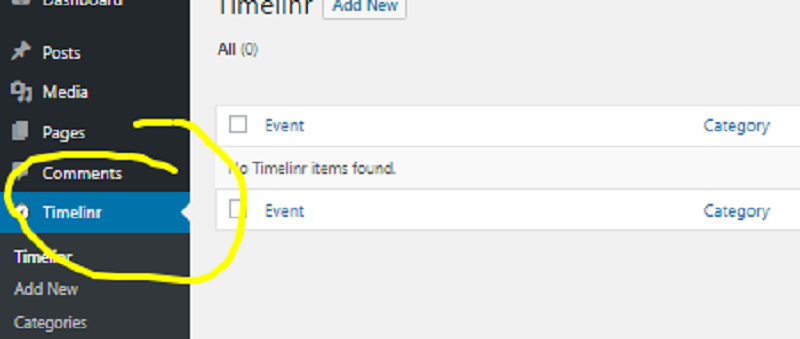
You can choose add new to create a new timeline or you can go the categories to make some adjustments.