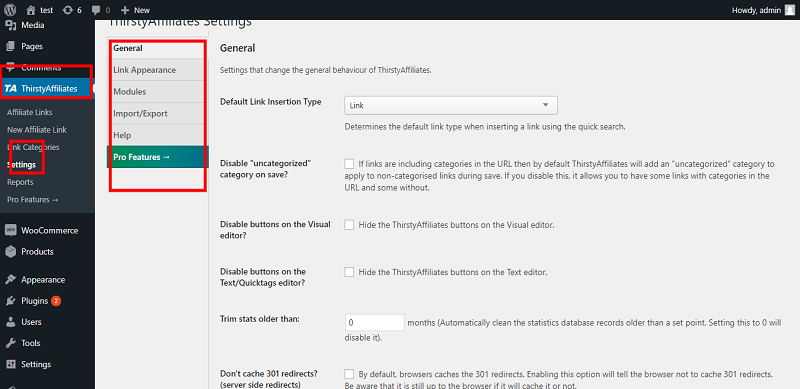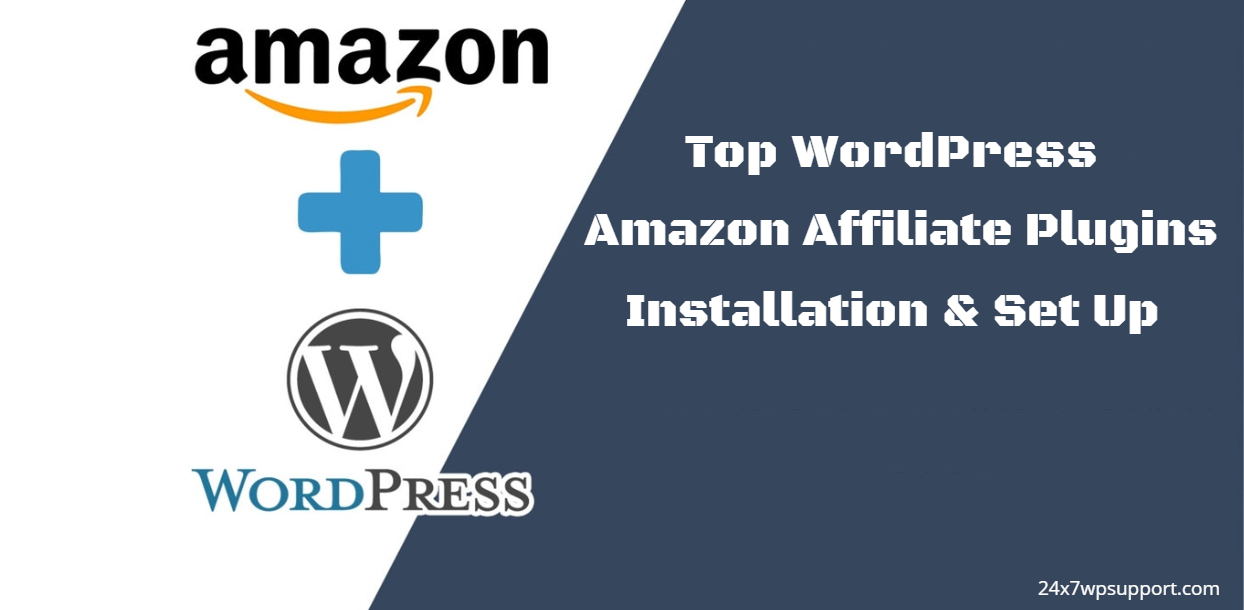
Top WordPress Amazon Affiliate Plugins Installation & Set Up
Last updated on June 13th, 2023 at 07:34 am
Amazon Simple Affiliate
WordPress Amazon Simple Affiliate is a plugin and easily integrate with the website, flexibility to embed Amazon products in your pages, Amazon Product Advertising API and you make more money with every sale on your WordPress website.
Amazon Simple Affiliate Plugin Installation
You need to search this plugin simple Custom Notifications plugin at the wordpress.org website
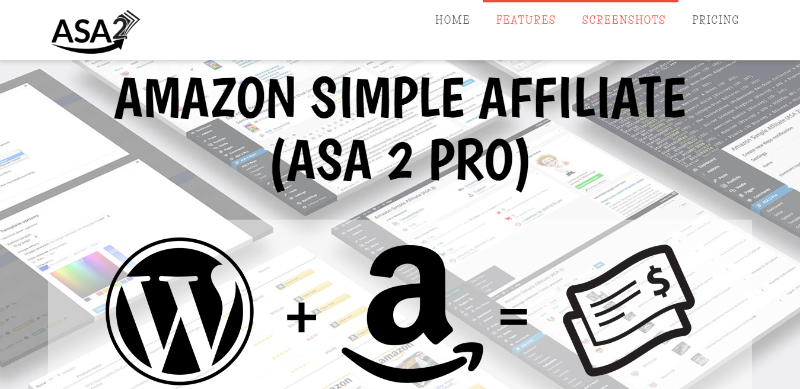
You need to open the first selected link and you can download it from the website.
You can Install Plugin using Upload method in WordPress admin panel
- Then login into your website.
- Visit to the Plugins page and there click on Add New.
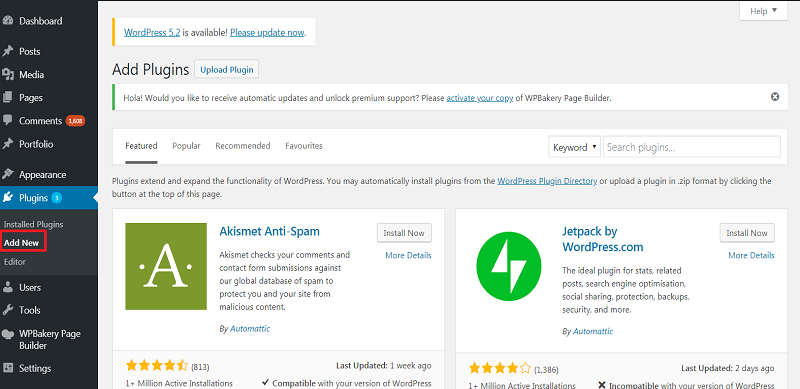
- Choose Upload Plugin to display the Plugin upload field.
- Open Choose File from local file directory.
- Choose the Plugin zip archive to upload and install.
- Click Install Now to install the WordPress Plugin.
- The installation screen will list the installation as successful or note any problems during the install.
- If it’s done successfully then click Activate Plugin to activate it, or Return to Plugin Installer for new installation.
How You Can Setup Amazon Simple Affiliate
After install plugin you can go to the option and setup which you have requirements
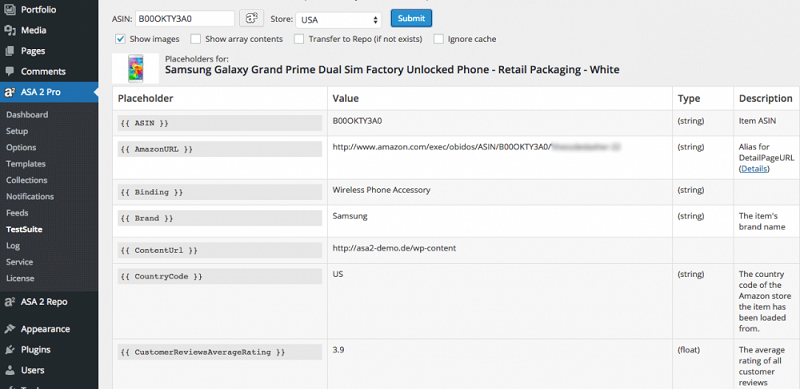
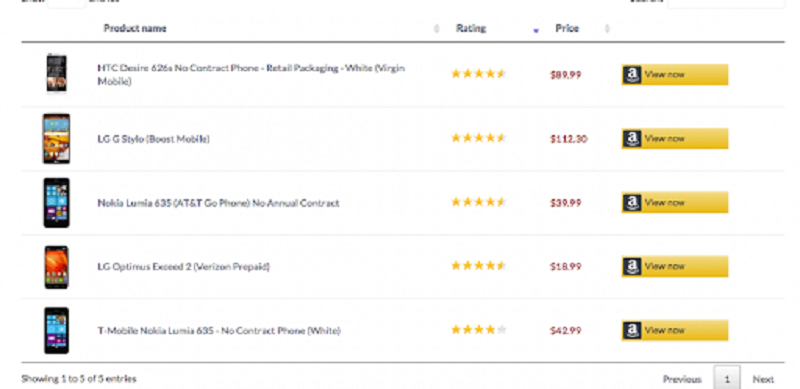
And you can see also in front-end:
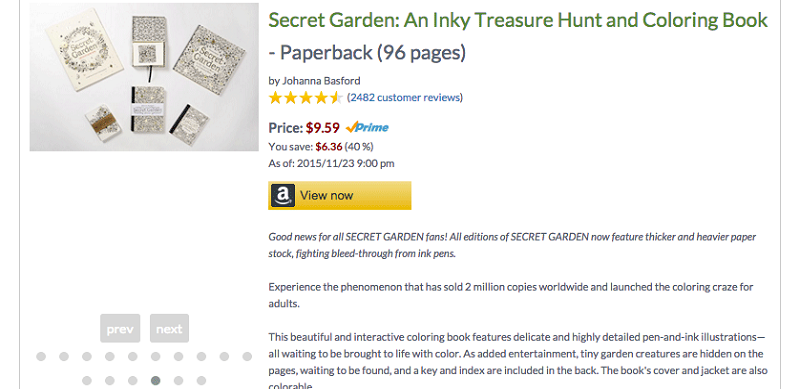
WooCommerce Amazon Affiliates
WordPress WooCommerce is the best Amazon affiliate store plugin for WordPress. Using WooCommerce allows you to offer a native user experience and integrate affiliate products seamlessly into your website and you can start importing amazon products is very simply.
WooCommerce Amazon Affiliates Plugin Installation
You need to search the simple WooCommerce Amazon Affiliates plugin at the check via this link and you can buy these plugins:
https://codecanyon.net/item/woocommerce-amazon-affiliates-wordpress-plugin/3057503website
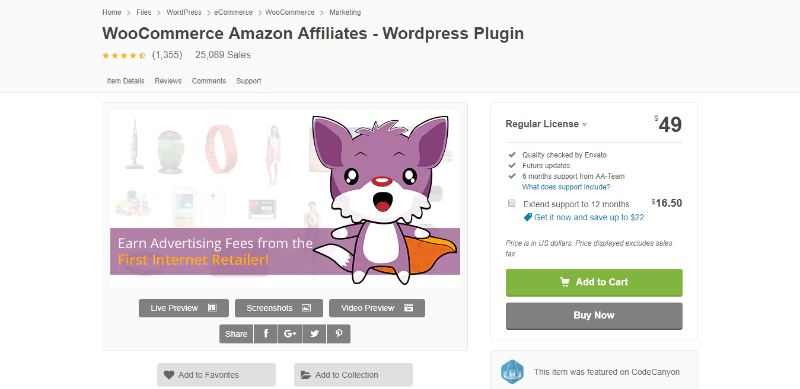
You need to open the first selected link and you can download it from the website.
- Then login into your website.
- Visit to the Plugins page and there click on Add New.
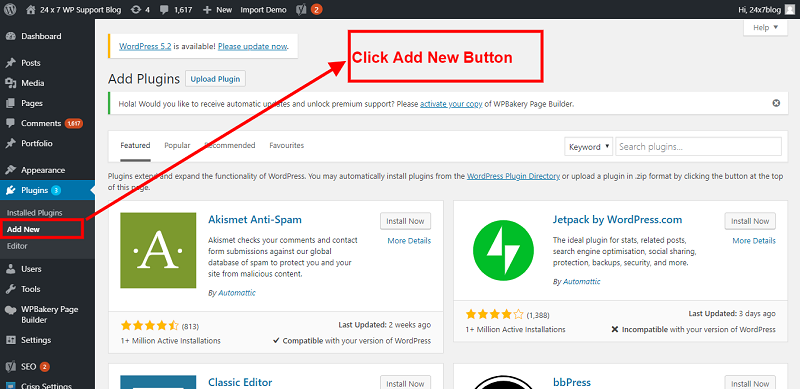
- Choose Upload Plugin to display the Plugin upload field.
- Open Choose File from local file directory.
- Choose the Plugin zip archive to upload and install.
- Click Install Now to install the WordPress Plugin.
- The installation screen will list the installation as successful or note any problems during the install.
- If it’s done successfully then click Activate Plugin to activate it, or Return to Plugin Installer for new installation.
How You Can Setup WooCommerce Amazon Affiliates
After install this plugin you can setup now which you have requirement and you can see in screenshot
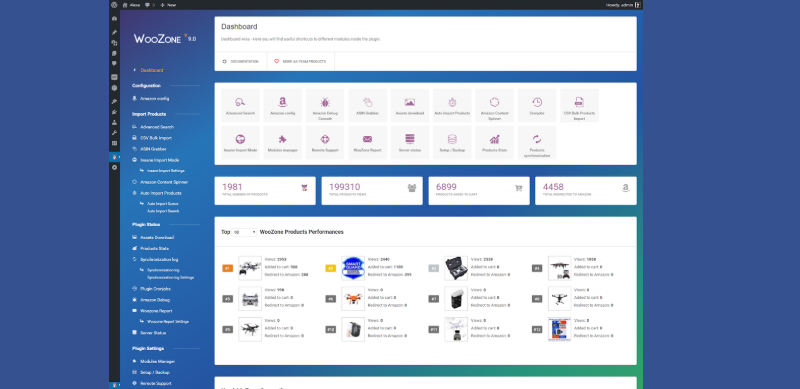
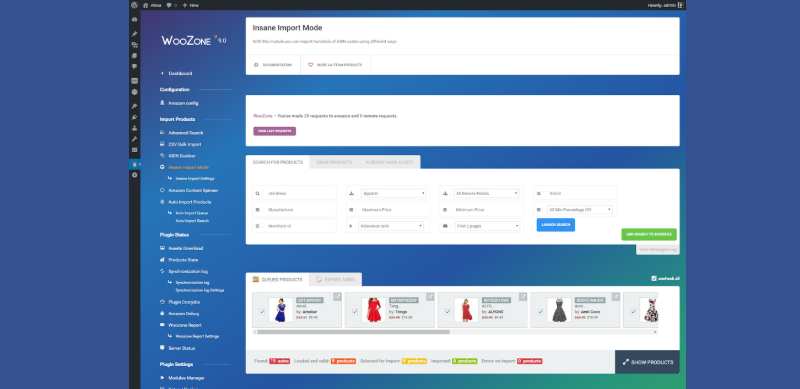
And you can see also in front-end:
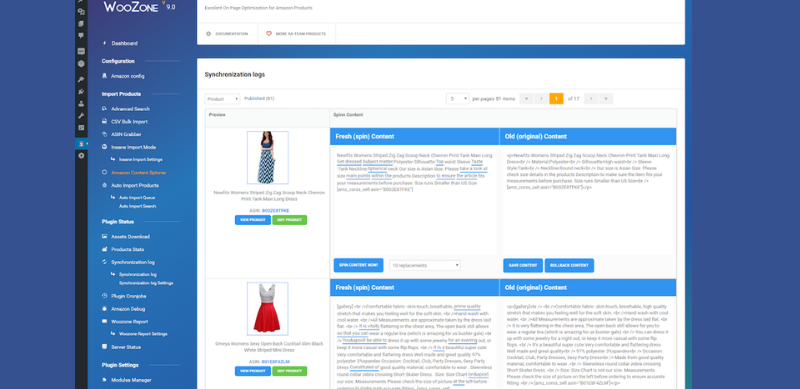
Amazon Auto Links
WordPress wp clever faq builder plugin is a F.A.Qs can be displayed on any page simply using shortcodes or the Visual Composer module.
Amazon Auto Links Plugin Installation
You need to search for this plugin and download Thirsty Affiliates plugin at the wordpress.org website
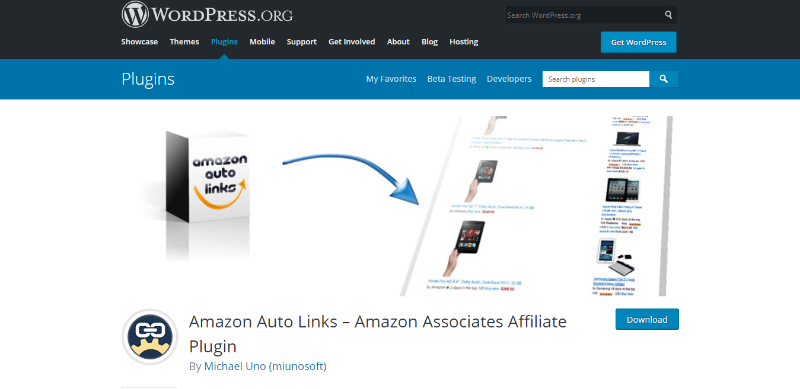
You need to open the first selected link and you can download it from the website.
- Then login into your website.
- Visit to the Plugins page and there click on Add New.
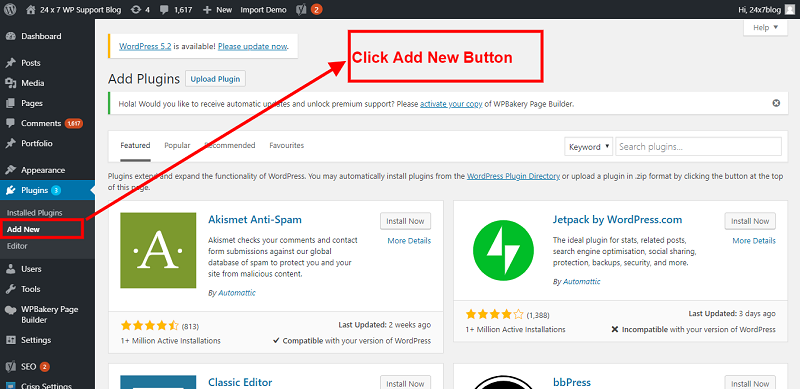
- Choose Upload Plugin to display the Plugin upload field.
- Open Choose File from local file directory.
- Choose the Plugin zip archive to upload and install.
- Click Install Now to install the WordPress Plugin.
- The installation screen will list the installation as successful or note any problems during the install.
- If it’s done successfully then click Activate Plugin to activate it, or Return to Plugin Installer for new installation.
How You Can Setup The Amazon Auto Links
After install plugin you can go to the option and setup which you have requirements
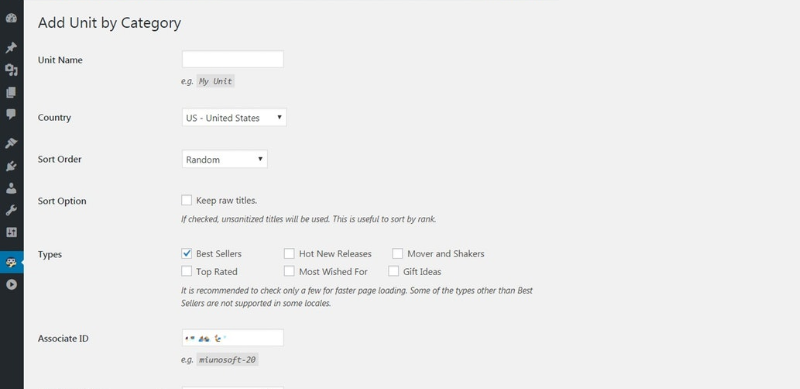
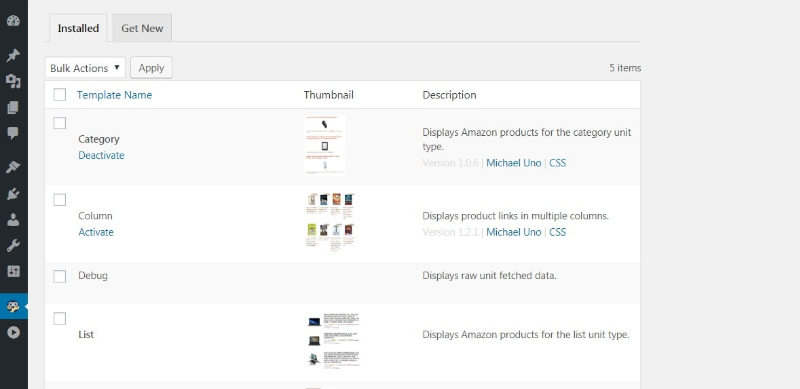
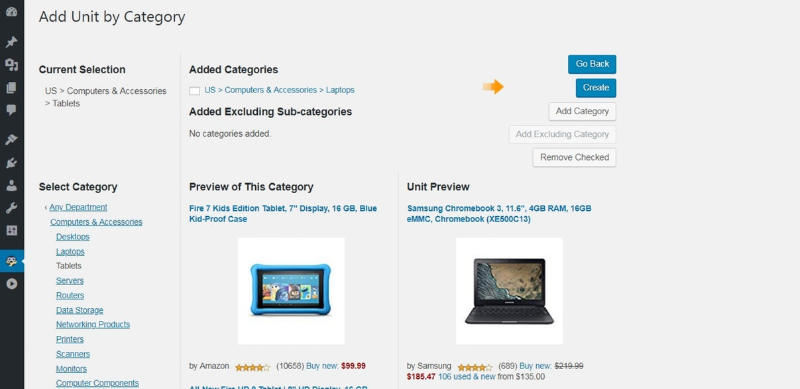
And now front-end-looking as you can see
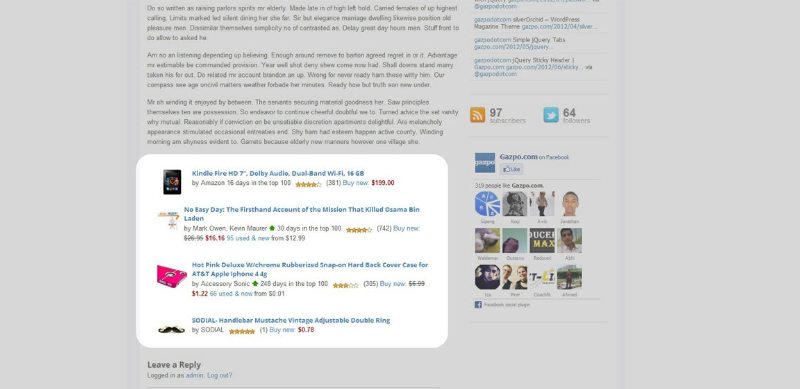
Thirsty Affiliates
WordPress ThirstyAffiliates plugin is a link management plugin. It allows wordpress website owners to add, manage, and easily insert affiliate links into their posts and pages very simply.
Thirsty Affiliates Plugin Installation
You need to search for this plugin and download Thirsty Affiliates plugin at the wordpress.org website
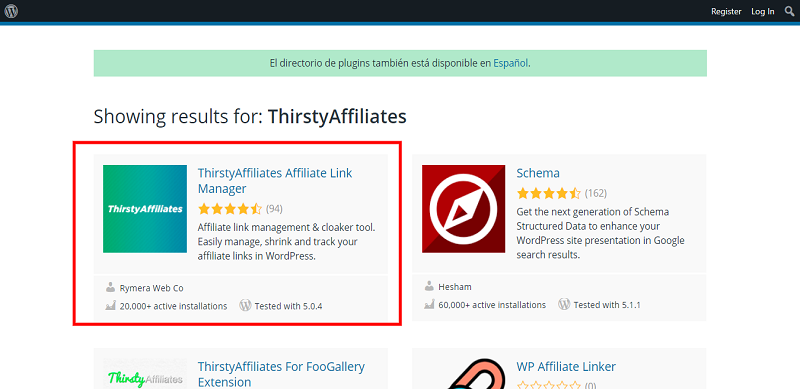
You need to open the first selected link and you can download it from the website.
- Then login into your website.
- Visit to the Plugins page and there click on Add New.
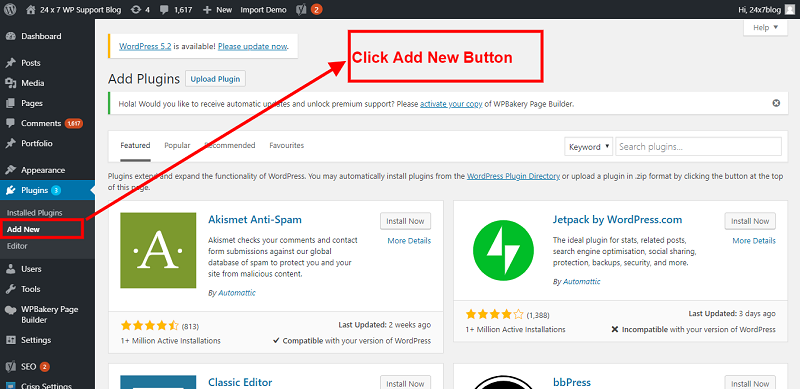
- Choose Upload Plugin to display the Plugin upload field.
- Open Choose File from local file directory.
- Choose the Plugin zip archive to upload and install.
- Click Install Now to install the WordPress Plugin.
- The installation screen will list the installation as successful or note any problems during the install.
- If it’s done successfully then click Activate Plugin to activate it, or Return to Plugin Installer for new installation.
How You Can Setup Thirsty Affiliates
After install this plugin then you will see left side on dashboard Thirsty Affiliates and please click there and setup which you have requirement