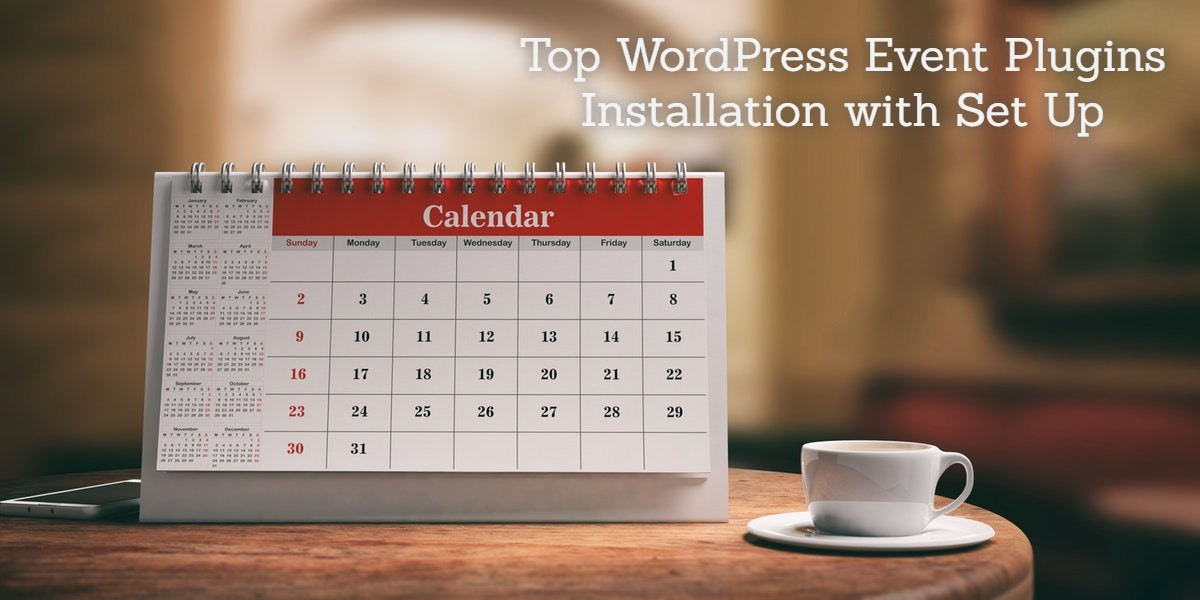
Top WordPress Event Plugins Installation with Set Up
Last updated on September 6th, 2023 at 08:40 am
Using the event Manager Plugin With the help of this module, the store owner can add various events
All-in-One Event Calendar
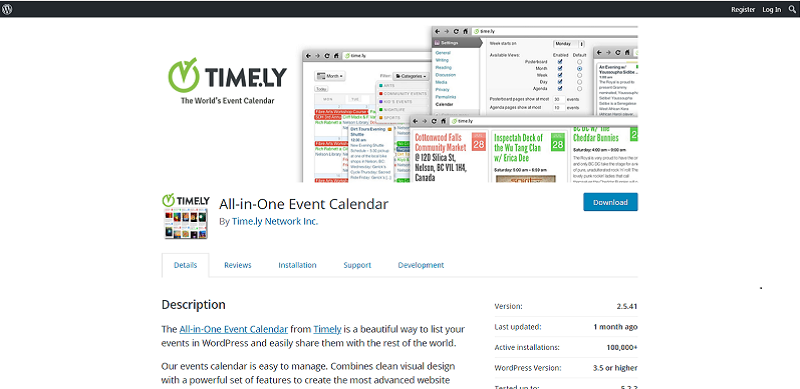
All-in-One Event Calendar is a good way to list your events in WordPress and easily share them with others.
Functions
With excellent visual design and features to create an advanced website calendar system available for WordPress.
The calendar can be attached to a WordPress page without needing to create template files or modify the theme.
How to install All-in-One-Event Calendar
1. Log in to your WordPress dashboard and go to Plugins then click Add New.
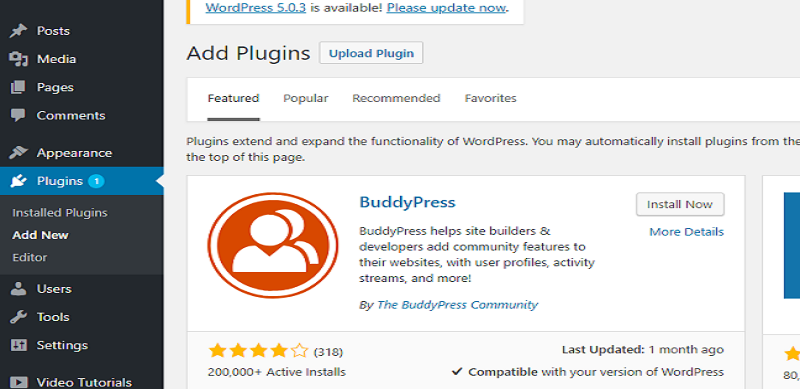
2: Search for All-In-One-Event Calendar in the Search plugins field. In the search results, find All-In-One-Event and click Install Now.
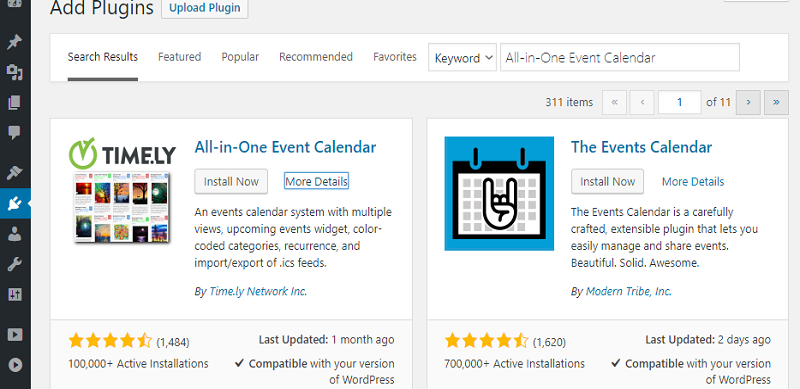
After the installation is completed click activate button to activate the plugin.
How to Setup All-in-One-Event Calendar
Go to the Dashboard >Events and click on Add new.
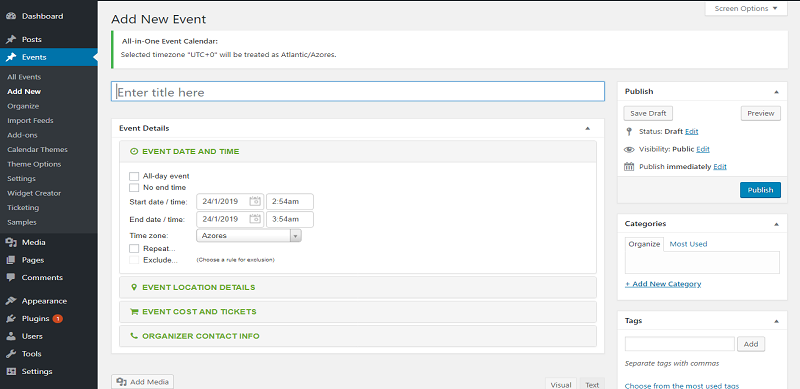
Click Save Draft after editing your calendar to save
EventOn
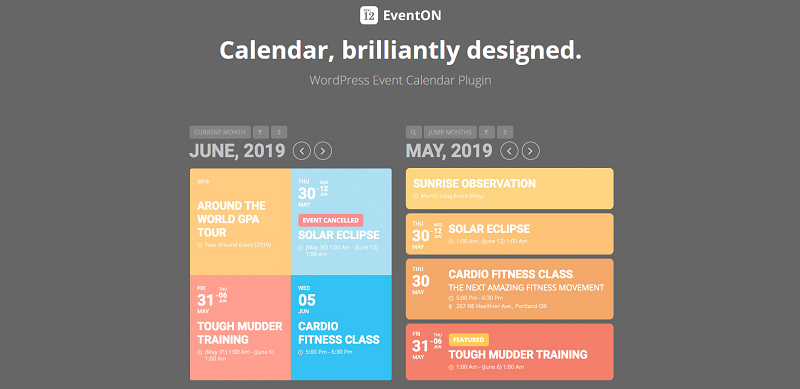
EventOn Is a WordPress event calendar plugin that help you create events with ease and highly customisable.
Function
You can create Calendar Event, Event List, Search Events, Google Maps, Paid and Repeating Events.
How to Install EventOn
Purchase the plugin.
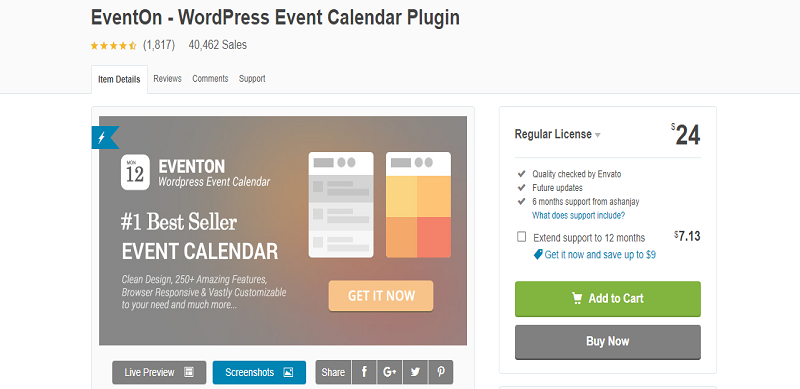
After you processed the payment you will receive the file thru email after that save the file to your computer.
EventOn Plugin Installation
1. Log in to your WordPress dashboard and go to Plugins > Upload Plugin search and choose the EventOn file on your computer.
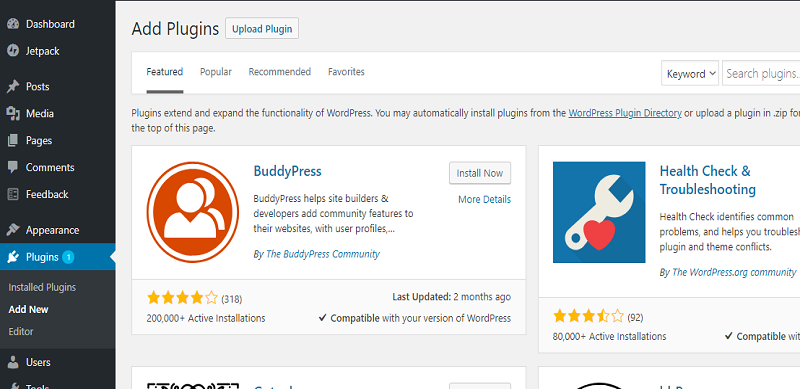
After the installation is completed click activate button to activate the plugin.
How to Setup EventOn
Go to the Dashboard > Events and click on Add Events.
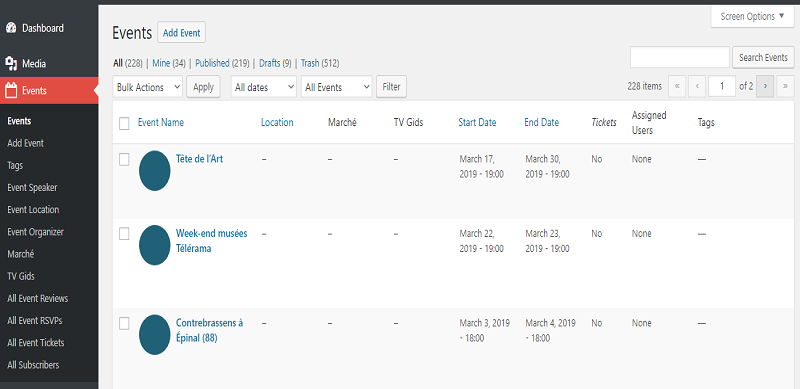
You can now start creating events.
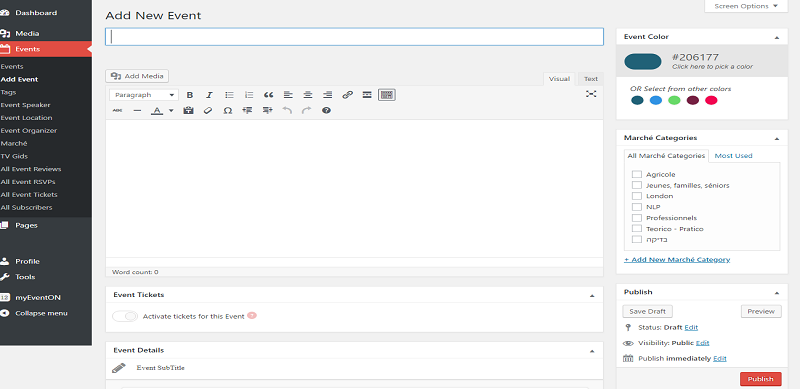
To save your work simply click Save Draft then Publish to publish your work.
Events Manager
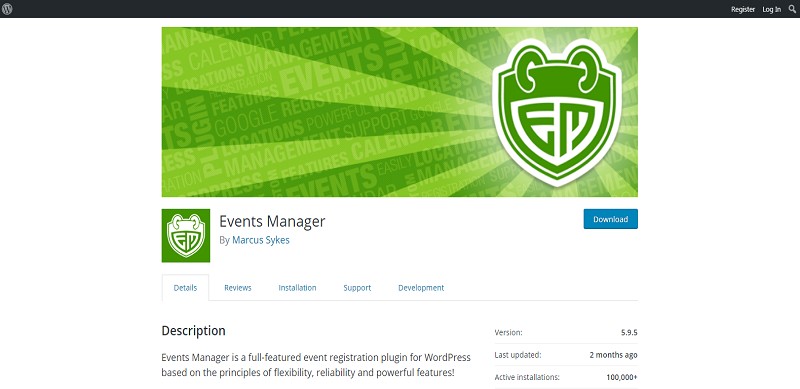
Event Manager is one of the complete event registration plugin with powerful features, reliability & provide flexibility to WordPress website.
Functions
Manage events, accept bookings in the easiest way, create locations and host multiple events from any venue, display events in various calendars.
How to install Events Manager
1. Log in to the WordPress website dashboard and there visit plugin and click on Add New.
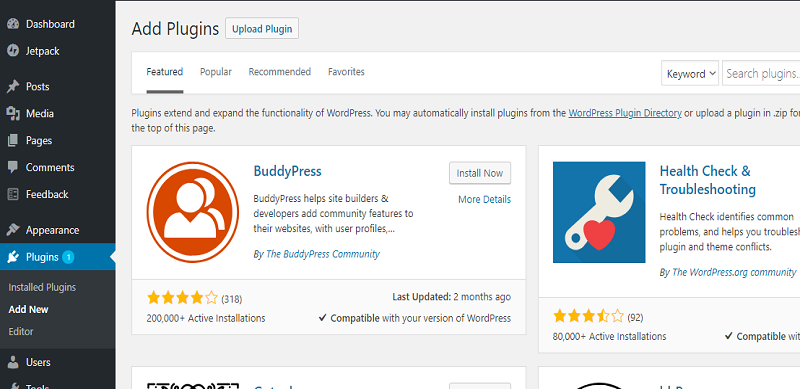
2. Search for Events Manager in the search plugins field. In the search results, find Events Manager and click Install Now.
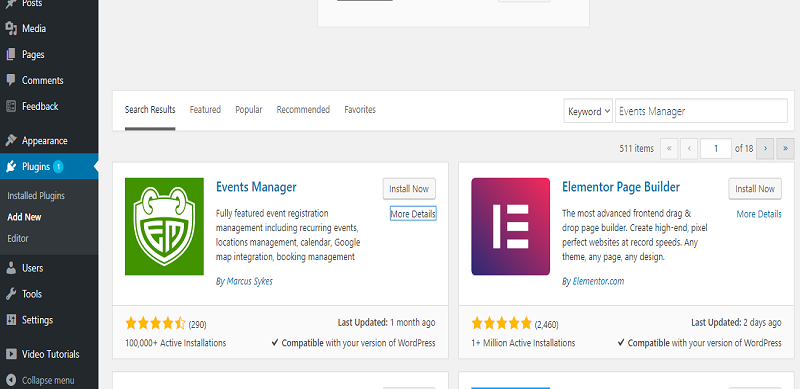
After the installation is completed click activate button to activate the plugin.
How to Setup Event Manager
Go to the events and click on Add Event.
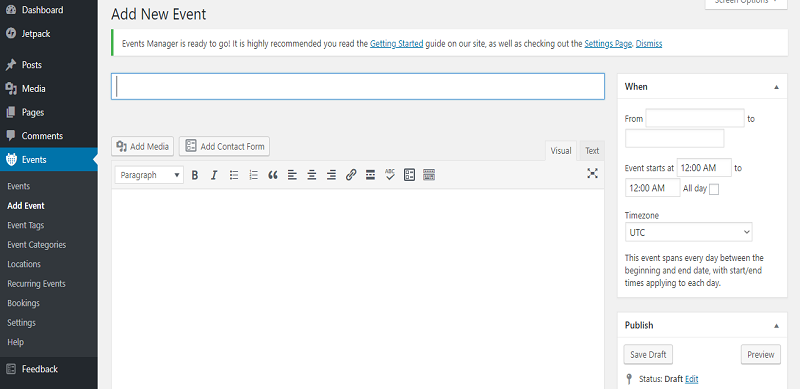
Click on save drafts after editing the form.
Event Manager Options
You can change settings of your form here.
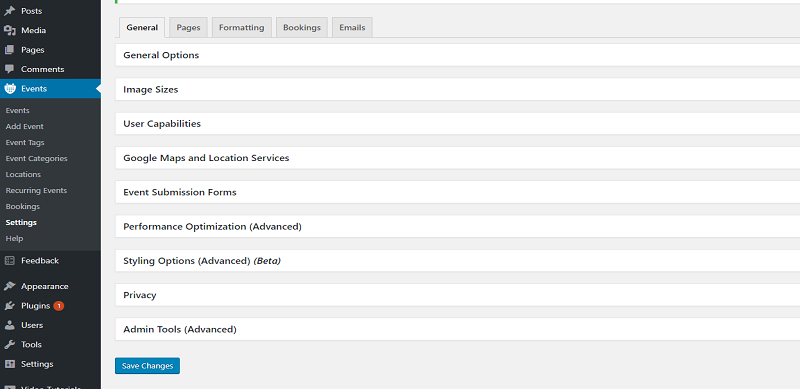
Click on save changes after changing your settings.
WP Event Manager
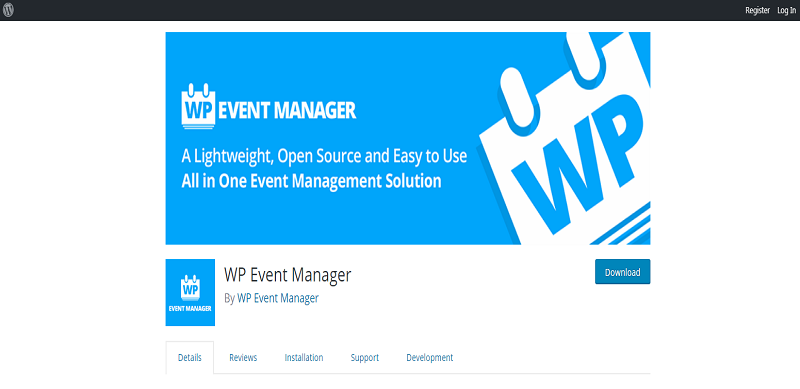
Easy to use plugin for adding events listing functionality to your WordPress site. It is highly adaptable and can work with any theme and is too easy to setup and customize.
Functions
Easily create custom event field. Listing can be attached to an email or website address so that attendees can register to the events.
How to install WP Event Manager
1. Log in to your WordPress dashboard and go to Plugins then Add New.
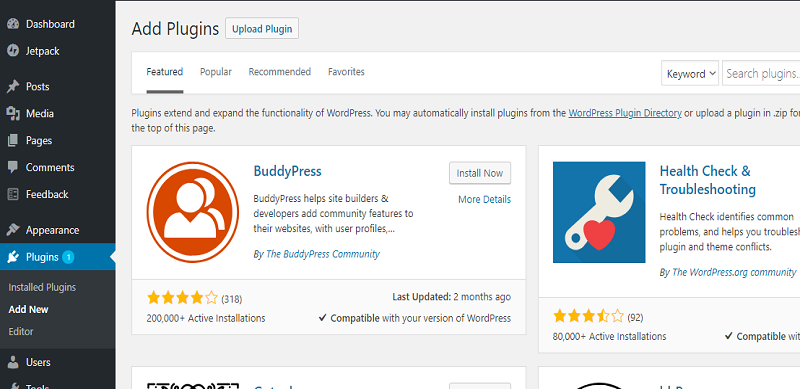
2. Search for Wp Event Manager in the search plugins field. In the search results, find WP Event Manager and click Install Now.
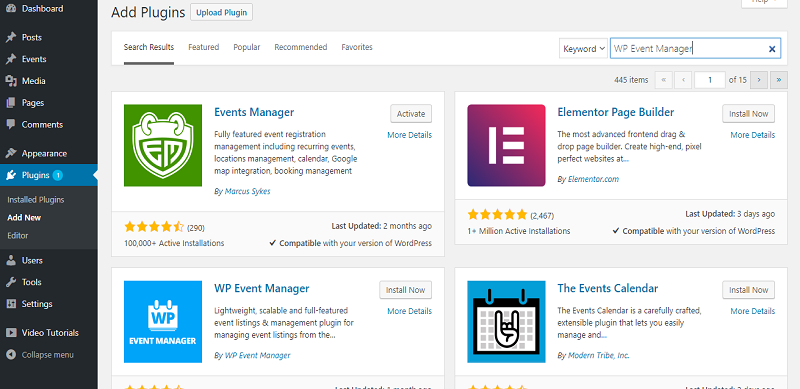
After the installation is completed click activate button to activate the plugin.
How to Setup WP Event Manager
After activation, you can run the setup wizard installation for easy setup.
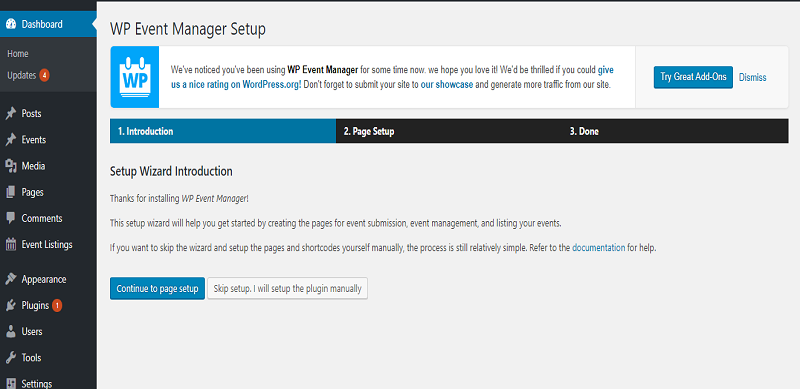
Run thru the process until the setup is completed.
Once the setup is completed you can start creating events. Click on Event Listings on the dashboard and then click Add New.
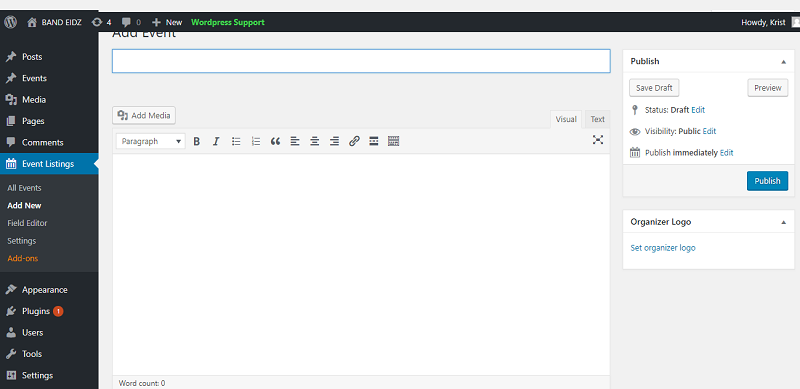
You can now create your Events after editing click saves the draft to save.
Event Espresso 4 Decaf
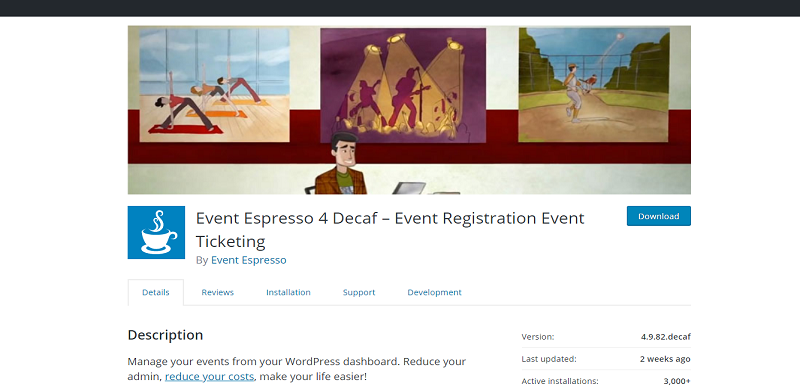
Event Espresso 4 Decaf is a WordPress plugin organizing events. This is one of the best plugins for event organizers.
Functions
The “Decaf” version is completely free and with some basic features like event ticketing and registration. It can process PayPal payments without having to upgrade to one of the paid plans or by getting an add-on. It has automated confirmation emails. You can send out event reminders and link that up to your event registrant list.
How to install Event Espresso 4 Decaf
1. Log in to the WordPress website dashboard and there visit plugin and click on Add New.
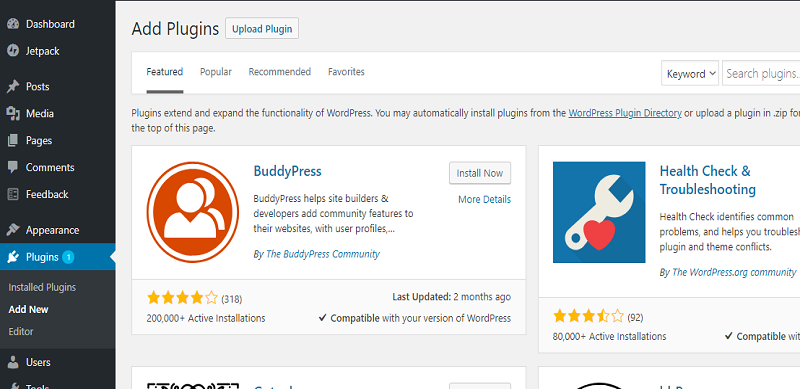
2. Search for Event Espresso 4 Decaf in the Search plugins field. In the search results, find Event Espresso 4 Decaf and click Install Now
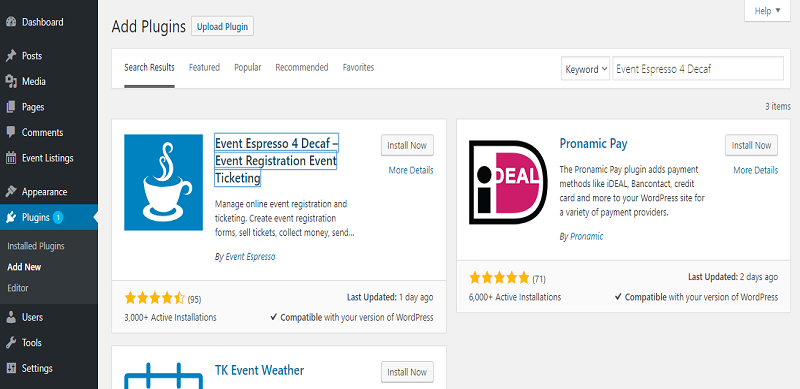
After the installation is completed click activate button to activate the plugin.
How to Setup Event Espresso 4 Decaf
Go to the Dashboard > Event Espresso and click on Add new Event.
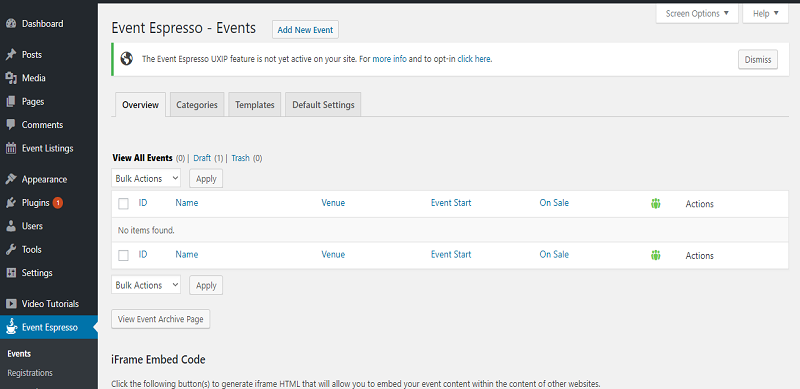
You can now create your event.
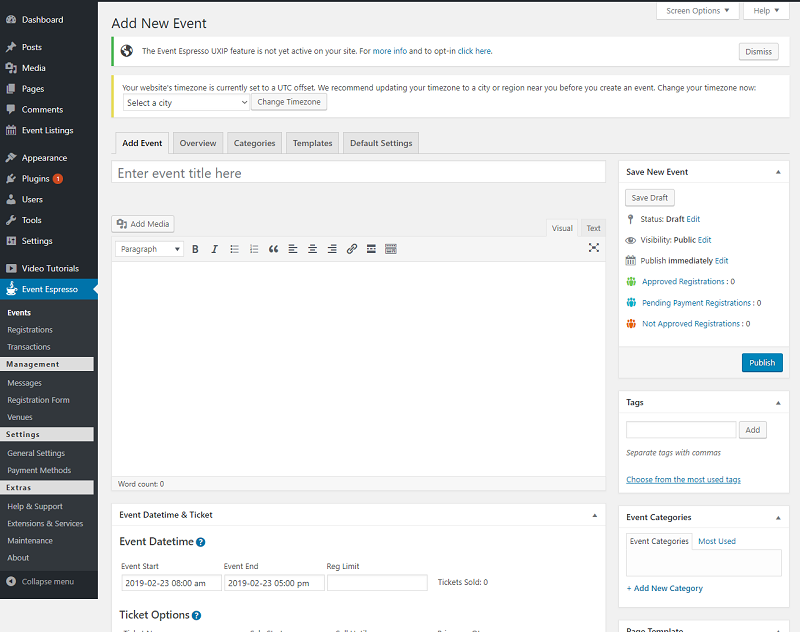
Click save the draft to save after editing.


