
Top WordPress Popup Plugins Installation Approved by WordPress Community
Last updated on September 6th, 2023 at 09:24 am
Cherry PopUps
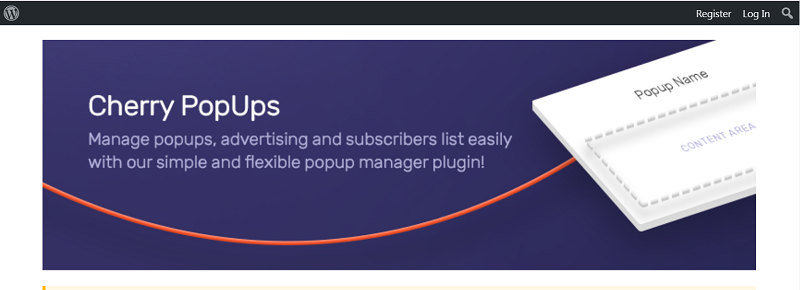
Cherry PopUps is a powerful and a very useful plugin, which allows users to create customizable pop-up windows and helps you manage it easily.
Functions
Easy integration with Mailchimp, Login & Registration form, customizable templates and double pop-ups.
How to install Cherry PopUps
1. Log in to your WordPress dashboard and go to plugins then Add New.
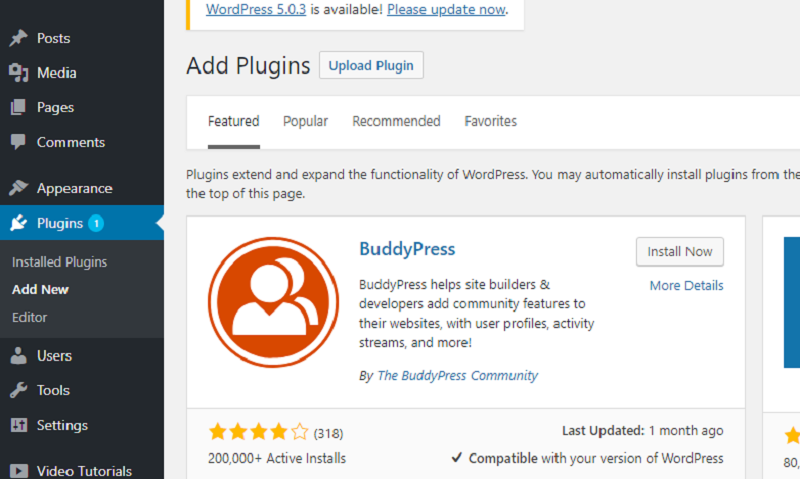
2. Search for Cherry PopUps in the search plugins field. In the search results, find Cherry PopUps and click Install Now.
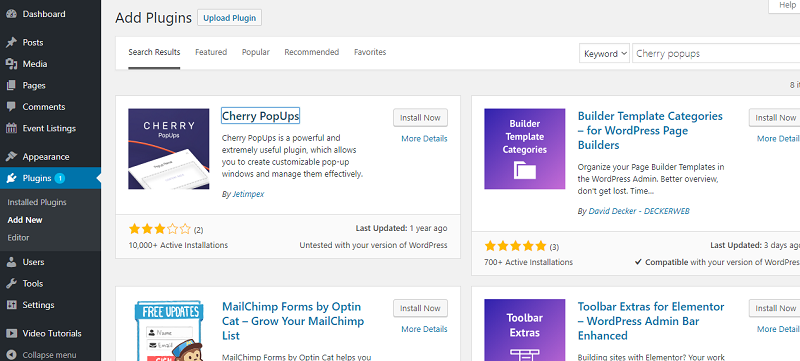
After the installation is completed click activate button to activate the plugin.
How to Setup Cherry PopUps
Go to the dashboard > Cherry PopUps and click on Add Events.
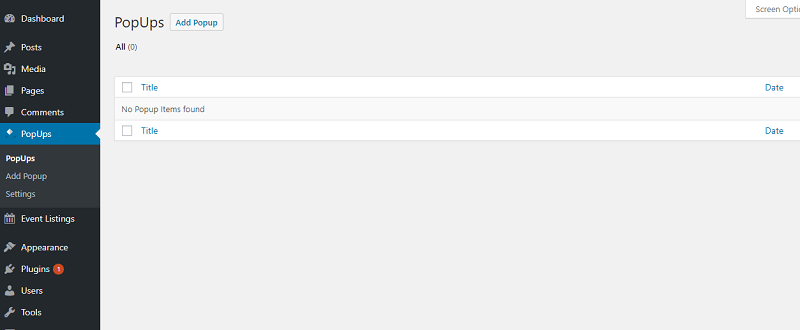
Enter a name for add popup items.
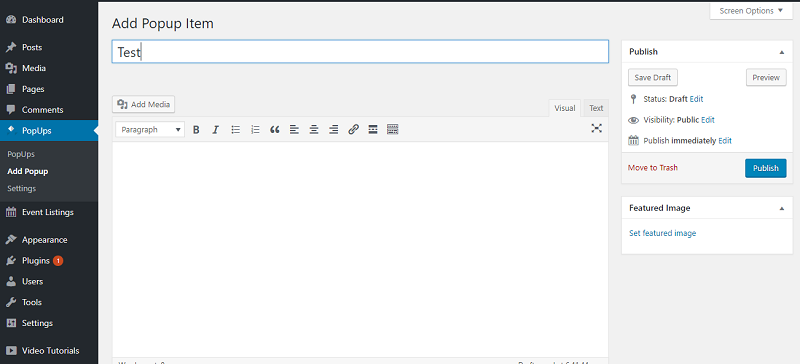
You can now edit your popups, scroll down to check the settings for the popup.
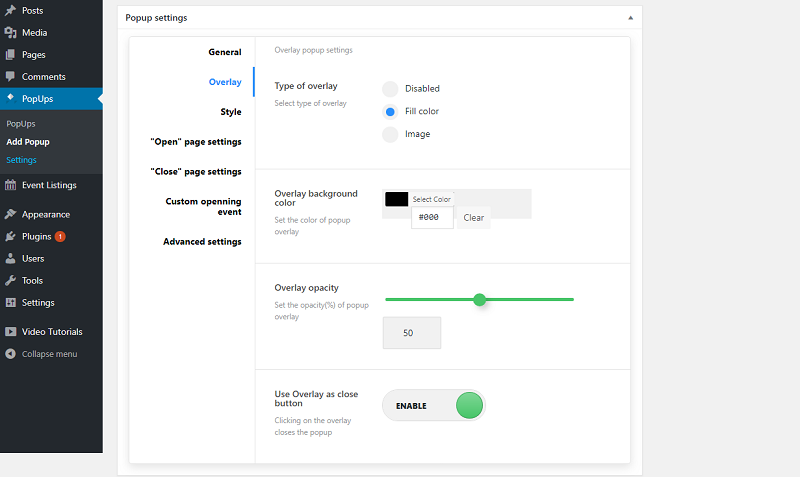
Once you are done editing click save draft to save.
Settings
You can change basic settings here, just click settings.
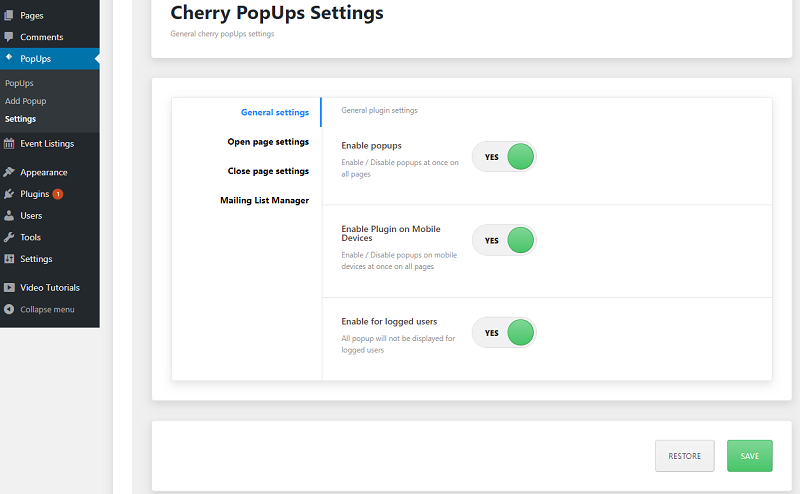
After you made changes click on save to save your settings.
Popups by OptinMonster
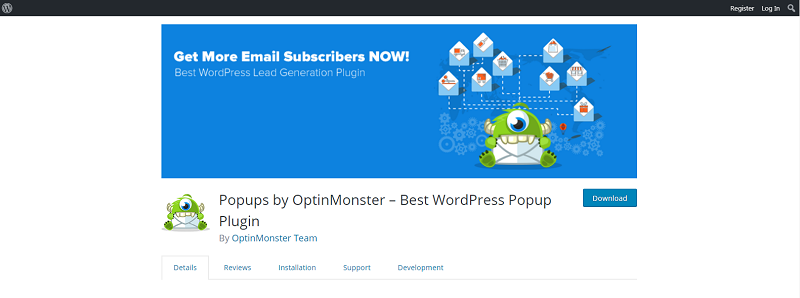
OptinMonster is powerful WordPress popup plugin that will easily help you integrates on your WordPress website.
Functions
Drag-and-drop builder + Optin forms templates, easy integration with all email marketing services, advanced page level targeting and behavior personalization, detailed conversion analytics.
How to install OptinMonster
1. Log in to your WordPress dashboard and go to plugins then Add New.
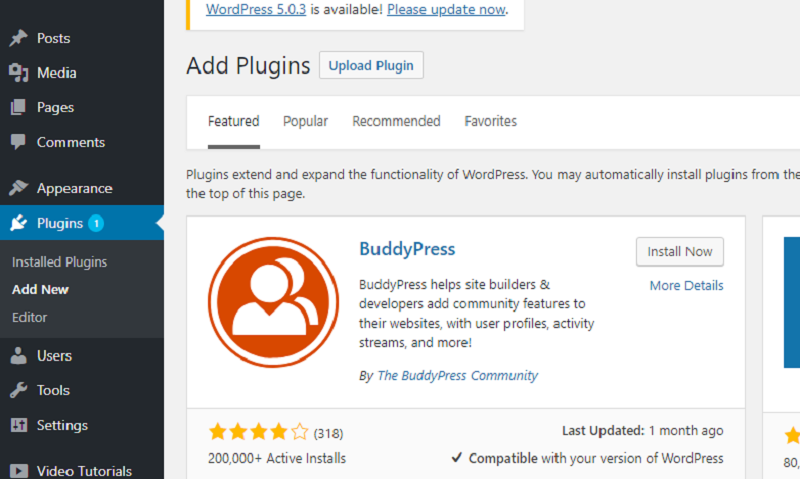
2. Search for OptinMonster in the search plugins field. In the search results, find OptinMonster and click Install Now.
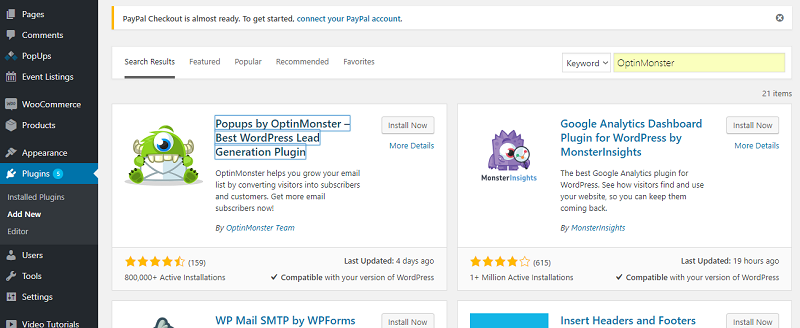
After the installation is completed click activate button to activate the plugin.
How to Setup OptinMonster
Go to the OptinMonster tab at the bottom of your admin menu.
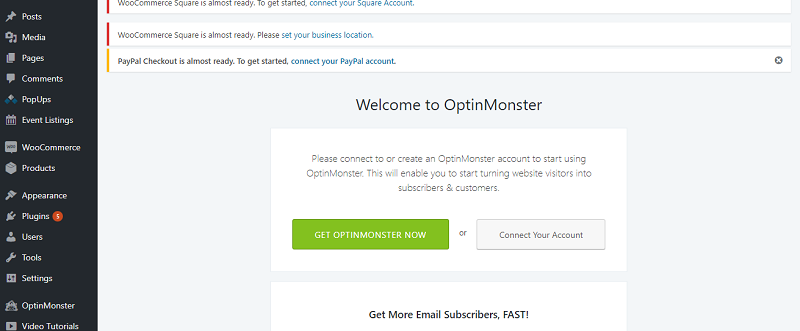
Create an account on OptinMonster or if you have an existing account you can connect your account.
Select one of the plans, and then you can now start working on your OptinMonster.
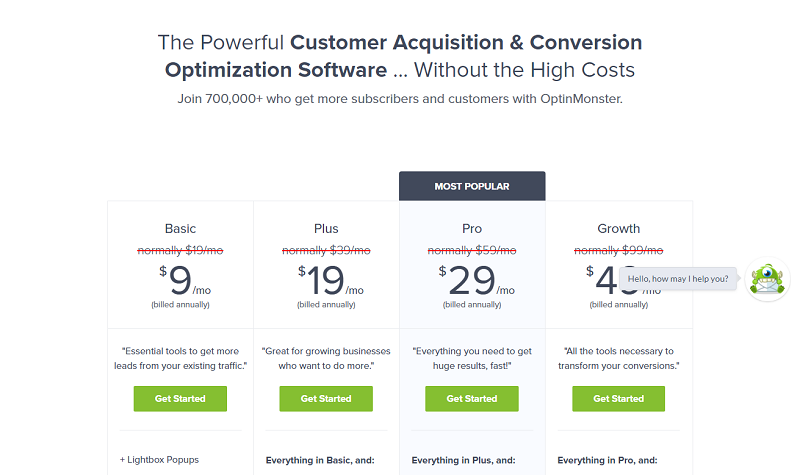
Popup Maker
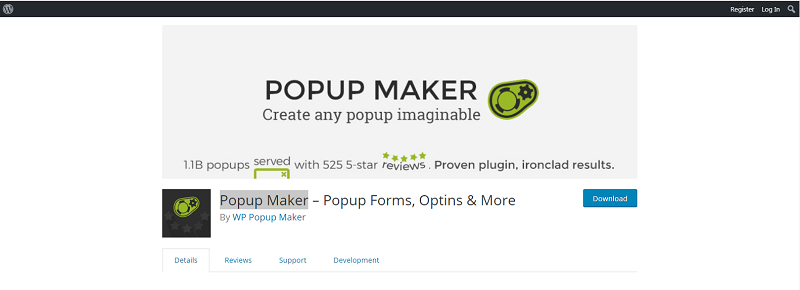
Popup maker can create any type of popup, modal or content overlay for your WordPress website.
Customize and edit every features of your popups, from theme and position, to targeting and cookies.
Functions
Popup maker features are Slide Out Popups, Banner Bars, Floating Sticky Popups, Notification Popups, Loading Screen Popups, Video Lightboxes, and Opt-In Form Popup, and all the popups are all responsive.
How to install Popup Maker
1. Login to your WordPress website admin dashboard, there moves to plugin option to add new.
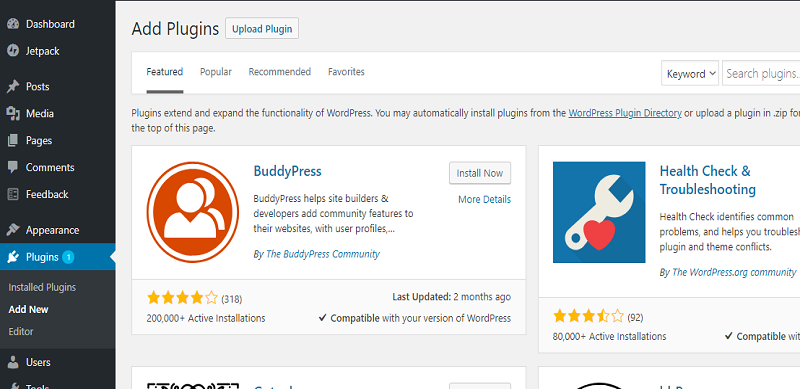
2. Search for Ninja Forms in the search plugins field. In the search results, find Ninja Forms and click Install Now.
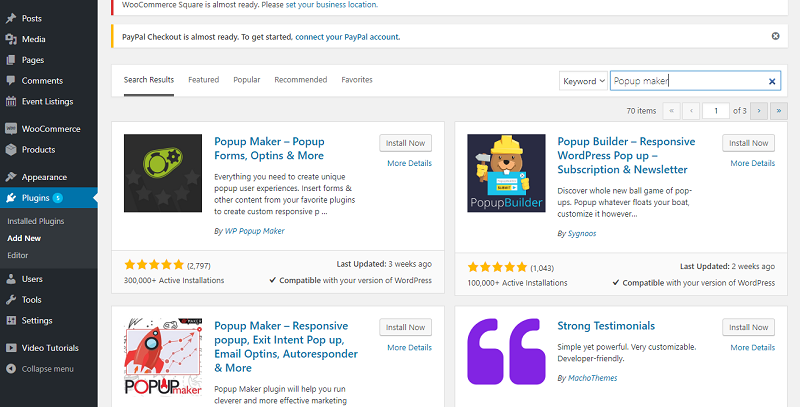
After the installation is completed click activate button to activate the plugin.
How to Setup Popup Maker
Go to the Dashboard > Popup Maker and click on Add PopUp.
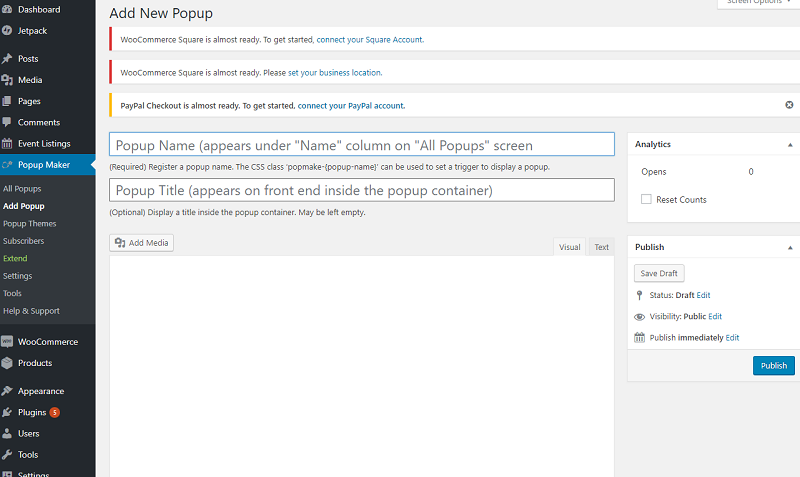
Click on save draft to save or click publish.
Popup Themes
You can select and search your themes here for your popup.
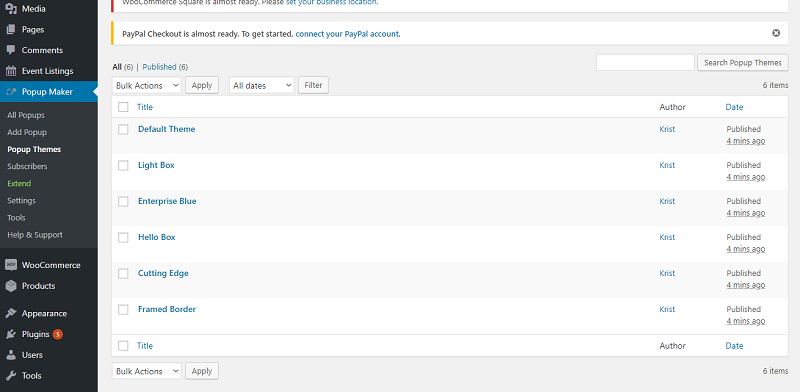
You can change your subscription, privacy, error message etc.
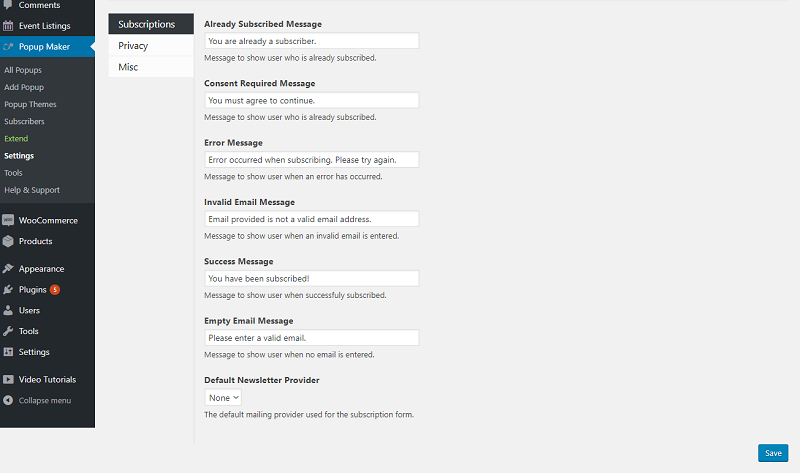
Popup Builder
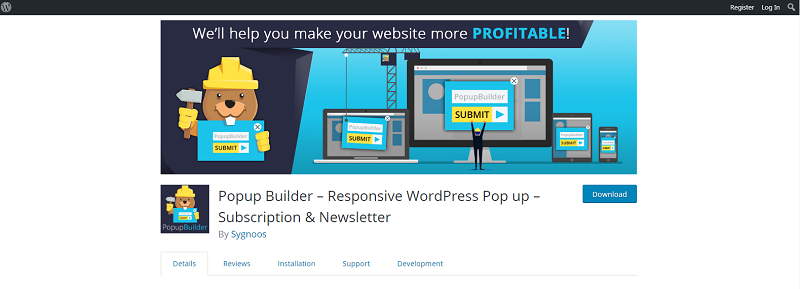
Popup builder can create and manage powerful promotion modal popups for your WordPress blog or website.
Function
Create, customize and manage as many popups as you want. Allows users to customize the look and feel of the popup, Set popup animation effect, Choose between several popup themes, Set popup location on the screen.
How to install Popup Builder
1. Log in to your WordPress dashboard and go to plugins then click Add New.
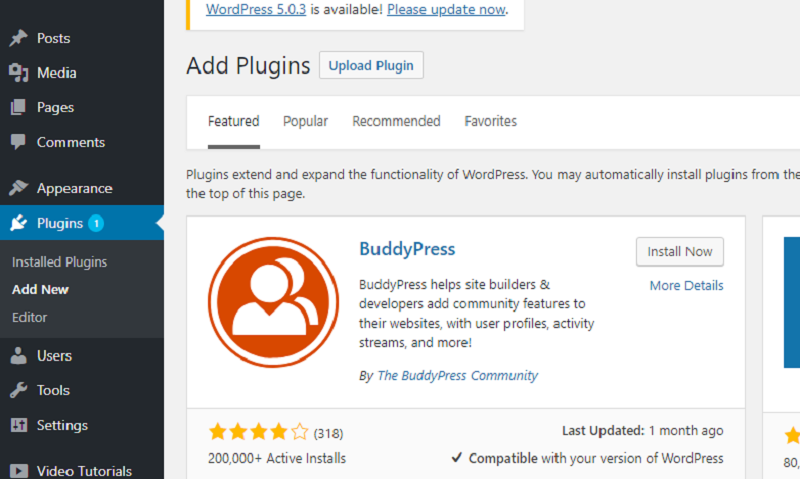
2. Search for Popup Builder in the search plugins field. In the search results, find Popup Builder and click Install Now.
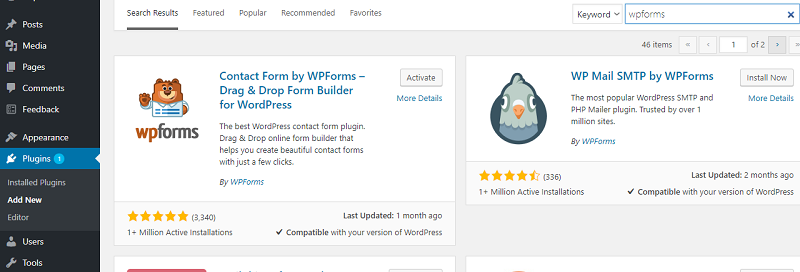
After the installation is completed click activate button to activate the plugin.
How to set up Popup Builder
Go to your Dashboard > Popup Builder and then click Add new.
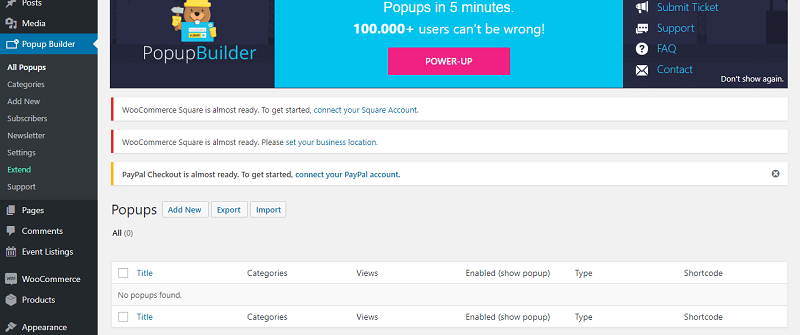
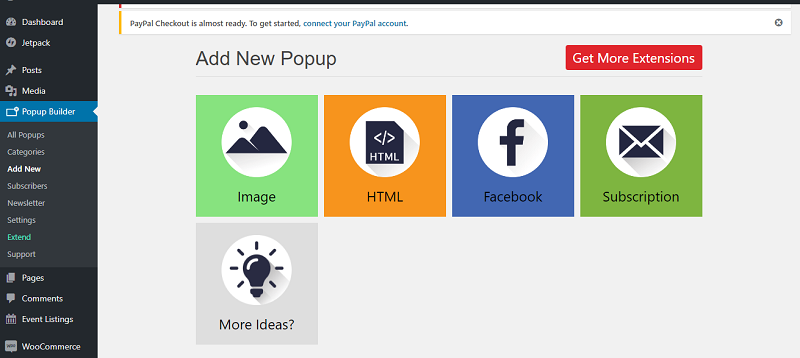
Name your Pop up, you can manage your popups here, set the conditions etc.
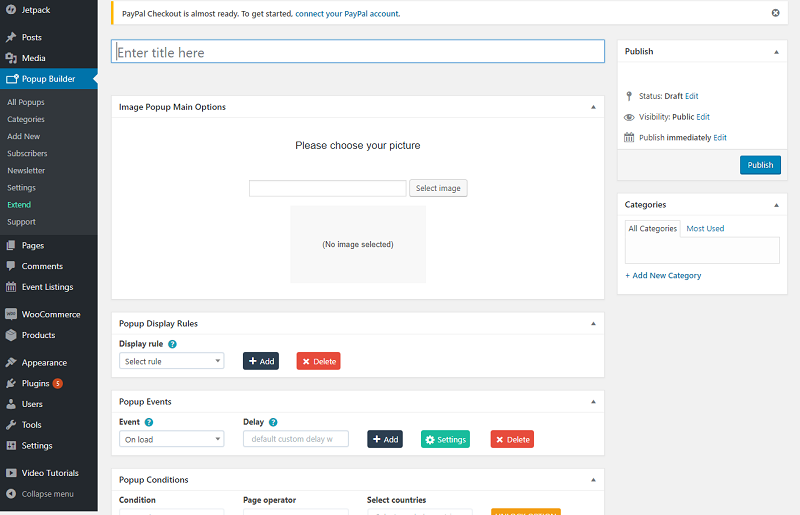
To save click save draft or publish to save your data.


