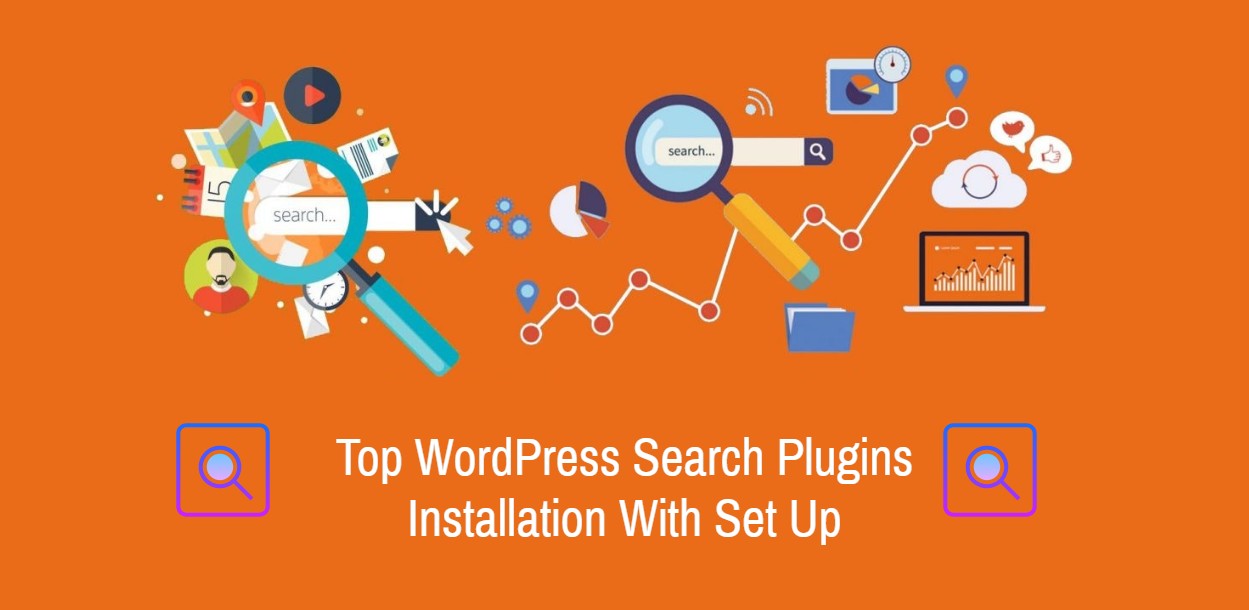
Top WordPress Search Plugins Installation With Set Up
Last updated on September 6th, 2023 at 09:38 am
Google Custom Search plugin
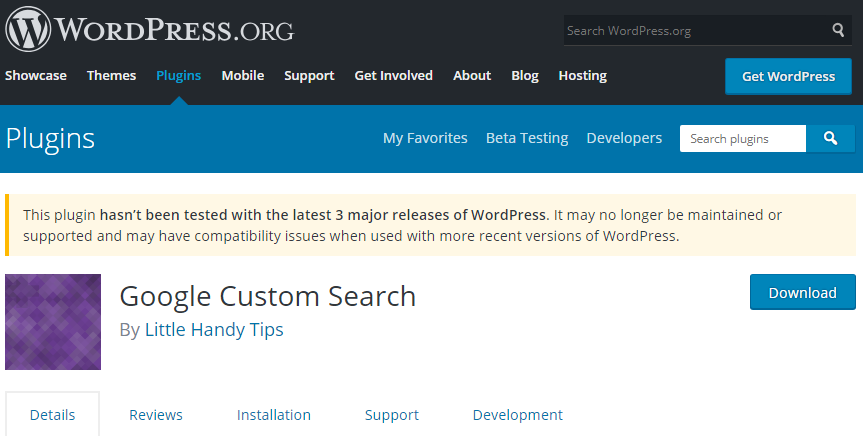
Google Custom Search is a plugin that allows web customizers to feature special information in web searching based on Google Search.
How to install Google Custom Search
- Open your Dashboard
- On the “Plugins” menu Click “Add New” and search for the plugin name
- Click “Install Now” and “Activate” to activate the plugin into your site
How to setup the plugin with your site
- First, you need to go back to your site dashboard
- Click “Widgets” under “Appearance” tab
- Click what’s the arrow pointing below to configure the widget
- You can select where you want to put it on your site.
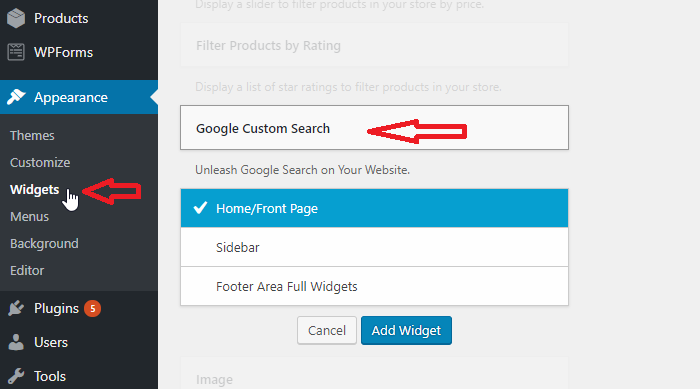
- Click “Save” to save the configurations
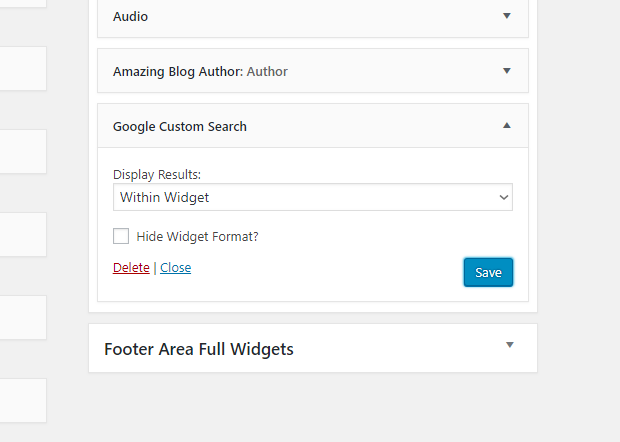
Relevanssi
Relevanssi is another WordPress search plugin that replaces the default with a better search engine with configurable options and lots of features
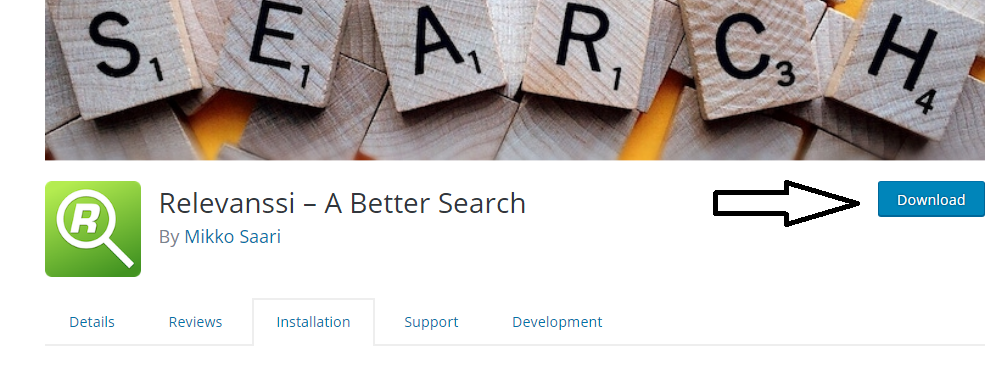
How to install Relevanssi
- Login into your dashboard
- On the “Plugins” tab Click on “Add new” and search for Relevanssi
- Click “Install now” button to install it on your site
- Click “Activate” to finish the installation.
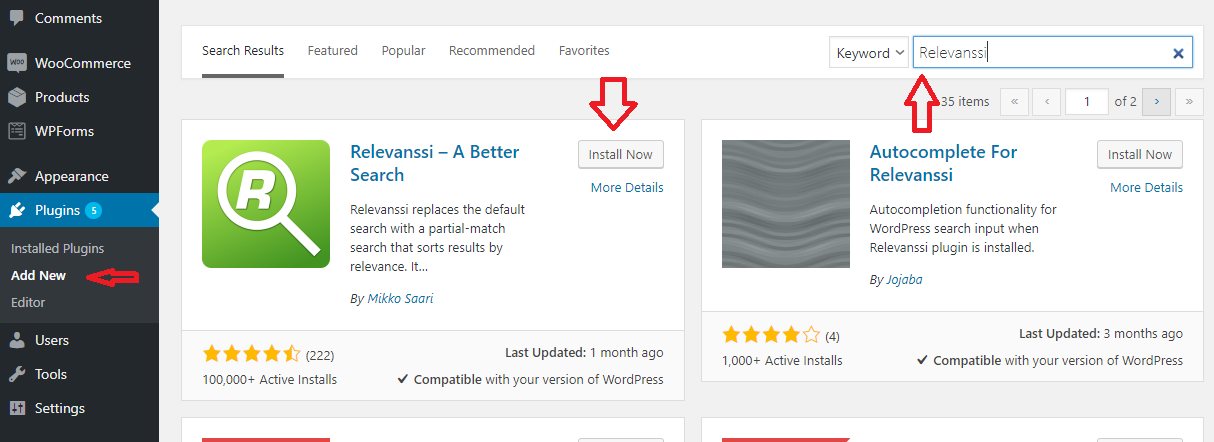
How to setup the plugin with your site
- To configure the plugin, go back to your site dashboard
- Click “Relevanssi” under “Settings” tab
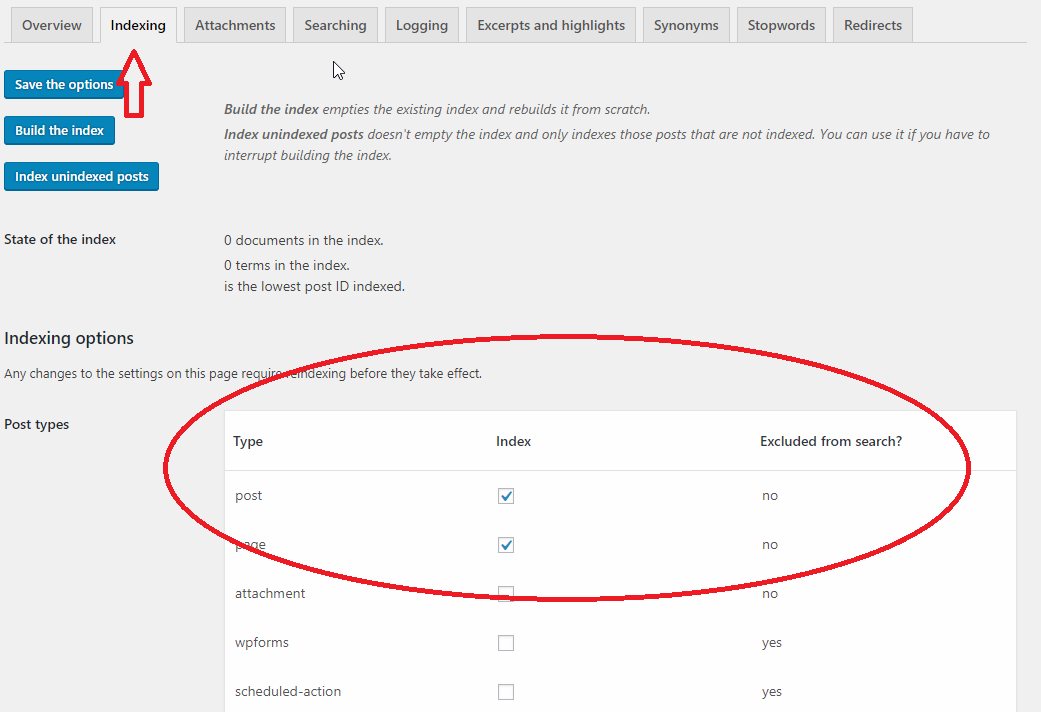
- Go to “Indexing” Tab and check the index that you want to include.
- Once done, you can head over to the customization to add the widget on your site
- To customize, click “Customize” under “Appearance” tab
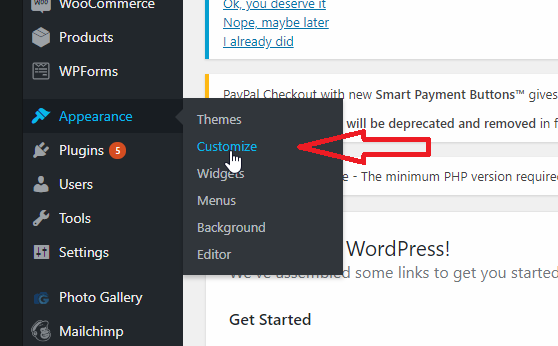
- Under “Widgets” click “Add Widget” and select “Search”
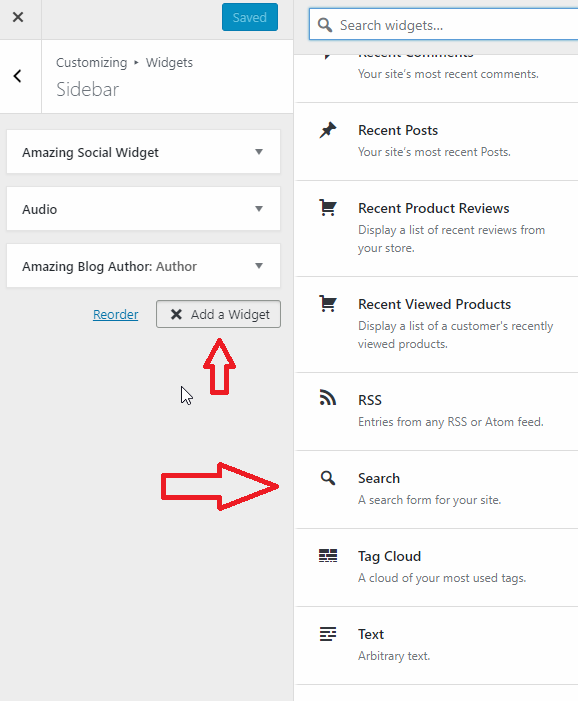
Better Search
An addon plugin that replaces the WP default search, it can utilize search on post, pages and custom post types, you can also use better search for fine tuning search results.
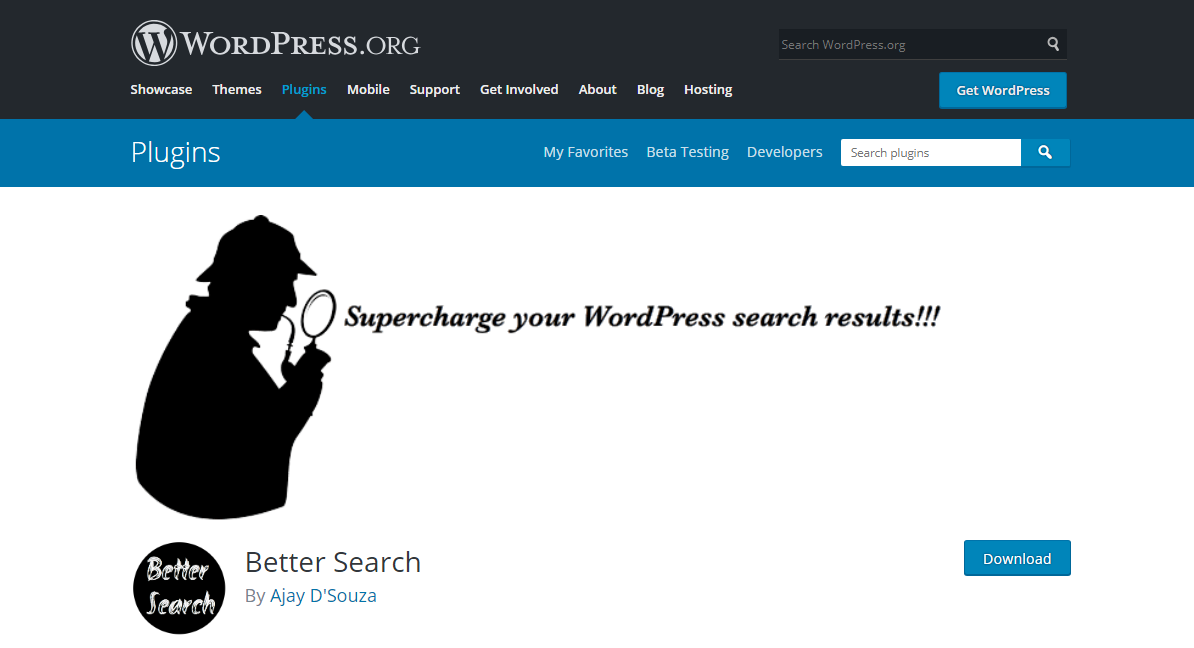
How to install Better Search
- Open your WP dashboard
- Navigate and go to “Plugins” tab then you can click on “Add new”
- Search for Better search on the search bar
- Click “Install Now” button to install it on your site
- Click “Activate” to activate the plugin.
How to setup the plugin with your site
- First, go to “Better Search” under the “Settings” tab on the dashboard to configure custom settings that you want to add.
- You can add the widget into your site by clicking “Widgets” under “Appearance” tab.
- Add a Widget then select “Search”.
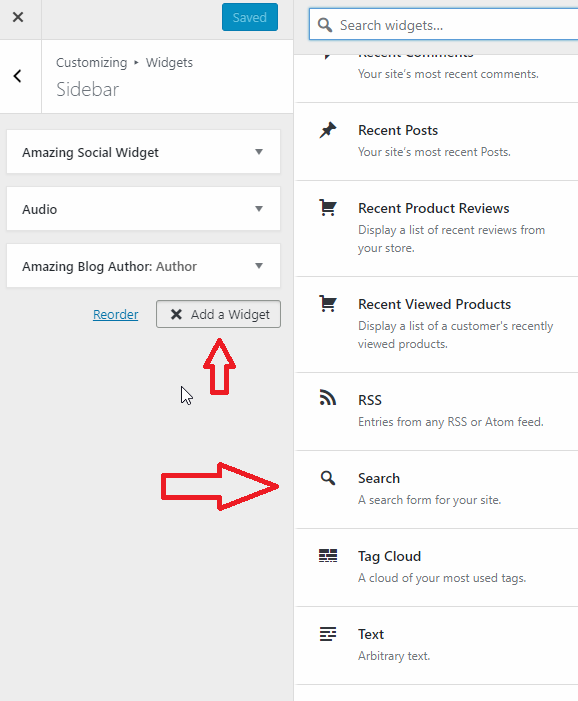
Dave’s WordPress Live Search
Plugin name says it all!, this WordPress plugin is used to do live search on your site. That means visitors can find the results they are looking for into your site
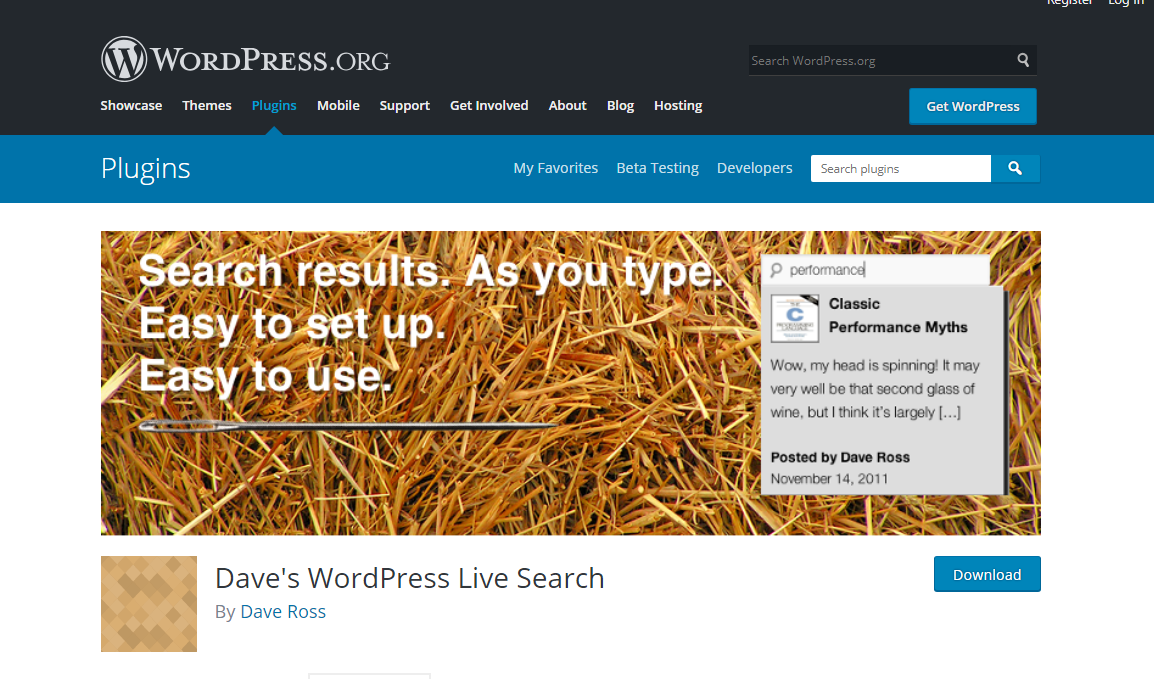
How to install Dave’s WordPress Live Search
- Login into your site dashboard.
- Go and look for “Plugins” on the dashboard tab then Click on “Add new”
- Search for Dave’s WordPress Live Search on the search bar
- Click on “Install Now” and wait for it to install on your site.
- Click “Activate” to activate the plugin.
How to setup the plugin with your site
- Go back into your site dashboard
- Click “Live Search” located under the “Settings” tab (this step is to configure the plugin)
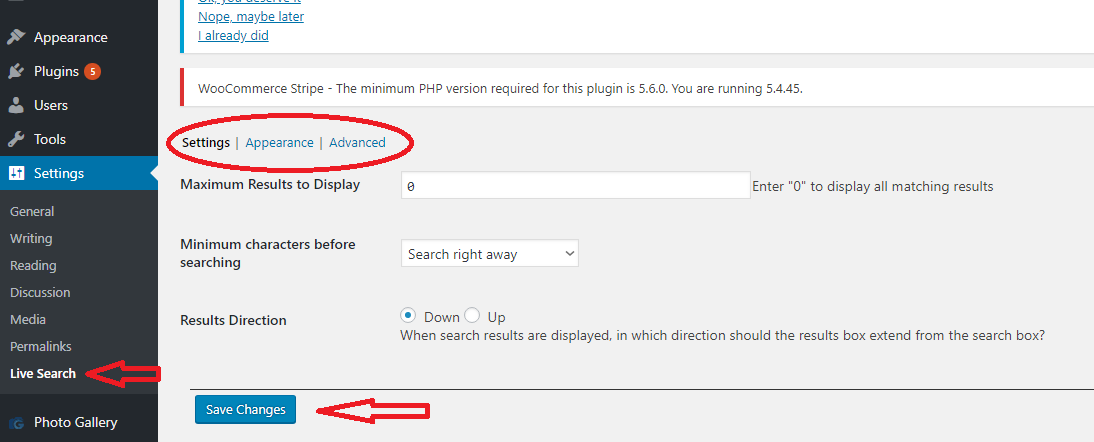
- Click on “Appearance” to customize it how it will look like in your site
- Click “Save Changes”
- It automatically attaches itself into any search widget on your site


