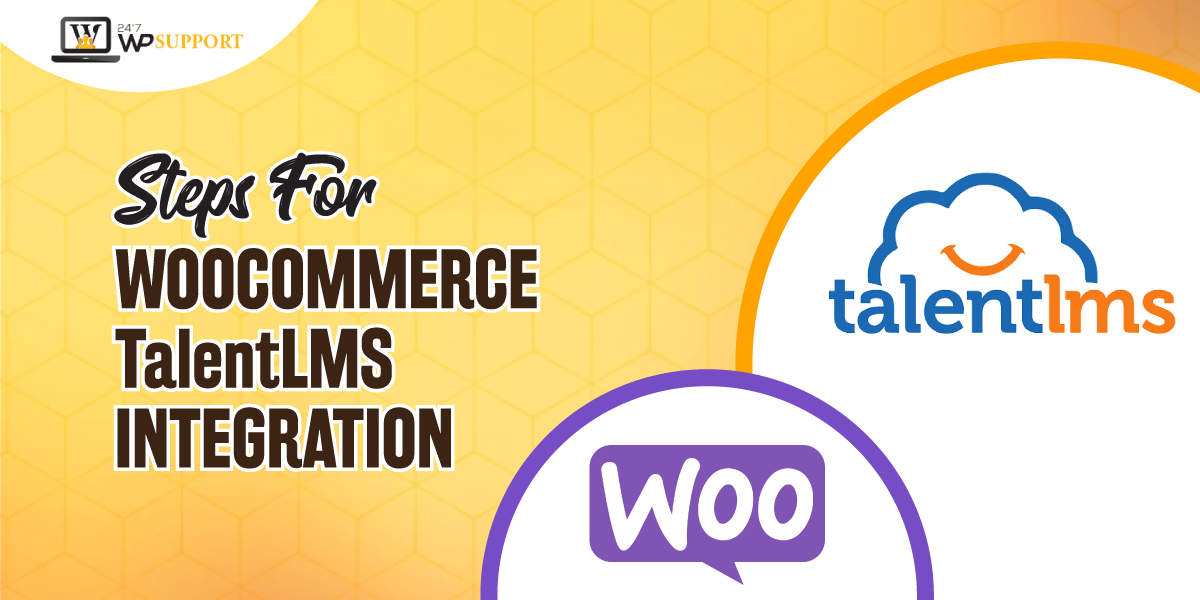
Steps for WooCommerce TalentLMS integration
Since its evolution, WordPress has raced high to its glory!!
There is no denying that WordPress is easy to play around with. With some mere settings and a few clicks, one can manage to develop simple and alluring websites. Usain Bolt, CNN, Time Inc., are some sites with complex designs in WordPress.
But still, these websites rule the nation. It is easy for those people who have experience in writing CSS code. WooCommerce is an amazing WordPress plugin that has been employed by many businesses because of its exquisite and unique features.
TalentLMS
It is the #1 cloud learning platform that is ideal to develop new courses. It is designed in such a way that C-level budget heads, busy employees, and executives have given a green nod to it. Many organizations are leaning on it to give training to their employees/ staff.
Step 1: Installation of TalentLMS plugin
Click “Plugins” once you are logged into your WordPress account. Then tap to the tab “Add New”. In the search box field, type “TalentLMS” for WooCommerce TalentLMS integration.
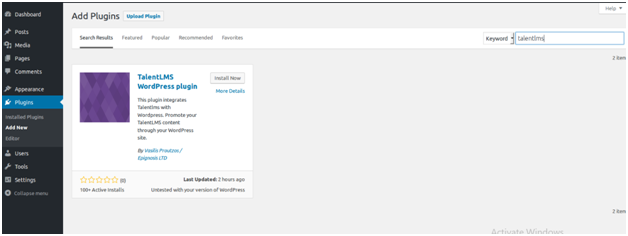
As soon as you access your plugin, hit the button “Install Now”. If it is not working for you can even download the.zip file of the TalentLMS WP plugin.
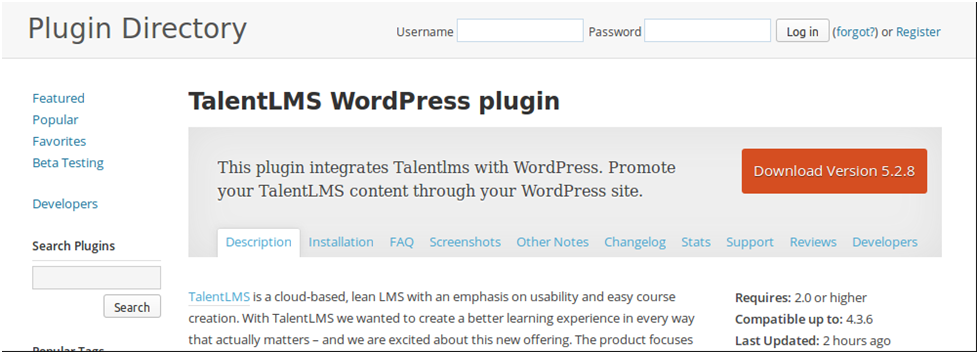
You can then upload this file to WordPress for WooCommerce TalentLMS integration.
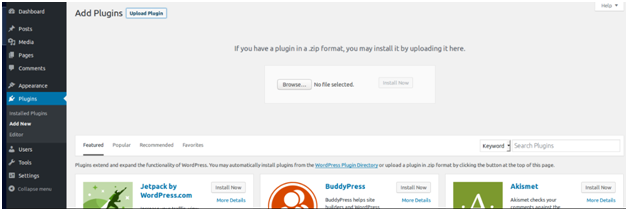
When you install the plugin, you must activate the plugin. For this, you need to click on the tab “Activation” for WooCommerce TalentLMS integration. You can even take this step on the Plugins page.
Step 2: Activation of TalentLMS plugin
Once you activate the plugin, an entry of TalentLMS is added to the navigation panel. Next, you need to tap on it. You will be guided to the TalentLMS plugin’s dashboard.
You will see five sections:-
Section 1: Set up
Here you need to submit the API Key and TalentLMS domain. It will give you the assistance to make the connection of your portal with your WordPress website.
Section 2: Integration
With the initiation of this step, you can sell the courses of TalentLMS as your WooCommerce products.
Section 3: ShortCodes
In this step, you need to use the TalentLMS shortcodes for your WordPress website.
Section 4: Widgets
You must enclose the TalentLMS widget to any registered area of the Widget. This can be your sidebar or any other such area.
Section 5: Help
You can check this section to know about the general instruction or learn the best practices.
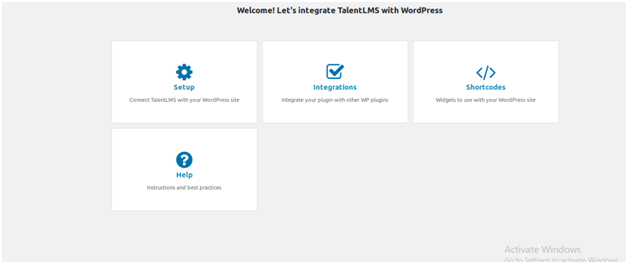
Step 3: Set up the TalentLMS plugin
On the dashboard of the TalentLMS plugin, tap the tab “Setup”. One will come across the blank field that is adjacent to the TalentLMS domain. Please enter the desired name for your TalentLMS domain. Make sure that you do not include the prefixes like “https://” or “http://”.
On the next field, you need to paste the TalentLMS API Key.
To generate the API Key, follow the process:-
You need to first sign into the account of TalentLMS. Next, click “Account” and tap “Security”. Hit “Enable API”.
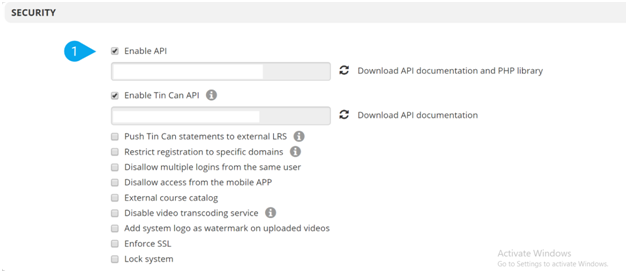
Once you complete the setup tap on the option “Submit”.
You must always change the permalink structure of your WordPress so that your TalentLMS plugin works properly. For this, you need to go to the “Settings” and then tap on the option, “Permalinks”.
On the list of “Common Settings,” you must ensure to check the “Post Name”. Hit the button“Save changes”.
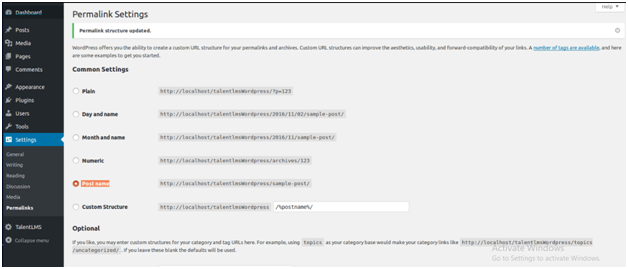
Step 4: WooCommerce TalentLMS integration
For WooCommerce TalentLMS integration, you must go to the navigation panels. Click “Plugins” and choose “Add New”.
You need to type on the “WooCommerce” on the search field. Next, you need to look for the TalentLMS WP plugin in the repository of WordPress plugins.
Tap the option “Install now” and tap “Activate”.
Go to the dashboard of the TalentLMS and click the option “Integrations”.
Next, you need to update the cache of your TalentLMS plugin. For this, hit the key “Refresh course list”.
The data is cached from the TalentLMS domain by the TalenLMS plugin. This happens because of the performance issues when pulled into the WP. There may be cases where your course catalogue requires updates to match up with the current catalogue.
Now from the catalogue (the updated one), select the courses that you are planning to integrate as your WooCommerce product.
Point to remember:-
The course that is inactive or hidden on the TalentLMS domain will not be displayed on this list. The categories of TalentLMS Courses are pulled into WordPress by default.
Tap the option “Integrate” to develop the products of the WooCommece from the chosen courses.
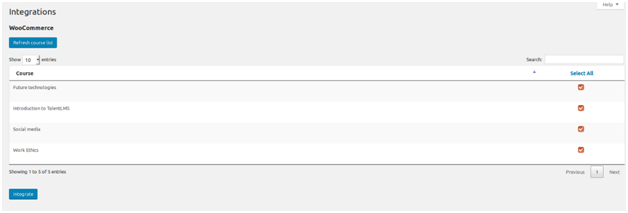
Step 5: Sell the courses of TalentLMS Courses via WooCommerce
Firstly, you need to ensure that the WooCommece store will not allow checkouts for guests. This way, the visitors of your store need to create an account to purchase courses. The account that the visitors develop will be synched to the TalentLMS portal.
- Go to “WooCommerce” and hit the button “Settings”.
- Visit the tab “Accounts & Privacy”.
- On “Guest checkout”, untick “Allow customers to place orders without an account”.
In a conclusion
Finding hard to do WooCommerce TalentLMS integration?
Or,
Do you face errors while integrating WooCommerce with TalentLMS?
If yes, then you need support from experienced experts.
24×7 WP Support is the leading WordPress development company with experienced experts. We have tech-nerd who will work together to fulfill your objectives and vision. Our team is proficient to address the requirements of each business. We can create tailor-made extensions, plugins, and custom sites that will help you to beat your rivals.
Our certified developers can manage and tackle the most-complex errors and troubleshoots.
So, hire us today to build powerful business!!


