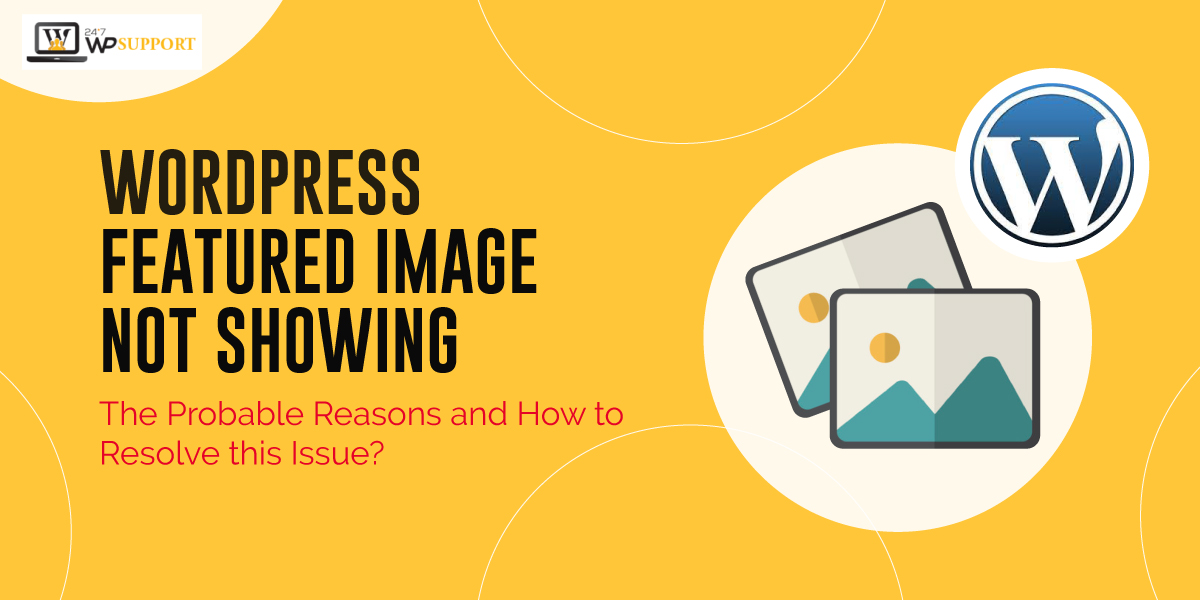
WordPress featured image not showing – The Probable Reasons and How to Resolve this Issue?
Last updated on October 13th, 2021 at 11:28 am
An image or a picture is a great way to address the audience without using lots of text. Most of the readers usually skim through the article rather than reading the whole content. So, using images in the content can help readers understand and visualize the article better.
But, it could be problematic if you face WordPress featured image not showing issue.
In the article, we will address the problems of WordPress feature images that are commonly faced by users. But first, let’s help you understand what a featured image is.
Images in WordPress and How to Distinguish Featured Image
In WordPress, there are 2 different types of images.
The first one is the cover image and the second one is the feature image. Cover images are usually used in the content area of the article.
Cover images are used to separate different sections of lengthy articles.
The featured image is the representative image of the article. It conveys what the article is about. These are usually placed before or alongside the article but not in between the text of the article.
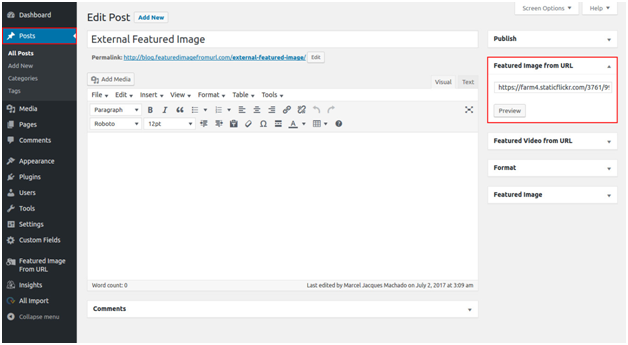
What Makes Featured Images Crucial for Websites/Blogs?
To make the content engaging, a featured image is very crucial. It acts as a cue card to help readers understand what is behind the link.
A featured image adds benefits to a website by turning a dull and monotonous website into an attractive and engaging one. As a website owner, it is vital to know how to use the feature image effectively, customize and resolve problems.
Where can you see the featured image in your website or blog posts?
If you open a website that is developed using WordPress, you can see an image for each and every post. This means WordPress by default provides a featured image.
Users can upload any image for their article which will act like the article’s cover image. This is similar to an image that is usually present on the first page of a magazine or a book. The featured image is the main image that is displayed when you share the article or content on external sites or social media.
In WordPress, in case you forget to upload the featured image, WordPress automatically chooses an image from the image library that you have created.
You can add the media to the content by using Add Media or Image block in WordPress. Using attractive feature images or images inside the content, click-through rates gradually increases and also improves the traffic to your site.
When you upload the image it usually appears on the top of the image, but the position of the image varies based upon the theme.
WordPress Featured Image Not Working?
We have seen that feature image is vital and the most critical component for an article. It is often frustrating if you cannot see the featured image for your particular post.
There could be multiple reasons for a featured image not working or appearing in your page. It happened due to some issue with the theme or some issues with the plugin or other reasons.
When your post doesn’t have a featured image, visitors turn away from your website thereby reducing the traffic to the site.
Other problems of feature images include, the image gets displayed properly on your site but when you share it on other social media platforms, it has trouble loading or rendering.
Reasons for WordPress Featured Image Not Working
Feature image not showing up on the page is the most common issue among all WordPress users and is the second — most googled term.
Here are the 3 simple steps that you should follow to resolve the problem:
- Check if the image is visible on your website or not. If yes, then share the post of any social media platform to confirm if it is able to load the image.
- Another possible reason might be conflicts between the plugins of the WordPress
- The next step is to find a solution or install a plugin that will help in resolving the problem.
Effective Solutions for WordPress Featured Image Not Working Problem
Reason 1: Featured image Not uploaded
The Simplest reason why you are not able to see the feature image is that if you have uploaded one. Beginners who start with WordPress are not aware of how to upload the feature image. So the first step is to go to the admin page of the post and check if you have uploaded the feature image.
You may add a featured image while creating the blog post / article.
Go to Posts > Add New, in order to add a new article. Write the content and give an appropriate title to the post. If you add any images inside the content editor, it has nothing to do with the feature image. Go to the post setting and click on the post tab, where you’ll find the feature image settings. Upload a featured image and test it to check if the feature image has been rendered correctly.
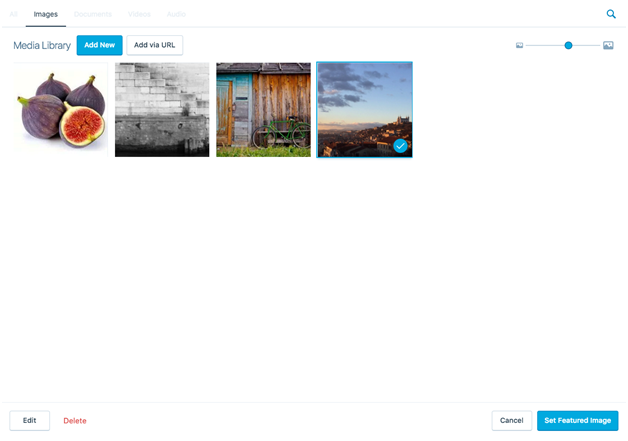
Reason 2: Choosing cover image instead of the feature image
Another common mistake by users is to get confused between the cover image and the feature image. WordPress users upload cover images and assume it to be a featured image.
Cover image and feature image have many features in common but they are different. A cover image can be inserted anywhere inside the post or the page whereas a featured image represents the article and has its own section for uploading the article.
Reason 3: Feature image doesn’t look good
After you have uploaded the feature image and finished writing the content, the next step is to review and publish the content. While reviewing the post, the most common problems that users encounter are:
- Small or very large image
- Feature image is either stretched out or blurry
- No proper sizing of the thumbnails
Before uploading a featured image, it is important to understand which image works properly. You can go to the setting > media to edit the images. Select an appropriate size for thumbnails from small, medium, and large. You can edit the feature image by clicking on the feature image settings>media and edit the dimensions based on the requirement.
Reason 4: Feature image not showing on posts and pages
If you have uploaded the feature image correctly but it’s still not showing properly, there might be the possible reasons:
- HTTP error while loading the image as you might reach the limit for requests
- Feature images get blocked if malware or inappropriate coding is detected by the search engines
Incorrect file permission - Your theme or plugin has a problem and it conflicting with another plugin
- A lazy loading plugin might be stopping your feature image from not loading.
Summary
As you have seen, the feature image represents and conveys the message about the article. So it is important to know the best practices to use the feature image correctly. Before you go into advanced settings while figuring out why the feature image is not showing, check if you have uploaded the feature image first. live chat



