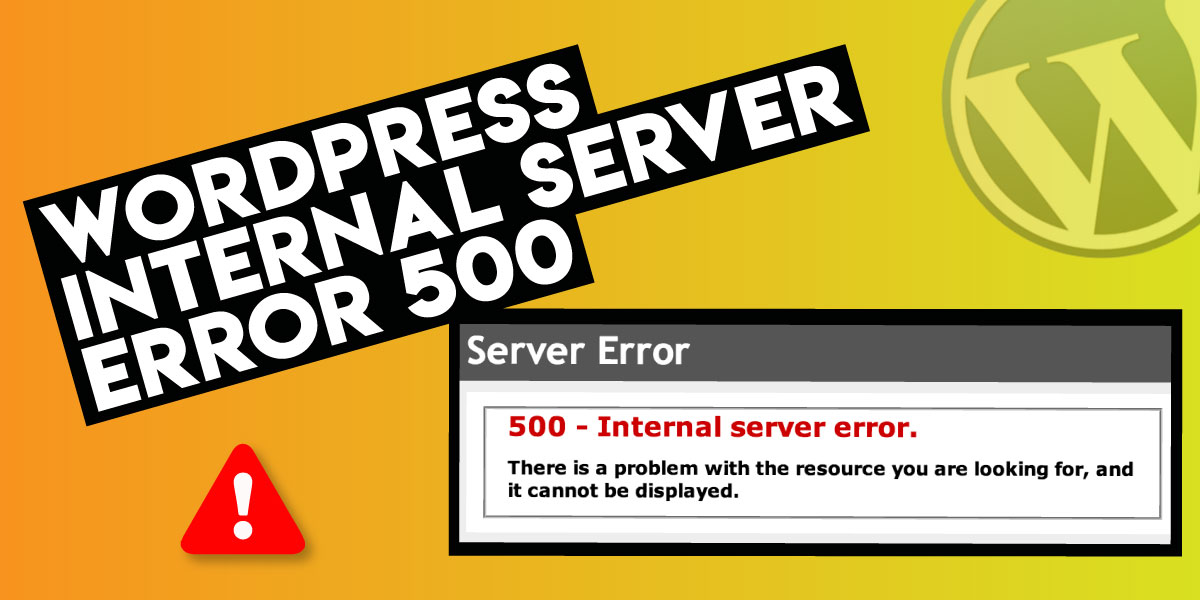
WordPress Internal Server Error 500
Last updated on July 4th, 2023 at 09:43 am
You may be panicking in an effort to get rid of & fix the 500 internal server errors in WordPress. Rest assured! You will be able to eliminate the error in a matter of minutes simply with the help of this comprehensive guide.
It is natural that your WordPress website is vulnerable to errors like every other website on the internet. The bugs in your themes and plugins or issues with your WordPress hosting could be the cause of the errors. Some errors can be fixed with minor adjustments, but others may require a lot of time and even WordPress support by a good team.
The 500 internal server errors are one of the most prevalent WordPress errors. It can appear out of nowhere and prevent users from accessing your website. In order to learn more about the error and its solution, this blog on how to fix the 500 internal server errors in WordPress provides a list of common causes and solutions.
Introduction to 500 Internal Server Errors in WordPress
The majority of the time, the server is the source of the 500 Internal Server Errors in WordPress. It is brought on:-
a. A corrupt .htaccess file
b. A PHP memory limit
c. Issues with theme or plugin
d. Hosting issues
e. Database
f. Caching issues
The server takes the request to display the page when you visit a specific URL. An error message is displayed when the server fails to display the page due to an internal server error.
Reasons for 500 Internal Server Errors in WordPress
Any website, not just WordPress ones, can experience the 500 internal server error. It typically occurs as a result of issues with plugins or themes, but it can also occur as a result of coding issues, PHP’s memory limit, or corrupted files.
There are numerous solutions to the 500 internal server errors in WordPress, which can occur for a variety of reasons.
- Backup Your WordPress Site
Before anything else, back up your WordPress site. Be safe! Because you don’t want to lose anything.
Your website’s data could still be compromised even if you have taken numerous security measures. It is not a big matter if you are using a secure WordPress hosting service or regularly updating the WordPress core and plugins, still, your data can be compromised.
Your site can be taken down by even a seemingly minor coding error. So, back up!! You can either do it on your own or by utilizing good WordPress plugins.
- Refresh Your Page
Sometimes, the internal server error can be fixed by reloading the page, so why not start with the simplest approach?
It is possible for a server to become overloaded and go offline for some time. Typically, the issue can be resolved with just a refresh and fix the 500 internal server errors in WordPress.
- Browser Cache clearing
One more simple fix the 500 internal server errors in WordPress is browser cache clearance. Sometimes, cache files might get corrupted which leads to restricting access to your business website.
In any case, before this, you ought to check that the website is down. You can proceed to clear your browser’s cache if it is only down for you. Each browser has its own unique approach to clearing the cache and cookies. Go to settings and delete them.
After clearing the cache, make sure to reload your website. If this method has not given any support, jive to the next method.
- Check the .htaccess file
The .htaccess file is a crucial file for all PHP-based apps that control the configuration of your website. A 500 internal server error may occur if your .htaccess file is corrupt. A broken theme installation or a module typically has an impact on this file.
- Plugins Audit
Perform regular audits of plugins to ensure that your website makes use of the most recent plugins. Your WordPress website may experience errors as a result of compatibility issues brought on by outdated or broken plugins. Working on this thing can fix the 500 internal server errors in WordPress.
- Themes Audit
Ensure you audit your theme to make your website upright instantly. You can hire WordPress support in case you are finding it hard to fix the 500 internal server errors in WordPress.
- Expand PHP Memory Limit
PHP workers begin to form a queue when they are already working on a site. Whenever you’ve arrived at your restriction of PHP workers, the line begins to push out more established demands which could bring 500 internal server errors in WordPress.
- A hosting provider
If the issue still suffices despite attempting the aforementioned solutions, talk to your WordPress hosting provider or PHP hosting provider. Hire technical experts who can identify and fix the 500 internal server errors in WordPress.
24×7 WP Support is a one-stop shop for domain & hosting. You can get instant solutions with us adeptly.
New wp-includes and wp-admin
A typical WordPress website contains plugins and themes from third parties, making it difficult to audit the source code and fix the 500 internal server errors in WordPress.
However, you must remember that you will lose all your essential data. Therefore, prior to this step, backing up your website is the best practice.
We hope after trying all the above methods you might have got your solution and fixed the 500 internal server errors in WordPress.



